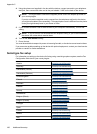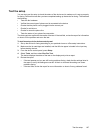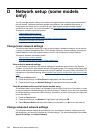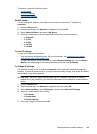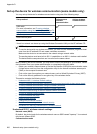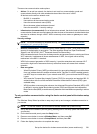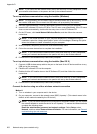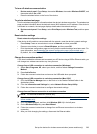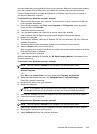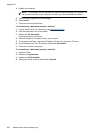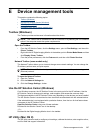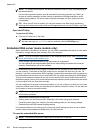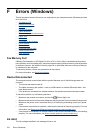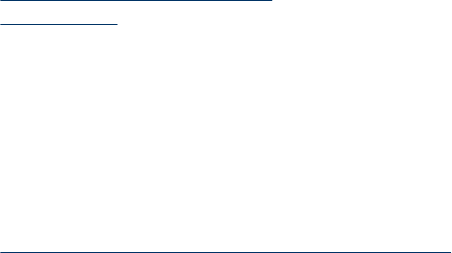
Guidelines for ensuring wireless network security
This section contains the following topics:
• To add hardware addresses to a WAP
• Other guidelines
To add hardware addresses to a WAP
MAC filtering is a security feature in which a WAP is configured with a list of MAC addresses (also
called "hardware addresses") of devices that are allowed to gain access to the network through the
WAP.
If the WAP does not have the hardware address of a device attempting to access the network, the
WAP denies the device access to the network.
If the WAP filters MAC addresses, then the device's MAC address must be added to the WAP's list
of accepted MAC addresses.
1. Print the network configuration page. For information on the network configuration page, see
Understand the network configuration page (some models only).
2. Open the WAP's configuration utility, and add the device's hardware address to the list of
accepted MAC addresses.
Other guidelines
To keep the wireless network secure, follow these guidelines:
• Use a password with at least 20 random characters. You can use up to 63 characters in a WPA
password.
• Avoid any common words or phrases, easy sequences of characters (such as all 1s), and
personally-identifiable information for passwords. Always use random strings composed of
uppercase and lowercase letters, numbers, and if allowed, special characters such as
punctuation.
• Change the password periodically.
• Change the default password provided by the manufacturer for administrator access to the
access point or wireless router. Some routers let you change the administrator name as well.
• Turn off administrative access over wireless if possible. If you do this, you need to connect to
the router with a wired Ethernet connection when you want to make configuration changes.
• Turn off remote administrative access over the Internet on your router, if possible. You can use
Remote Desktop to make an encrypted connection to a computer running behind your router
and make configuration changes from the local computer you are accessing over the Internet.
• To avoid accidentally connecting to another party's wireless network, turn off the setting to
automatically connect to non-preferred networks. This is disabled by default in Windows XP.
Guidelines for reducing interference on a wireless network
The following tips will help reduce the chances for interference in a wireless network:
• Keep the wireless devices away from large metal objects, such as filing cabinets, and other
electromagnetic devices, such as microwaves and cordless telephones, as these objects can
disrupt radio signals.
• Keep the wireless devices away from large masonry structures and other building structures as
these objects can absorb radio waves and lower signal strength.
• For an infrastructure network, position the WAP in a central location in line of sight with the
wireless devices on the network.
• Keep all wireless devices on the network within range of one another.
Uninstall and reinstall the software
If your installation is incomplete, or if you connected the USB cable to the computer before prompted
by the software installation screen, you might need to uninstall and then reinstall the software. Do
Appendix D
204 Network setup (some models only)