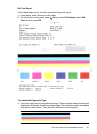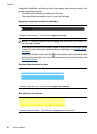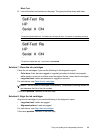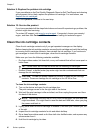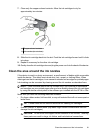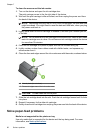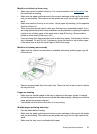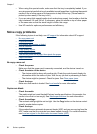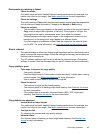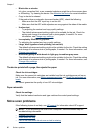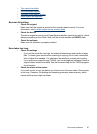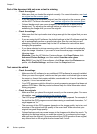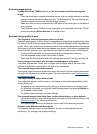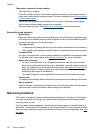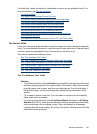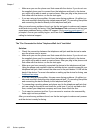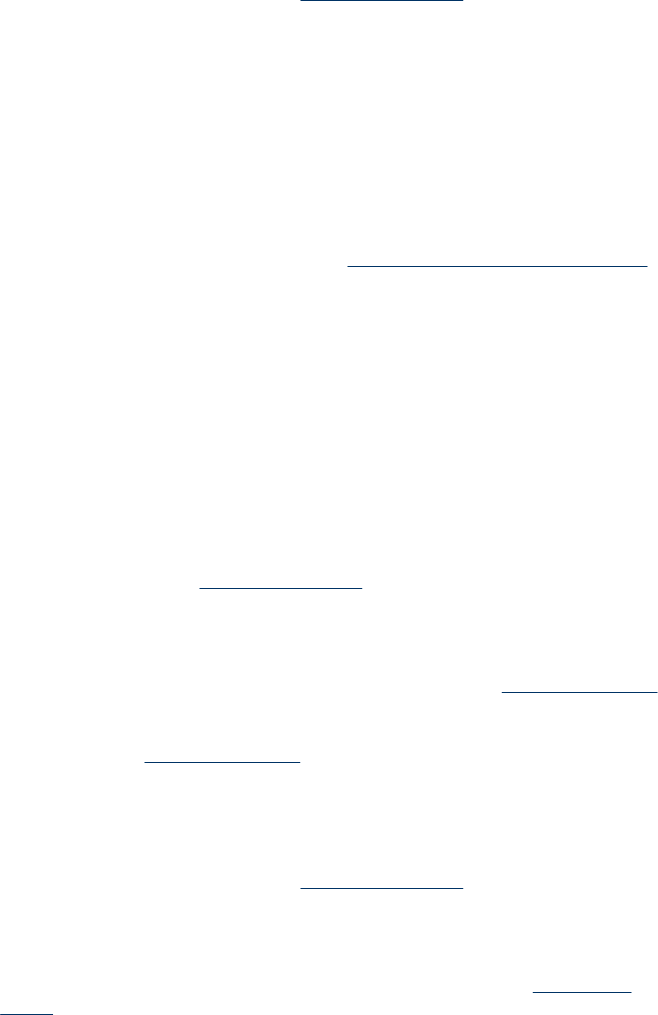
Documents are missing or faded
• Check the media
The media might not meet Hewlett-Packard media specifications (for example, the
media is too moist or too rough). See
Media specifications for more information.
• Check the settings
The quality setting of Fast (which produces draft-quality copies) might be responsible
for the missing or faded documents. Change to the Normal or Best setting.
• Check the original
◦ The accuracy of the copy depends on the quality and size of the original. Use the
Copy menu to adjust the brightness of the copy. If the original is too light, the
copy might not be able to compensate, even if you adjust the contrast.
◦ Colored backgrounds might cause images in the foreground to blend into the
background, or the background might appear in a different shade.
◦ If you are copying a borderless original, load the original on the scanner glass,
not the ADF. For more information, see
Load an original on the scanner glass.
Size is reduced
• The reduce/enlarge or other copy feature might have been set from the device control
panel to reduce the scanned image. Check the settings for the copy job to make sure
that they are for normal size.
• The HP software settings might be set to reduce the scanned image. Change the
settings, if needed. See the onscreen Help for the HP software for more information.
Copy quality is poor
• Take steps to improve the copy quality
◦ Use quality originals.
◦ Load the media correctly. If the media is loaded incorrectly, it might skew, causing
unclear images. See
Media specifications for more information.
◦ Use or make a carrier sheet to protect your originals.
• Check the device
◦ The scanner lid might not be closed properly.
◦ The scanner glass or lid backing might need cleaning. See
Maintain the device
for more information.
◦ If the product has an automatic document feeder (ADF), ADF might need
cleaning. See
Maintain the device for more information.
Copy defects are apparent
• Vertical white or faded stripes
The media might not meet Hewlett-Packard media specifications (for example, the
media is too moist or too rough). See
Media specifications for more information.
• Too light or dark
Try adjusting the contrast and copy-quality settings.
• Unwanted lines
The scanner glass, lid backing, or frame might need cleaning. See
Maintain the
device for more information.
Solve copy problems 95