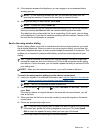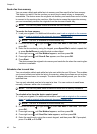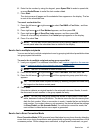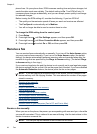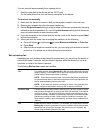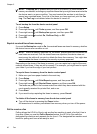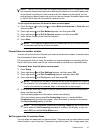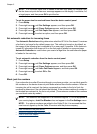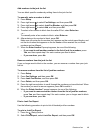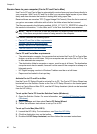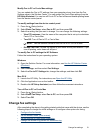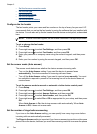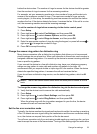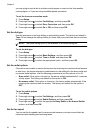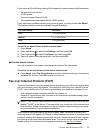Add numbers to the junk fax list
You can block specific numbers by adding them to the junk fax list.
To manually enter a number to block
1. Press Setup.
2. Press right arrow
to select Fax Settings, and then press OK.
3. Press right arrow
to select Junk Fax Blocker, and then press OK.
4. Press right arrow
to select Add, and then press OK.
5. To select a fax number to block from the caller ID list, select Select no.
- or -
To manually enter a fax number to block, select Enter no.
6. After entering a fax number to block, press OK.
Make sure you enter the fax number as it appears on the control-panel display, and
not the fax number that appears on the fax header of the received fax, as these
numbers can be different.
7. When the Enter Another? prompt appears, do one of the following:
• If you want to add another number to the list of junk fax numbers, press
Yes, and then repeat step 5 for each number you want to block.
• If you are done, press No.
Remove numbers from the junk fax list
If you no longer want to block a fax number, you can remove a number from your junk
fax list.
To remove numbers from the list of junk fax numbers
1. Press Setup.
2. Press Fax Settings, and then press OK.
3. Press Junk Fax Blocker, and then press OK.
4. Press Delete, and then press OK.
5. Press the right arrow button to scroll through the numbers you have blocked. When
the number you want to remove appears, press OK to select it.
6. When the Delete Another? prompt appears, do one of the following:
• If you want to remove another number from the list of junk fax numbers,
press Yes, and then repeat step 5 for each number you no longer want to block.
• If you are done, press No.
Print a Junk Fax Report
Use the following procedure to print a list of blocked junk fax numbers.
To print a Junk Fax Report
1. Press the
(Setup) button.
2. Select Print Report, select Junk Fax Report, and then press OK.
Receive a fax 49