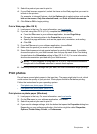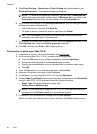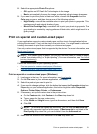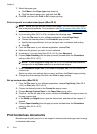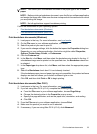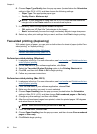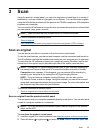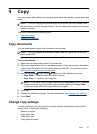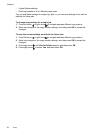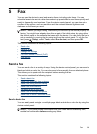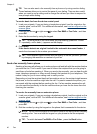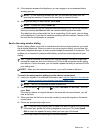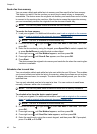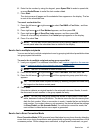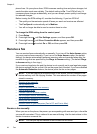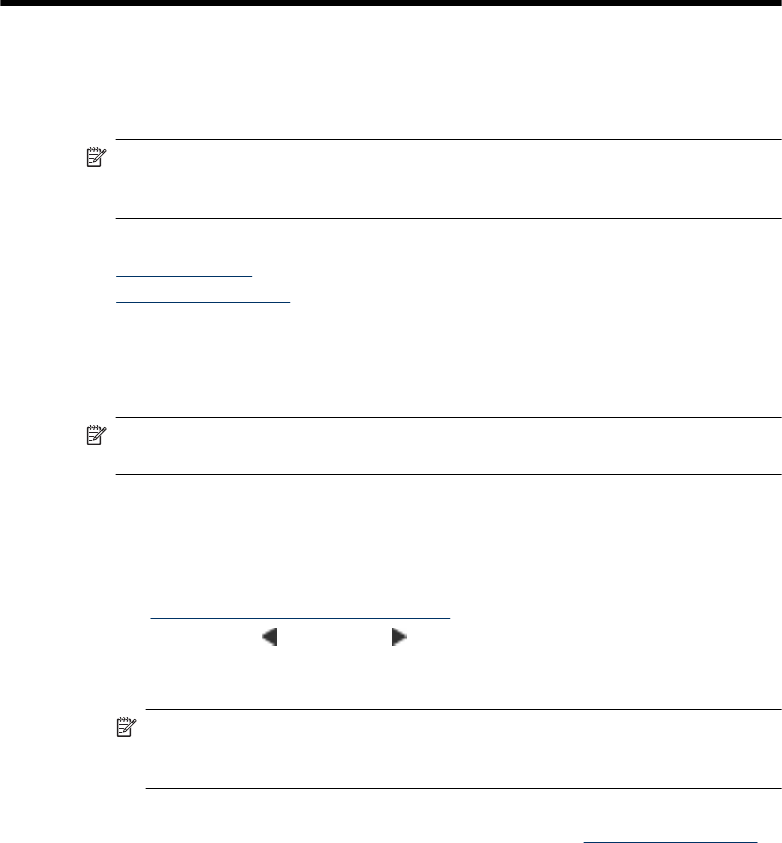
4Copy
You can produce high-quality color and grayscale copies on a variety of paper types and
sizes.
NOTE: If you are copying a document when a fax arrives, the fax is stored in the
device memory until the copying finishes. This can reduce the number of fax pages
stored in memory.
This section contains the following topics:
•
Copy documents
•
Change copy settings
Copy documents
You can make quality copies from the device control panel.
NOTE: If you are copying a borderless original, load the original on the scanner
glass, not the ADF.
To copy documents
1. Make sure you have paper loaded in the main tray.
2. Place your original face down on the scanner glass. If you are copying a borderless
original, load the original on the scanner glass, not the ADF. For more information,
see
Load an original on the scanner glass.
3. Use the left arrow
or right arrow to select one of the following functions:
• Copy B&W: To select a black-and-white copy job.
• Copy Color : To select a color copy job.
NOTE: If you have a color original, selecting the Copy B&W function produces
a black-and-white copy of the color original, while selecting the Copy Color
function produces a full-color copy of the color original.
4. Press OK.
5. Change any additional settings. For more information, see
Change copy settings
6. Press Start.
Change copy settings
You can customize copy jobs using the various settings available from the product's
control panel, including the following:
• Number of copies
• Copy paper size
• Copy paper type
• Copy speed or quality
Copy 37