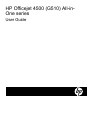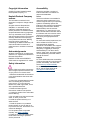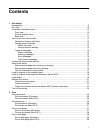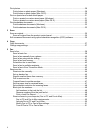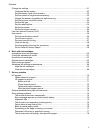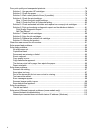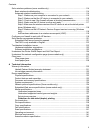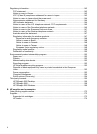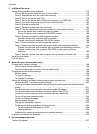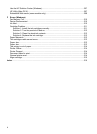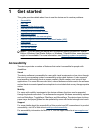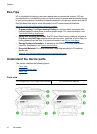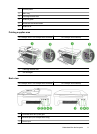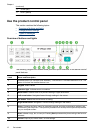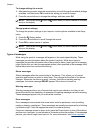C Additional fax setup
Set up faxing (parallel phone systems)..................................................................................175
Choose the correct fax setup for your home or office.......................................................176
Case A: Separate fax line (no voice calls received).........................................................178
Case B: Set up the device with DSL.................................................................................179
Case C: Set up the device with a PBX phone system or an ISDN line............................180
Case D: Fax with a distinctive ring service on the same line............................................180
Case E: Shared voice/fax line..........................................................................................181
Case F: Shared voice/fax line with voice mail..................................................................182
Case G: Fax line shared with computer modem (no voice calls received).......................183
Set up the device with a computer dial-up modem.....................................................184
Set up the device with a computer DSL/ADSL modem..............................................185
Case H: Shared voice/fax line with computer modem......................................................186
Shared voice/fax with computer dial-up modem.........................................................186
Shared voice/fax with computer DSL/ADSL modem..................................................188
Case I: Shared voice/fax line with answering machine....................................................189
Case J: Shared voice/fax line with computer modem and answering machine................190
Shared voice/fax line with computer dial-up modem and answering machine...........191
Shared voice/fax line with computer DSL/ADSL modem and answering
machine......................................................................................................................193
Case K: Shared voice/fax line with computer dial-up modem and voice mail..................194
Serial-type fax setup...............................................................................................................196
Test fax setup.........................................................................................................................197
D Network setup (some models only)
Change basic network settings...............................................................................................198
View and print network settings........................................................................................198
Turn the wireless radio on and off (some models only)....................................................198
Change advanced network settings.......................................................................................198
Set link speed...................................................................................................................199
To View IP settings...........................................................................................................199
To Change IP settings......................................................................................................199
Set up the device for wireless communication (some models only).......................................200
Understand 802.11 wireless network settings..................................................................200
To set up wireless communication using the device control panel with wireless setup
wizard...............................................................................................................................201
To set up wireless communication using the installer (Windows)....................................202
To set up wireless communication using the installer (Mac OS X)...................................202
Connect the device using an ad hoc wireless network connection..................................202
To turn off wireless communication..................................................................................203
To print a wireless test page.............................................................................................203
Reset wireless settings.....................................................................................................203
Change the connection method........................................................................................203
Guidelines for ensuring wireless network security............................................................204
To add hardware addresses to a WAP.......................................................................204
Other guidelines.........................................................................................................204
Guidelines for reducing interference on a wireless network.............................................204
Uninstall and reinstall the software.........................................................................................204
E Device management tools
Toolbox (Windows).................................................................................................................207
Contents
7