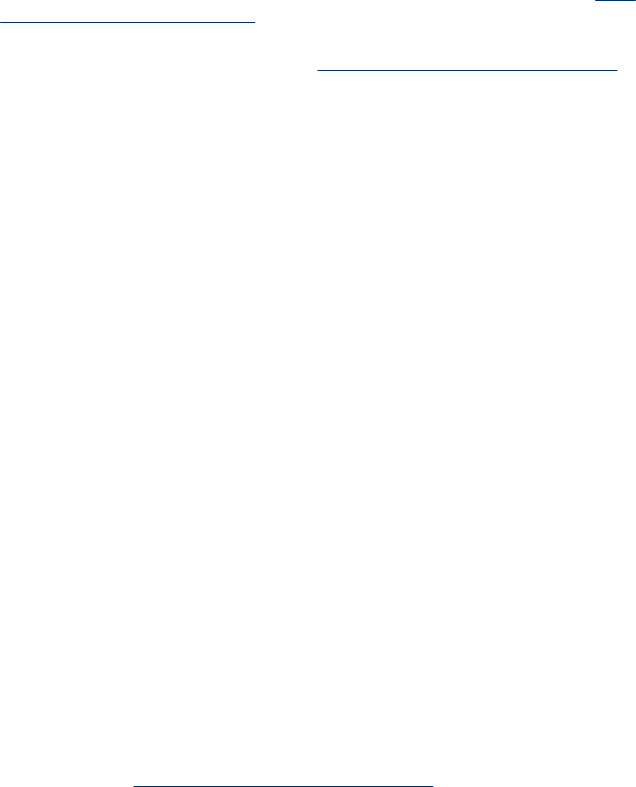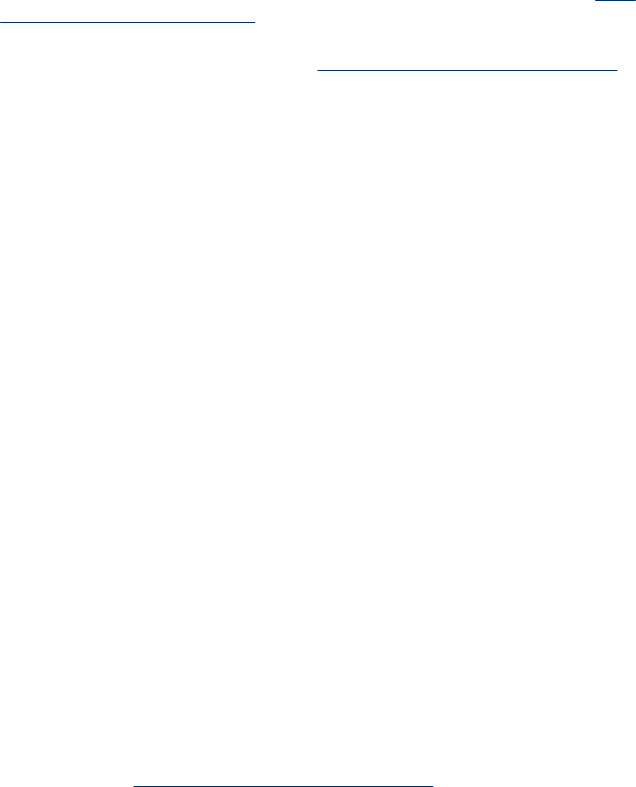
Part of the document did not scan or text is missing
• Check the original
◦ Make sure that you loaded the original correctly. For more information, see
Load
an original on the scanner glass.
◦ If you are copying a borderless original, load the original on the scanner glass,
not the ADF. For more information, see
Load an original on the scanner glass.
◦ Colored backgrounds can cause images in the foreground to blend into the
background. Try adjusting the settings before you scan the original, or try
enhancing the image after you scan the original.
• Check the settings
◦ Make sure that the input media size is large enough for the original that you are
scanning.
◦ If you are using the HP software, the default settings in the HP software might be
set to automatically perform a specific task other than the one that you are
attempting. See the onscreen Help for the HP software for instructions about
changing the properties.
◦ If you have selected a picture scanning option, the HP software automatically
crops the image. However, if you want to scan the entire page, complete the
following steps:
Windows: From the HP Solution Center software, click Scan Picture, click
Advanced Picture Settings, and then select Scan the entire glass.
Mac OS X: From the HP Scan software, click Scan, select the Picturesscan
profile, click Profile Settings, and then clear the Cropcheck box.
Text cannot be edited
• Check the settings
◦ Make sure the HP software (or any additional OCR software) is properly installed.
◦ When you scan the original, make sure that you select a document type or save
the scan in a format that creates editable, searchable text. If text is classified as
a graphic, it is not converted to text.
◦ Your OCR program might be linked to a word-processing program that does not
perform OCR tasks. See the product software Help for more information about
linking programs.
• Check the originals
◦ Make sure that you placed the original correctly on the scanner glass. For more
information, see
Load an original on the scanner glass.
◦ The OCR program might not recognize text that is tightly spaced. For example, if
the text that the OCR program converts has missing or combined characters, "rn"
might appear as "m."
◦ The accuracy of the OCR program depends on the image quality, text size, and
structure of the original and the quality of the scan itself. Make sure that your
original has good image quality.
◦ Colored backgrounds can cause images in the foreground to blend too much. Try
adjusting the settings before you scan the original, or try enhancing the image
after you scan the original. If you are performing an OCR operation on an original,
any colored text on the original does not scan well, if at all.
Chapter 7
98 Solve a problem