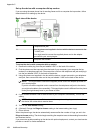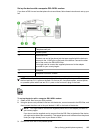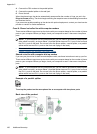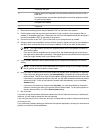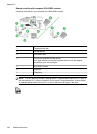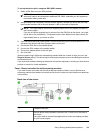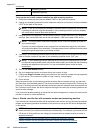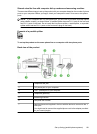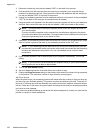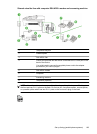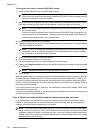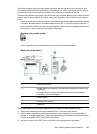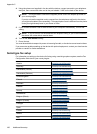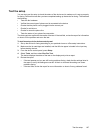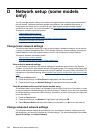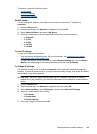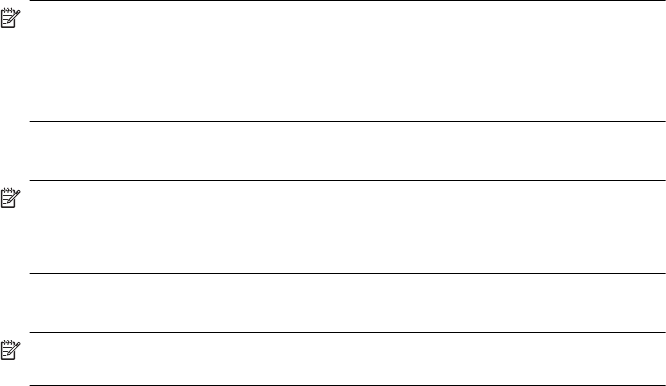
1. Remove the white plug from the port labeled 2-EXT on the back of the product.
2. Find the phone cord that connects from the back of your computer (your computer dial-up
modem) to a telephone wall jack. Disconnect the cord from the telephone wall jack and plug it
into the port labeled 2-EXT on the back of the product.
3. Unplug your answering machine from the telephone wall jack, and connect it to the port labeled
"OUT" on the back of the computer (the computer dial-up modem).
4. Using the phone cord supplied in the box with the product, connect one end to your telephone
wall jack, then connect the other end to the port labeled 1-LINE on the back of the product.
NOTE: You might need to connect the supplied phone cord to the adapter provided for
your country/region.
If you do not use the supplied cord to connect from the telephone wall jack to the device,
you might not be able to fax successfully. This special phone cord is different from the phone
cords you might already have in your home or office.
5. (Optional) If your answering machine does not have a built-in phone, for convenience you might
want to connect a phone to the back of your answering machine at the "OUT" port.
NOTE: If your answering machine does not let you connect an external phone, you can
purchase and use a parallel splitter (also known as a coupler) to connect both the answering
machine and telephone to the product. You can use standard phone cords for these
connections.
6. If your modem software is set to receive faxes to your computer automatically, turn off that
setting.
NOTE: If you do not turn off the automatic fax reception setting in your modem software,
the HP product will not be able to receive faxes.
7. Turn on the Auto Answer setting.
8. Set your answering machine to answer after a low number of rings.
9. Change the Rings to Answer setting on the product to the maximum number of rings supported
by the product. (The maximum number of rings varies by country/region.)
10. Run a fax test.
When the phone rings, your answering machine will answer after the number of rings you have set,
and then play your recorded greeting. The product monitors the call during this time, "listening" for
fax tones. If incoming fax tones are detected, the product will emit fax reception tones and receive
the fax; if there are no fax tones, the product stops monitoring the line and your answering machine
can record a voice message.
If you encounter problems setting up the device with optional equipment, contact your local service
provider or vendor for further assistance.
Appendix C
192 Additional fax setup