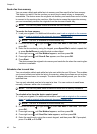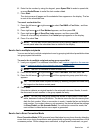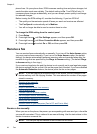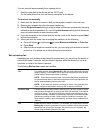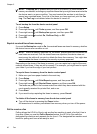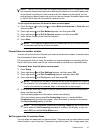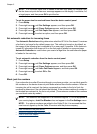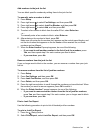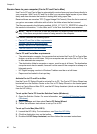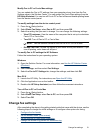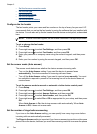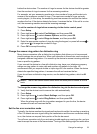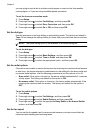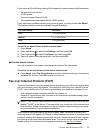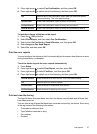Receive faxes to your computer (Fax to PC and Fax to Mac)
Use Fax to PC and Fax to Mac to automatically receive faxes and save faxes directly to
your computer. With Fax to PC and Fax to Mac, you can store digital copies of your faxes
easily and also eliminate the hassle of dealing with bulky paper files.
Received faxes are saved as TIFF (Tagged Image File Format). Once the fax is received,
you get an on-screen notification with a link to the folder where the fax is saved.
The files are named in the following method: XXXX_YYYYYYYY_ZZZZZZ.tif, where X is
the sender's information, Y is the date, and Z is the time that the fax was received.
NOTE: Fax to PC and Fax to Mac are available for receiving black-and-white faxes
only. Color faxes are printed instead of being saved to the computer.
This section contains the following topics:
•
Fax to PC and Fax to Mac requirements
•
Activate Fax to PC and Fax to Mac
•
Modify Fax to PC or Fax to Mac settings
•
Turn off Fax to PC or Fax to Mac
Fax to PC and Fax to Mac requirements
• The administrator computer, the computer that activated the Fax to PC or Fax to Mac
feature, must be on at all times. Only one computer can act as the Fax to PC or Fax
to Mac administrator computer.
• The destination folder's computer or server, must be on at all times. The destination
computer must also be awake, faxes will not be saved if the computer is asleep or in
hibernate mode.
• HP Digital Imaging monitor in Windows Taskbar must be on at all times.
• Paper must be loaded in the input tray.
Activate Fax to PC and Fax to Mac
Use the Fax to PC Setup Wizard to activate Fax to PC. The Fax to PC Setup Wizard can
be started from the Solution Center or the Fax to PC Setup Wizard on the control panel.
To set up Fax to Mac on Mac OS X, use the HP Setup Assistant (which can be launched
from the HP Utility).
To set up the Fax to PC from the Solution Center (Windows)
1. Open the Solution Center. For more information, see
Use the HP Solution Center
(Windows).
2. Select Settings, and then select Fax to PC Setup Wizard.
3. Follow the onscreen instructions to set up Fax to PC.
To set up Fax to Mac (Mac OS X)
1. Launch the HP Utility. For instructions, see
Open the HP Utility.
2. Click the Application icon on the toolbar.
3. Double-click HP Setup Assistant, and then follow the onscreen instructions.
Chapter 5
50 Fax