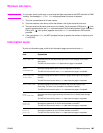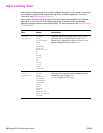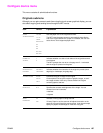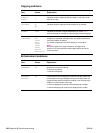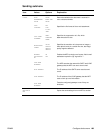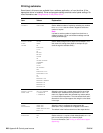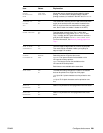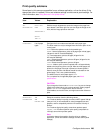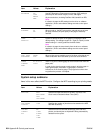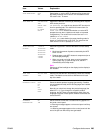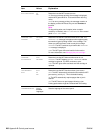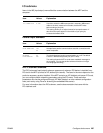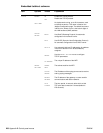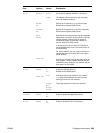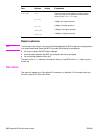ENWW Configure device menu 203
Print quality submenu
Some items in this menu are accessible from a software application, or from the driver (if the
appropriate driver is installed). Driver and software settings override control panel settings. For
more information, see Using features in the printer driver.
Item Values Explanation
SET
REGISTRATION
PRINT TEST
PAGE
SOURCE=TRAY 2
ADJUST
TRAY <X>
Shift the margin alignment to center the image on the page from
top to bottom, and left to right. You can also align the image on the
front, with the image printed on the back.
FUSER MODES List of paper
types
Configure the fuser mode associated with each paper type.
The fuser mode can only be changed from this menu option in the
control panel.
AUTO: Utilizes the optimum mode for that media type.
NORMAL: Normal temperature, prints at 50 pages per minute (ppm)
(40 ppm for the HP LaserJet 9040mfp).
LOW: Low temperature, prints at 50 ppm (40 ppm for the
HP LaserJet 9040mfp).
HIGH1: Raises the temperature, prints at 50 ppm (40 ppm for the
HP LaserJet 9040mfp).
HIGH2: Raises the temperature, prints at 32 ppm.
SPECIAL: Mode to print at normal speeds with a 40-second delay
added to the beginning of the next job. After each 400 pages are
printed, the first page of that job is printed at a slower speed in
order to clean the fuser. No defects should be noticeable on the
printed page. This is not a preferred setting.
The default value for each paper type is AUTO.
For a complete list of supported paper types, see Media
specifications.
CAUTION
If you change the fuser mode to HIGH1 or HIGH2, be sure to change
it back to the default when you are done printing. Setting a paper
type to HIGH1 or HIGH2 might shorten the life of some
consumables, such as the fuser, and might cause other failures or
jams.
RESOLUTION=
FASTRES 1200
300
600
FASTRES 1200
Select the resolution from the following values:
300: Produces draft print quality at maximum MFP speed. 300 dpi
(dots per inch) is recommended for some bitmapped fonts and
graphics, and for compatibility with the HP LaserJet III family of
printers.
600: Produces high print quality at maximum product speed.
FASTRES 1200: Produces optimum print quality (comparable to
1200 dpi) at maximum product speed.
Note
It is best to change the resolution from the driver or software
application. (Driver and software settings override control-panel
settings.)