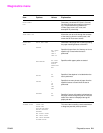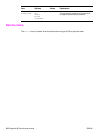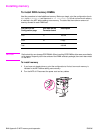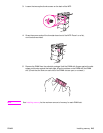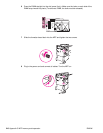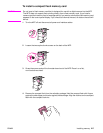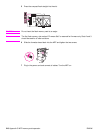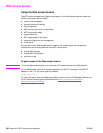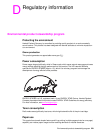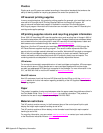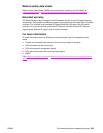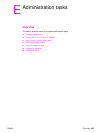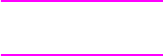
ENWW Checking memory installation 219
Checking memory installation
Follow this procedure to verify that DDR DIMMs and flash memory cards are installed correctly:
1 Check that the MFP control panel displays READY when the MFP is turned on. If an error
message appears, a DIMM or flash memory card might have been incorrectly installed.
2 Print the configuration page.
3 Check the memory section on the configuration page and compare it to the configuration
before the DIMM installation. If the amount of memory has not increased, one of the
following situations might have occurred:
• The DIMM might not be installed correctly. Repeat the installation procedure.
• The DIMM might be defective. Try a new DIMM, or try installing the DIMM in a different
slot.
Note If you installed a printer language (personality), check the Installed Personalities and Options
section on the configuration page. This area should list the new printer language.
Saving resources (permanent resources)
Utilities or jobs that you downloaded to the MFP sometimes include resources (for example,
fonts, macros, or patterns). Resources that are internally marked as permanent remain in the
MFP memory until you turn the MFP off.
If you do not have a flash DIMM for storing downloaded resources, you might want to change the
amount of memory allocated to each language when downloading an unusually large number of
fonts, or if the MFP is in a shared environment.
The minimum amount of memory that can be allocated to resource saving is 400 KB each for
PCL and PS.