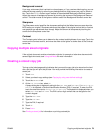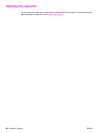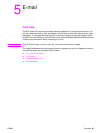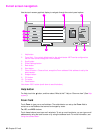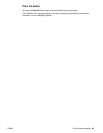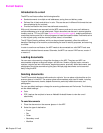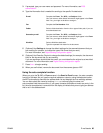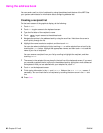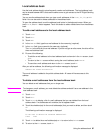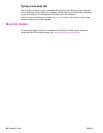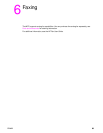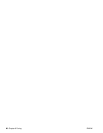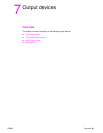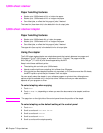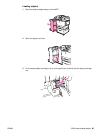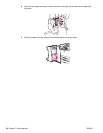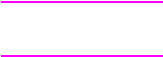
ENWW Using the address book 87
Local address book
Use the local address book to store frequently-used e-mail addresses. The local address book
can be shared between MFPs that use the same server to gain access to the HP Digital Sending
software.
You can use the address book when you type e-mail addresses in the From:, To:, CC:, or BCC:
fields. You can also add or delete addresses in the address book.
To open the address book, touch the address book button in the keyboard screen. When you
touch Local, the Edit button appears. Touch this button to add or delete items from the address
book.
To add e-mail addresses to the local address book
1 Touch Local.
2 Touch Edit.
3 Touch Add.
4 In the Address field, type the e-mail address for the new entry (required).
5 In the Name field, type a name for the new entry (optional).
The Name is the alias for the e-mail address. If you do not type an alias name, the alias will be
the e-mail address itself.
6 Do one of the following:
• To add the e-mail address to the local address book and remain in the Add screen, touch
Save.
• To return to the Edit screen without saving the e-mail address, touch Cancel.
• To save the e-mail address and return to the Edit screen, touch OK.
After you add an address, the following confirmation message is displayed:
Address was stored successfully
The e-mail address is added to the public address book. All users will have access to this
address.
To delete e-mail addresses from the local address book
You can delete e-mail addresses that you no longer use.
Note To change an e-mail address, you must delete the address and add it as a new address in the
local address book.
1 Touch Local.
2 Touch Edit.
3 Touch Delete to display a list of e-mail addresses that you can deleted from the local
address book. If no addresses exit to delete, the list appears blank.
4 Touch the checkbox(es) for the e-mail address(es) that you want to delete, and then touch
OK.
The following confirmation message is displayed:
Do you want to delete the selected address(es)?
[Yes] [No]
5 Touch Yes to delete the e-mail address(es) or No to return to the Delete screen.
6 To return to the Edit screen, touch OK.