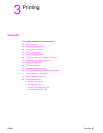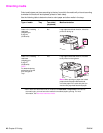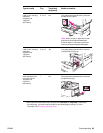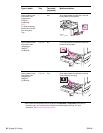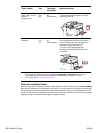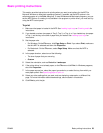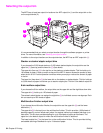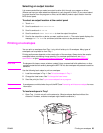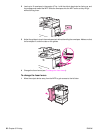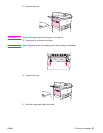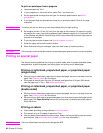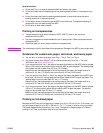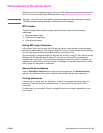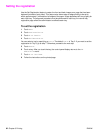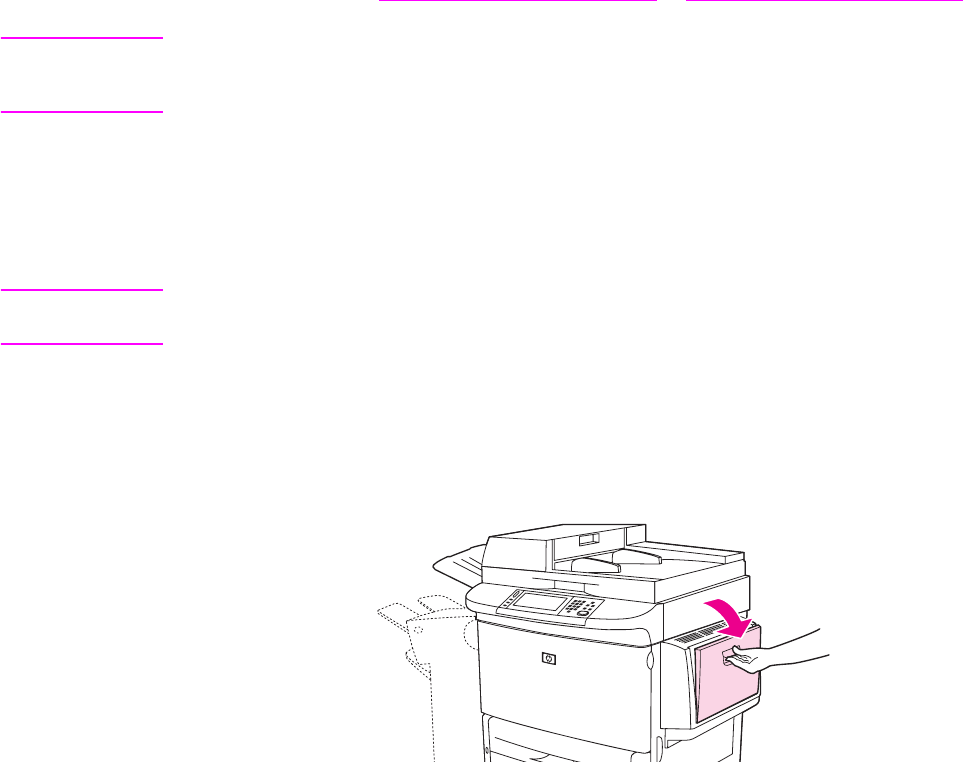
ENWW Printing on envelopes 55
Selecting an output location
It is recommended that you select an output location (bin) through your program or driver.
(Where and how you make selections depends on your program or driver.) If you cannot select
an output location from the program or driver, set the default product output location from the
MFP control panel.
To select an output location at the control panel
1 Touch Menu.
2 Scroll to and touch Configure Device.
3 Scroll to and touch Printing.
4 Scroll to and touch Paper Destination to view the output bin options.
5 Scroll to the output bin or device you want, and then touch OK. The control panel displays the
message Setting Saved for a moment, and then returns to the previous screen.
Printing on envelopes
You can print on envelopes from Tray 1 only, which holds up to 10 envelopes. Many types of
envelopes can be printed on from Tray 1.
Printing performance depends on the construction of the envelope. Always test a few sample
envelopes before purchasing a large quantity. For envelope specifications, see Media
specifications or go to www.hp.com/support/lj9040mfp
or www.hp.com/support/lj9050mfp.
CAUTION Envelopes with clasps, snaps, windows, coated linings, exposed self-stick adhesives, or other
synthetic materials can severely damage the MFP. Do not use envelopes with pressure-sensitive
adhesive.
Use the following basic steps to print on envelopes.
1 Load the envelopes in Tray 1. See To load envelopes in Tray 1.
2 Change the fuser levers. See To change the fuser levers.
3 Send the print job. See To print on envelopes from a program.
Note If envelopes are wrinkled when they exit the MFP, see Preventing wrinkles on envelopes for more
information.
To load envelopes in Tray 1
1 Open Tray 1, but do not pull out the extension. (Most envelopes feed best without the
extension. However, oversize envelopes might need the extension.)