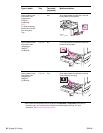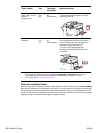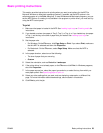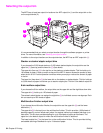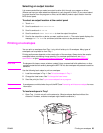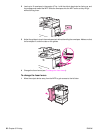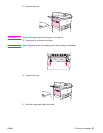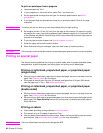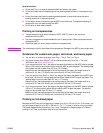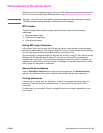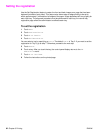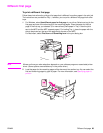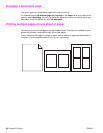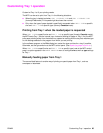58 Chapter 3 Printing ENWW
To print on envelopes from a program
1 Load envelopes into Tray 1.
2 In your program or in the printer driver, select Tray 1, as the source.
3 Set the appropriate envelope size and type. For envelope specifications, see Media
specifications.
4 If your program does not automatically format for an envelope, specify “Portrait” for page
orientation.
CAUTION To avoid a jam, do not remove or insert an envelope after you begin printing.
5 Set margins to within 15 mm (0.6 inch) from the edge of the envelope. For best print quality,
set margins for a return and mailing address (typical address margins for a Commercial #10
or DL envelope are offered). Avoid printing over the area where the three back flaps meet on
the back of an envelope.
6 To print by type and size of paper, see Specifying paper to print on.
7 Select the upper left bin as the output location.
8 When finished printing on envelopes, return the fuser levers to the down position.
CAUTION Failure to return levers to the down position for standard paper types can result in poor print quality.
Printing on special paper
This section contains guidelines for printing on special media, which includes letterhead, labels,
transparencies, custom-size paper, and heavy paper, and printing on full-bleed paper.
Printing on letterhead, prepunched paper, or preprinted paper
(single-sided)
● When printing on letterhead, prepunched, or preprinted paper, be sure to correctly orient the
paper. See Orienting media for instructions.
● If the paper is heavier than 199 g/m
2
(53 lb bond) and lighter than 216 g/m
2
(58 lb bond),
load the paper only in Tray 1. See Media specifications.
Printing on letterhead, prepunched paper, or preprinted paper
(double-sided)
● When printing on letterhead, prepunched, or preprinted paper, be sure to correctly orient the
paper. See Orienting media for instructions.
● When printing on both sides of prepunched paper, you must select prepunched paper as the
paper type in the Paper Handling menu at the control panel, or select prepunched paper in
the printer driver.
Printing on labels
● Orient labels according to the guidelines in Orienting media.
● Print a stack of up to 50 sheets of labels from Tray 1.
● Use only labels recommended for laser printers. Make sure that the labels meet the correct
specifications. (See Media specifications and Labels for more information.)
CAUTION Failure to follow these instructions can damage the MFP.