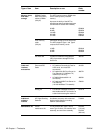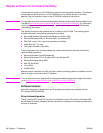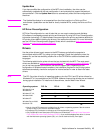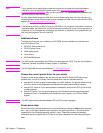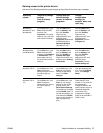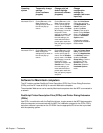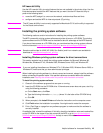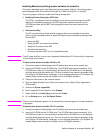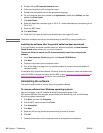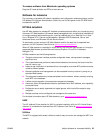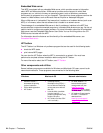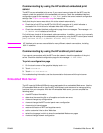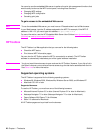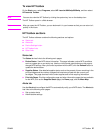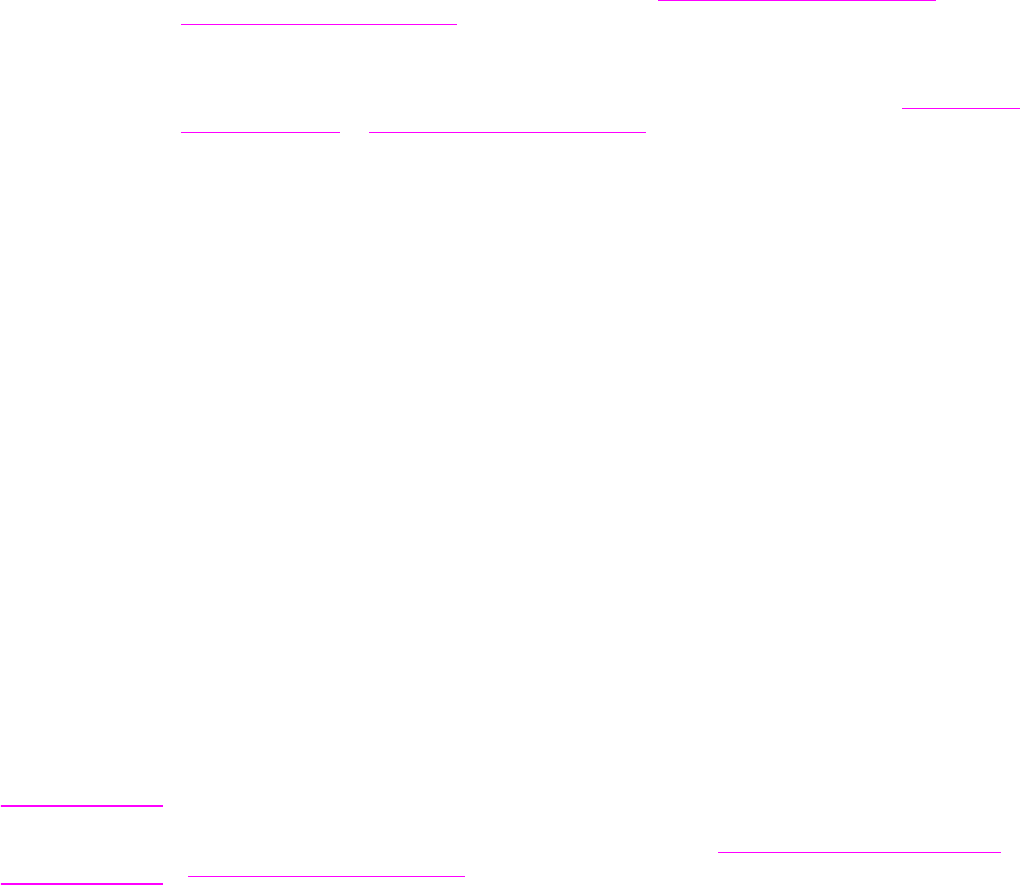
20 Chapter 1 The basics ENWW
Installing Windows printing system software for networks
The software on the CD-ROM supports network installation with a Microsoft network. For
network installation on other operating systems, go to www.hp.com/support/lj9040mfp
or
www.hp.com/support/lj9050mfp
, or see the Network Installation Guide that is included with the
MFP.
The HP Jetdirect print server has a 10/100Base-TX network port. If you need an HP Jetdirect
print server with another type of network port, see Parts and accessories or go to www.hp.com/
support/lj9040mfp or www.hp.com/support/lj9050mfp.
The installer does not support MFP installation or MFP object creation on Novell servers. It
supports only direct-mode network installations between Windows computers and an MFP. To
install your MFP and create objects on a Novell server, use an HP utility (such as HP Web
Jetadmin or HP Install Network Printer Wizard) or a Novell utility (such as NWadmin).
To install the printing system software
1 Make sure that the HP Jetdirect print server is configured correctly for the network by
printing a configuration page (see To print an information page). On the second page that
prints, locate the MFP IP address. You might need this address to complete network
installation. If the MFP is using DHCP IP configuration, use the name on the second page.
Otherwise, if the MFP is shut down for an extended period of time, DHCP does not
guarantee that the same IP address will be issued.
2 Close all software programs that are open or running.
3 Insert the CD-ROM into the CD-ROM drive. If the welcome screen does not open, start it by
using the following procedure:
a On the Start menu, click Run.
b Type the following: X:/setup (where X is the letter of the CD-ROM drive).
c Click OK.
4 When prompted, click Install Printer and follow the instructions on the computer screen.
5 Click Finish when installation has completed. You might need to restart the computer.
6 Print a Test Page or a page from any software program to make sure that the software is
installed correctly.
Note If installation fails, reinstall the software. If this fails, check the installation notes and readme files
on the CD-ROM or the flyer that came with the MFP, or go to www.hp.com/support/lj9040mfp
or
www.hp.com/support/lj9050mfp for help or more information.
Setting up a Windows computer to use the network MFP by using
Windows-sharing
If the MFP is directly connected to a computer with a parallel cable, you can share the MFP on
the network so that other network users can use it.
See your Windows documentation for information about how to make Windows-sharing
available. After the MFP is shared, install the printing system software on all computers that
share the MFP.