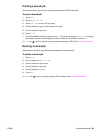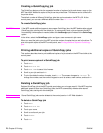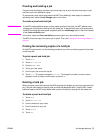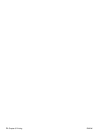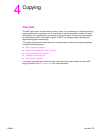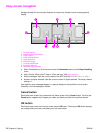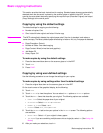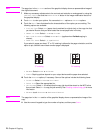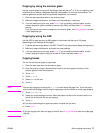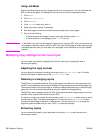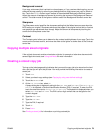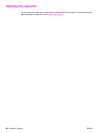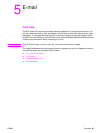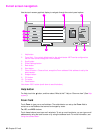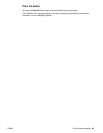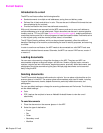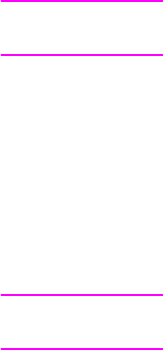
ENWW Basic copying instructions 77
Copying by using the scanner glass
Use the scanner glass to copy small, lightweight (less than 46 g/m
2
or 12 lb), or irregularly-sized
originals such as receipts, newspaper clippings, photographs, or old or worn documents. The
scanner glass can also be used to copy books, magazines, and manuals.
1 Place the document face down on the scanner glass.
2 Make any image modifications, and select any copy settings, if necessary.
3 If you are making only one copy, press
START. If you are making multiple copies, use the
numeric keypad to type the number of copies (up to 999), and then press
START to begin
copying.
If you are copying more than one page from the scanner glass, see Using Job Mode to make
a multi-page copy job.
Copying by using the ADF
Use the ADF to make as many as 999 copies of a document that has up to 100 pages
(depending on the thickness of the pages).
1 Load the document face down in the ADF. The MFP can automatically detect the paper size.
2 Make any image modifications, and select any copy settings.
3 If you are making only one copy, press
START. If you are making multiple copies, use the
numeric keypad to type the required number of copies, and then press
START.
Copying books
You can use the scanner glass to copy books.
1 Place the book face down on the scanner glass.
2 Align the book by using the book bindings. Look for the book graphic at the top of the
scanner glass to check the alignment.
3 Touch Copy.
4 Touch Original.
5 Select Book as the size.
6 Touch OK.
Note You can skip a page by touching the Skip Page button above the page icon. Touch the button
once to skip the left page, twice to skip the right page, and three times to cancel page skipping.
7 Touch Copy Settings.
8 Select any output settings you want. Select the paper size that is the closest match to the
actual size of the book that you are copying.
9 Touch OK.
10 Use the numeric keypad to type the number of copies that you want.
11 Press
START.
Note If you are copying more than one page of a book, see Using Job Mode to make a multiple page
copy job.