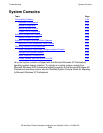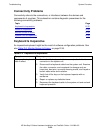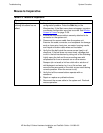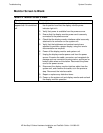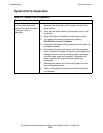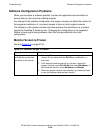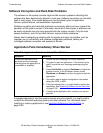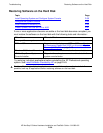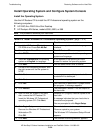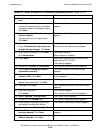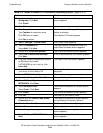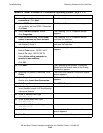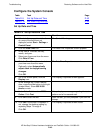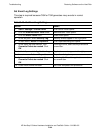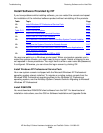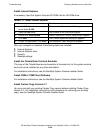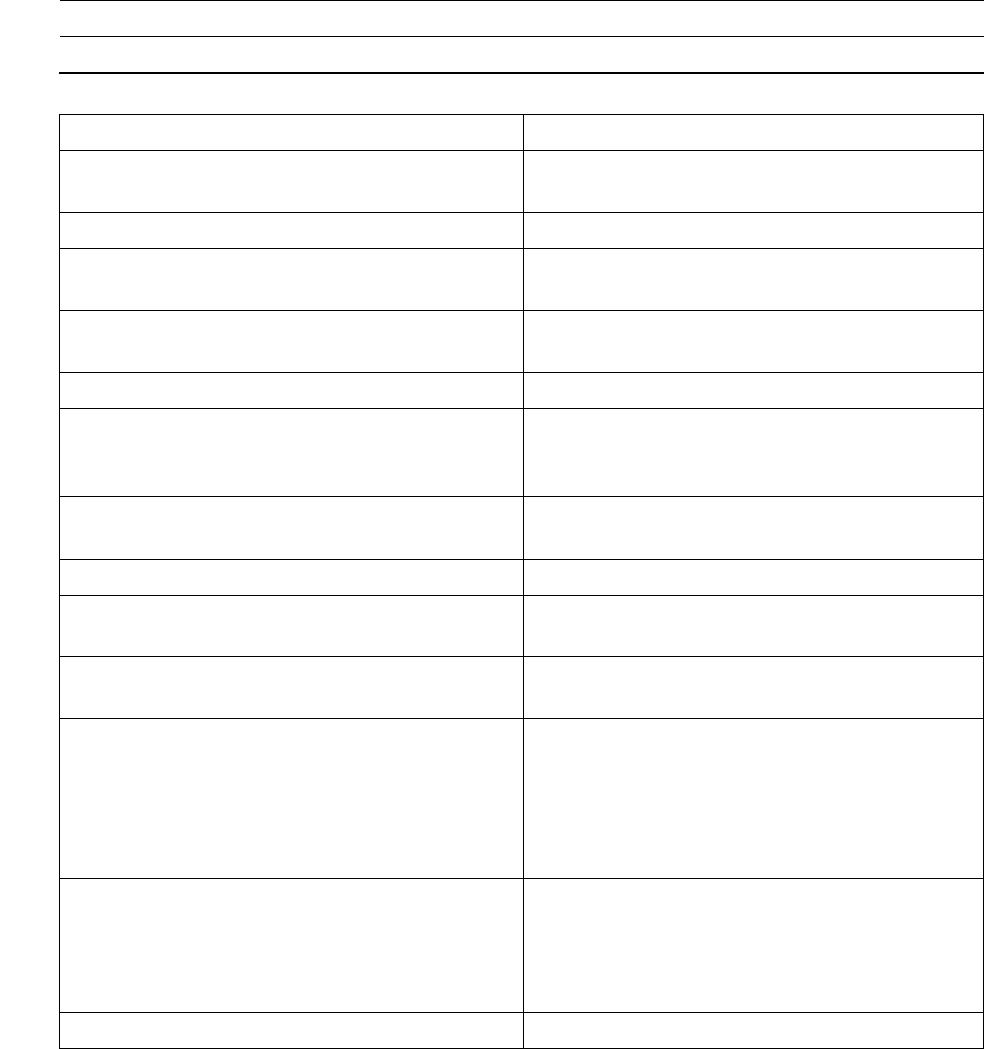
Troubleshooting
HP NonStop S-Series Hardware Installation and FastPath Guide—541880-001
D-39
Restoring Software on the Hard Disk
Install Operating System and Configure System Console
Install the Operating System
Use the HP Restore CD to install the XP Professional operating system on the
following computers:
•
HP iPAQ Evo D500 Ultra-Slim Desktop
•
HP Deskpro EN-Series, models 6350, 6500, or 866
Note. This procedure reformats your hard drive.
Table D-8. Install Windows XP Professional Operating System (page 1 of 4)
Action Result
1. Insert the HP Restore CD into the
CD-ROM drive. Press Ctrl-Alt-Del.
You are prompted to select the language
interface.
2. Select English. Press Enter. The HP Restore CD screen appears.
3. Click BEGIN. You are prompted to select the operating
system and language.
4. Select XP Professional for operating
system and English for language.
A list appears of the options you have
chosen to restore the operating system.
5. Click Next. You are asked which drive to format.
6. On the Drive Partitioning Scheme, click
the right arrow until the file system is
NTFS.
7. Click Next. A message warns you that your hard disk
contents will be destroyed.
8. Click Next. A second warning appears.
9. Click Yes. Your hard disk is partitioned. A graph shows
the progress. A message appears.
10. Click Reboot. The workstation restarts. Files are copied to
the hard disk.
11. After the files are copied to the hard
disk, remove the HP Restore CD.
Insert the Windows XP Professional
operating system CD. Click Next.
Windows XP (English) files are copied to the
hard disk.
A message indicates that your hard drive is
formatted and prepared.
You are prompted to click Begin Setup.
12. Click Begin Setup.
Remove the Windows XP Professional
Workstation CD.
Click OK.
The workstation restarts several times.
Files are copied to your system.
The Windows XP Professional Setup Wizard
appears.
13. Click Next. The software license agreement appears.