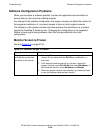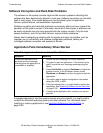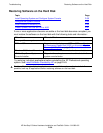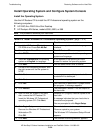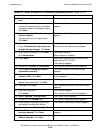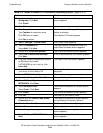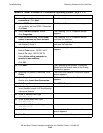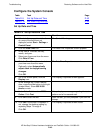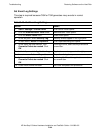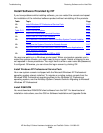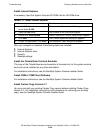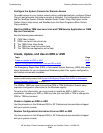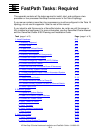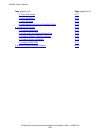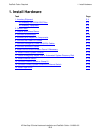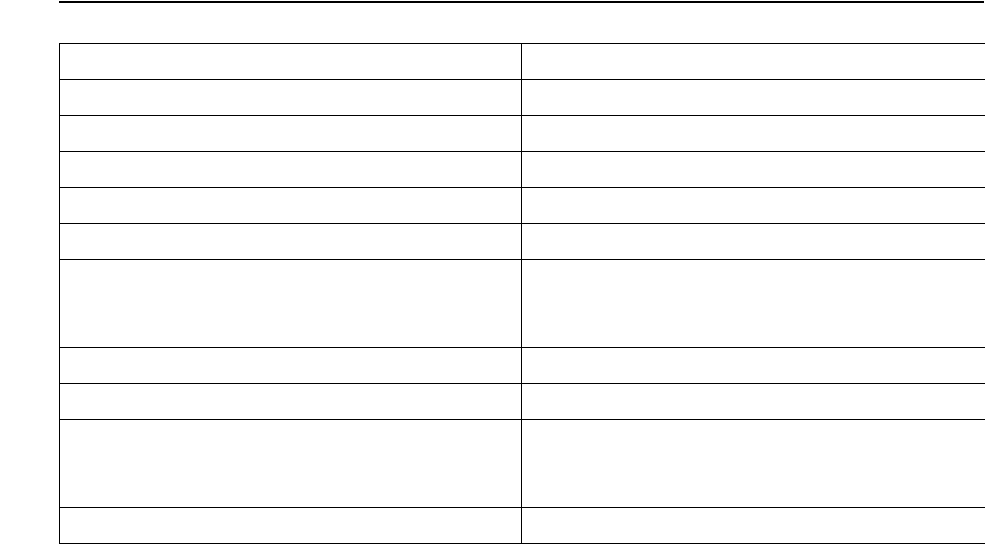
Troubleshooting
HP NonStop S-Series Hardware Installation and FastPath Guide—541880-001
D-44
Restoring Software on the Hard Disk
Set Event Log Settings
This step is required because OSM or TSM generates many events in normal
operation.
Table D-10. Set Event Log Settings
Action Result
1. Start > Settings > Control Panel The Control Panel opens.
2. Click the Administrative Tools folder. Administrative Tools opens.
3. Click the Event Viewer icon. Event View opens.
4. In the left pane, select Security Log. Security events appear in the right pane.
5. In main menu: Action > Properties. The Properties dialog box opens.
6. In the event log wrap section, click
Overwrite Events as needed. Click
OK.
If the log file fills, older security events are
overwritten.
7. In the left pane, click Application Log. Application events appear in the right pane.
8. In main menu: Action > Properties. Properties dialog box opens.
9. In the event log wrap section, click
Overwrite Events as needed. Click
OK.
As the log file fills, older application events
are overwritten.
10. Close Event Viewer Window. You have completed the procedure.