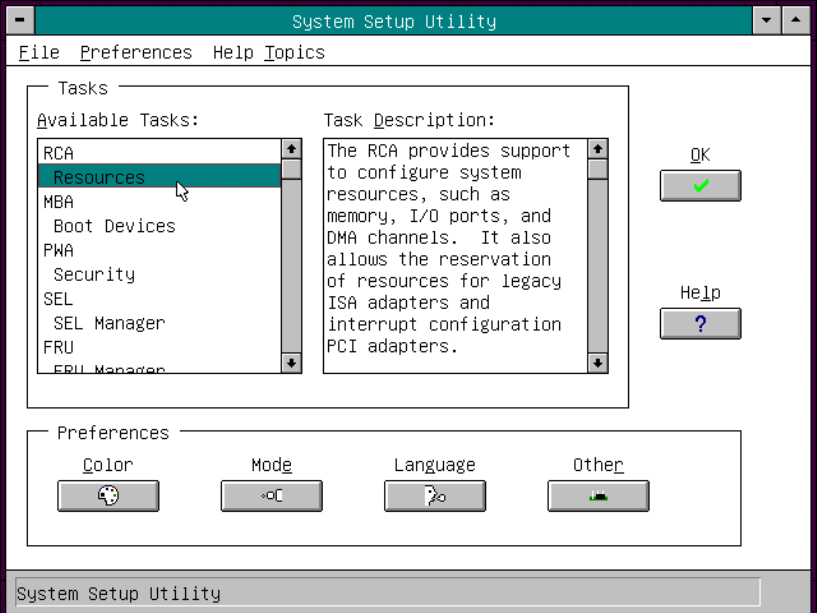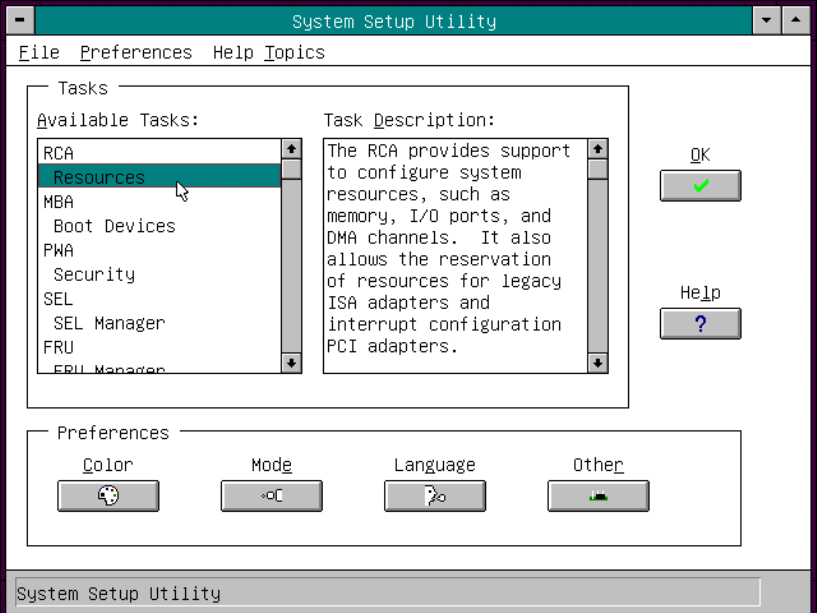
54 Configuration Software and Utilities
Starting the SSU
The SSU is a collection of task-oriented modules plugged into a common framework called the
Application Framework (AF). The AF provides a launching point for individual tasks and a
location for setting customization information.
1. Turn on your video monitor and your system.
2. Start the SSU through one of two ways:
• After creating a set of SSU diskettes from the CD-ROM: Insert the first SSU diskette
in drive A. Press the reset button or <Ctrl+Alt+Del> to reboot your server from the
diskette.
• Directly from the Server Configuration Software CD-ROM: Insert the configuration
software CD-ROM into your CD-ROM drive. Press the reset button or <Ctrl-Alt-Del> to
reboot. When prompted to do so, press <F2> to enter BIOS Setup. From the Boot Menu,
select the Boot Device Priority option. Select CD-ROM as your primary boot device.
Save those settings and exit BIOS Setup. The server will boot from the CD-ROM and
display a menu of options. Follow the instructions in the menu to start the SSU.
3. When the SSU title appears on the screen, press <Enter> to continue.
4. The mouse driver loads if it is available; press <Enter> to continue.
This message appears:
Please wait while the Application Framework loads....
When the main window of the SSU appears, you can customize the GUI before continuing.
See “Customizing the SSU” on page 55.
Figure 5. SSU Main Window