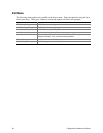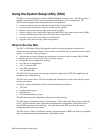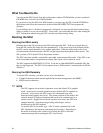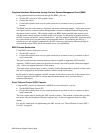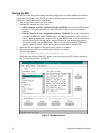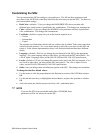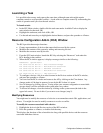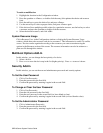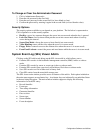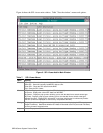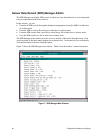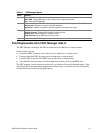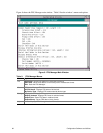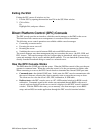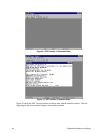SRPL8 Server System Product Guide 57
To make a modification:
1. Highlight the function in the Configuration window.
2. Press the spacebar or <Enter>, or double-click the entry (this updates the choice and resource
lists).
3. Press the tab key to get to the choice list, and press <Enter>.
4. Use the arrow keys to select a proper choice, and press <Enter> again.
5. If the choice allows multiple possible values for a particular resource, use the hot key to select
a resource and press the spacebar or double-click the resource.
6. Select the desired resource, and click <OK>.
System Resource Usage
Click <Resource Use> in the Configuration window to display the System Resource Usage
window, which shows the resources each device consumes. This information is useful if a conflict
occurs. Devices can be organized according to the resources you want to examine using the
options in the Resource section of the screen. The resource information can also be written to a
plain text file through this window.
Multiboot Options Add-In
In this window, you can change the boot priority of a device.
1. Select a device.
2. Press <+> to move the device up in the list (higher priority). Press <-> to move it down.
Security Add-In
In this window, you can set the user and administrator passwords and security options.
To Set the User Password
1. Click <User Password>.
2. Enter the password in the first field.
3. Confirm the password by entering it again in the second field.
To Change or Clear the User Password
1. Click <User Password>.
2. Enter the old password in the first field.
3. Enter the new password in the second field (or leave blank to clear).
4. Confirm the password by entering it again in the second field (or leave blank to clear).
To Set the Administrator Password
1. Click <Administrator Password>.
2. Enter the password in the first field.
3. Confirm the password by entering it again in the second field.