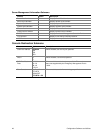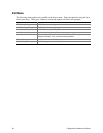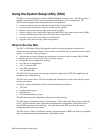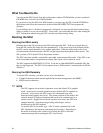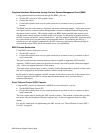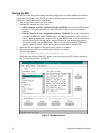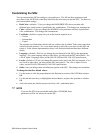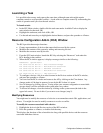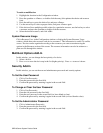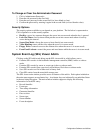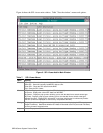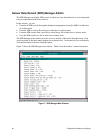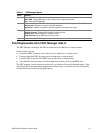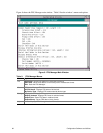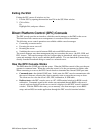56 Configuration Software and Utilities
Launching a Task
It is possible to have many tasks open at the same time, although some tasks might require
complete control to avoid possible conflicts. A task achieves complete control by commanding the
center of operation until you close the task window.
To launch a task:
• In the SSU Main window, double-click the task name under Available Tasks to display the
main window for that task, OR
• Highlight the task name, and click <OK>, OR
• Use the tab and arrow keys to highlight the desired button, and press the spacebar or <Enter>.
Resource Configuration Add-In (RCA) Window
The RCA provides three major functions:
• Creates representations of devices that cannot be discovered by the system.
• Modifies the contents of the system by adding and removing devices.
• Modifies the resources used by devices.
1. From the SSU main window, launch the RCA by selecting the “Resources” task under the
RCA heading in the task box.
2. When the RCA window appears, it displays messages similar to the following:
Baseboard: System Board
PCI Card: Bus 00 dev 00 -– Host Processor Bridge
PCI Card: Bus 00 dev 0D –- Multifunction Controller
PCI Card: Bus 00 dev 0F –- Ethernet Controller
PCI Card: Bus 00 dev 12 –- Multifunction Controller
PCI Card: Bus 00 dev 14 –- VGA Controller
3. To configure a device, click it or select its name in the Devices section of the RCA window,
and press the spacebar or <Enter>.
4. You can close the RCA window and return to the AF by clicking on the Close button. Any
changes made will be kept in memory for use by the RCA when it is rerun.
5. Save all changes by clicking <Save>. Saving writes your current configuration to nonvolatile
storage where it will be available to the system after every reboot.
6. To discard all changes, close the window by clicking on the system menu (the dash in the
upper-left corner). Do not do this if you want to save changes (step 5).
Modifying Resources
You might need to modify the resources of a device to accommodate certain OSs, applications, and
drivers. You might also need to modify resources to resolve a conflict.
To modify the resources associated with a device:
1. Highlight the device in the Devices section of the RCA window.
2. Press the spacebar or <Enter>, or double-click the entry.
This displays the functions of the selected device along with possible choices and the resources
associated with those choices.