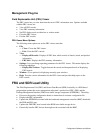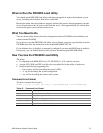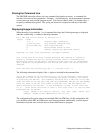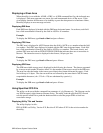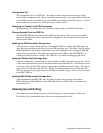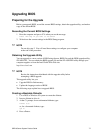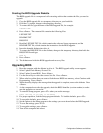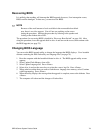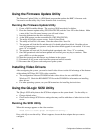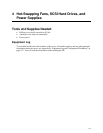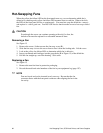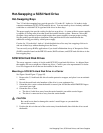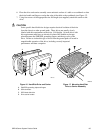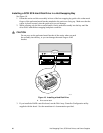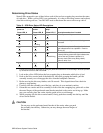80 Configuration Software and Utilities
Using the Firmware Update Utility
The Firmware Update Utility is a DOS-based program that updates the BMC’s firmware code.
You need to run the utility only if new firmware code is necessary.
Running the Firmware Update Utility
1. Create a DOS-bootable diskette. The version of DOS must be 6.0 or higher.
2. Place the firmware update utility (FWUPDATE.EXE) and the *.hex file on the diskette. Make
a note of the *.hex file name, because you will need it later.
3. Insert the diskette into the drive and boot to it.
4. At the DOS prompt, run the executable file (FWUPDATE.EXE).
5. The utility will display a menu screen. Select Upload Flash.
6. The utility will ask for a file name. Enter the name of the *.hex file.
7. The program will load the file and then ask if it should upload boot block. Read the release
notes accompanying your system to verify that a boot block upgrade is not needed. If it is not,
press “N” to continue.
8. The program will next ask if it should upload operational code. Press “Y” to continue.
9. Once the operational code has been updated and verified, press any key to continue. Then
press <ESC> to exit the program.
10. Shut the system down and remove any diskettes in the system.
11. Disconnect all AC power cords from the system and wait 60 seconds.
12. Reconnect the AC power cords and power up the system.
Installing Video Drivers
After configuring the system, you need to install video drivers to take full advantage of the features
of the onboard ATI Rage XL SVGA video controller.
• The configuration software CD-ROM includes video drivers for use with DOS and
Windows NT. Check the README.TXT file on the CD-ROM for information on installing
these drivers.
• For other operating systems, see your OS instructions for installing device drivers.
Using the QLogic SCSI Utility
The QLogic SCSI utility detects the SCSI host adapters on the system board. Use the utility to:
• Change default values.
• Check and/or change SCSI device settings that may conflict with those of other devices in the
server.
Running the SCSI Utility
When this message appears on the video monitor:
Press Ctrl-C to start QLogic Configuration Utility...
Press <Alt+Q> to run the utility. When it appears, choose the host adapter that you want to
configure.NK PAGE