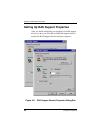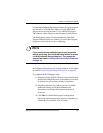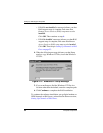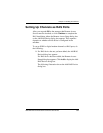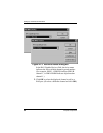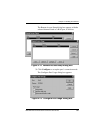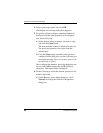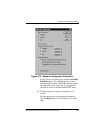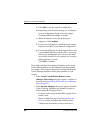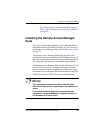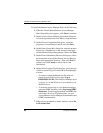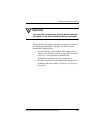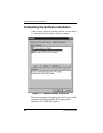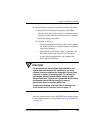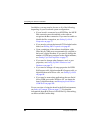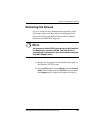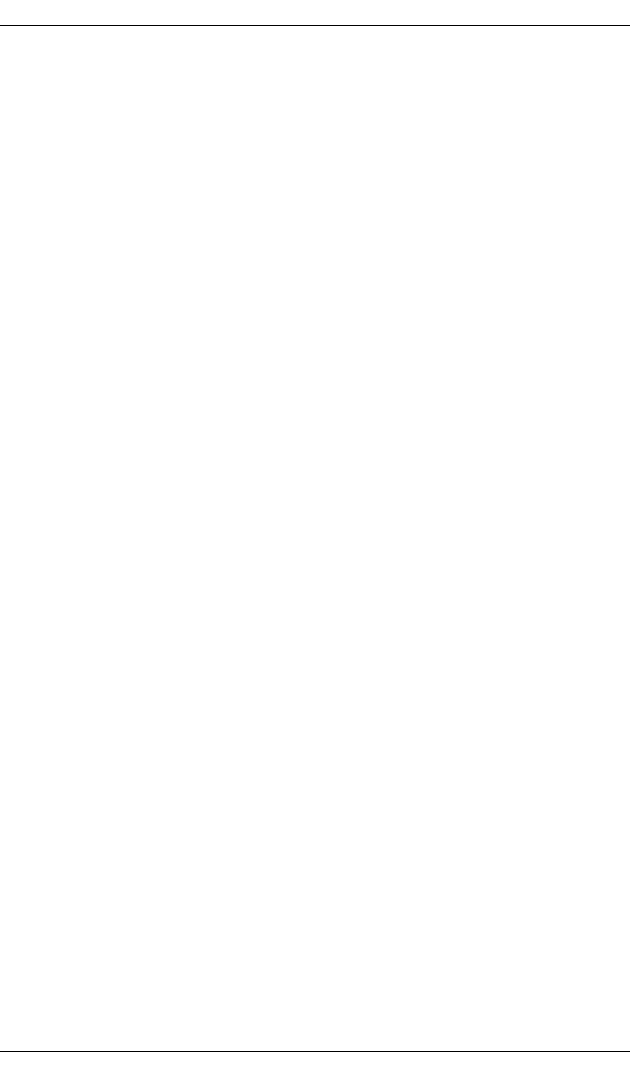
Setting Up Channels as RAS Ports
58 Interphase Corporation
c. Click OK to save the network configuration.
d. Depending on the network settings you configured,
several configuration dialog boxes may appear.
Configure additional settings as needed.
e. When the Remote Access Setup dialog box
reappears, click Continue.
f. If you receive prompts to confirm network settings,
respond as needed for your network configuration.
g. If you are installing the first RAS support driver, and
you installed RAS along with the driver, a message
informs you that Remote Access Service has been
successfully installed. It also reminds you to assign
RAS permissions to users.
Click OK to continue.
Next, either the Network Adapters dialog box or the Acotec
Virtual Motion Remote Access Manager Suite Setup dialog
box appears. This sequence depends on whether the Remote
Access Manager Suite has already been installed on your
system.
• If the Acotec Virtual Motion Remote Access
Manager Suite Setup dialog box appears, continue to
the next section, Installing the Remote Access Manager
Suite on page 59.
• If the Network Adapters dialog box appears, do either
of the following, depending on whether you need to
install another RAS support driver.
– If you do need to install another RAS support driver,
install it now.
Return to Step 2 on page 40 of the Installing the
Drivers section, and repeat the installation and
configuration procedures for the second driver.