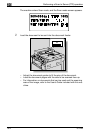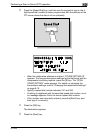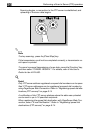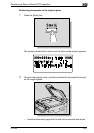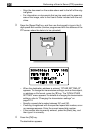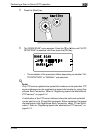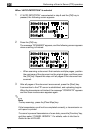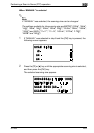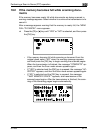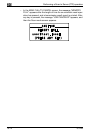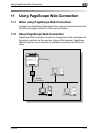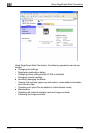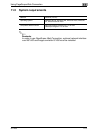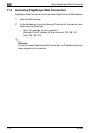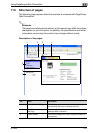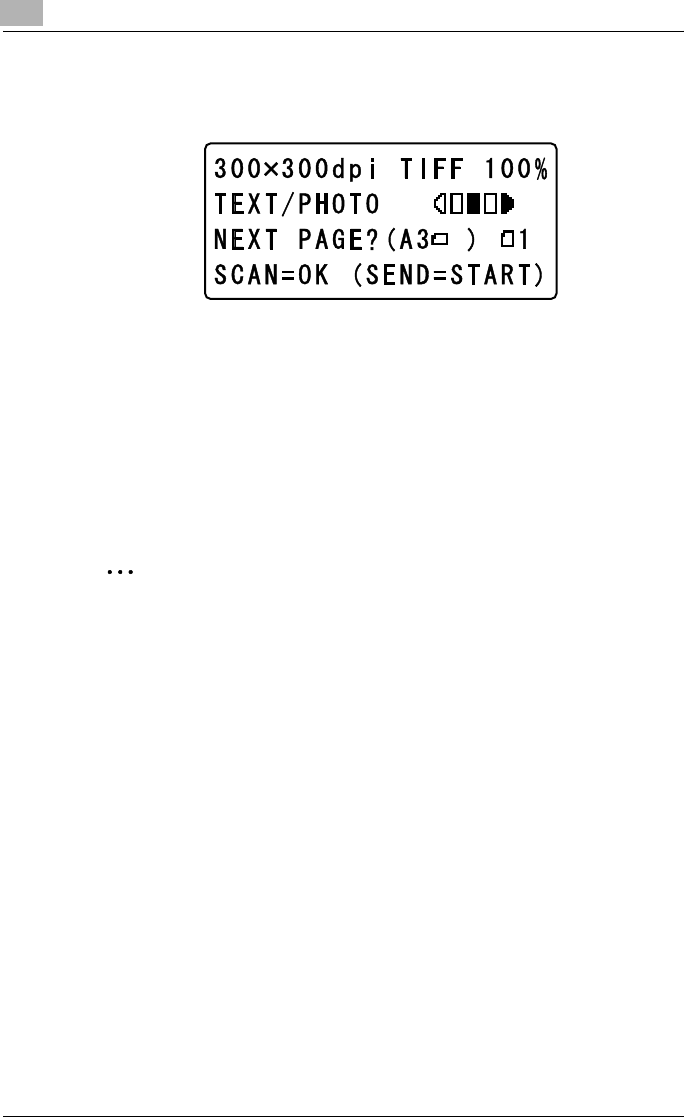
10
Performing a Scan to Server (FTP) operation
10-10 IC-206
3 Press the [OK] key.
The message “SCANNING” appears, and the following screen appears
when scanning is finished.
– When scanning a document that contains multiple pages, position
the next page of the document on the original glass, and then press
the [OK] key. Repeat this step until all pages of the document are
scanned.
4 After all pages of the document are scanned, press the [Start] key.
A connection to the FTP server is established, and uploading begins.
When the transmission is finished, the message “COMPLETE” appears
and the Scan mode screen appears again.
2
Note
To stop scanning, press the [Clear/Stop] key.
If the transmission could not be completed correctly, a transmission re-
sult report is printed.
To cancel a queued transmission of scan data, press the [Function] key,
and then select “CANCEL RESERV.”. For details, refer to the User’s
Guide for fax kit FK-506.
To change the scanning quality settings, refer to “Changing the scanning
quality settings” on page 9-19.