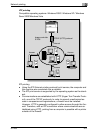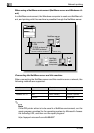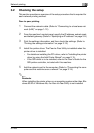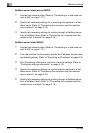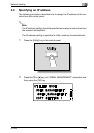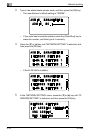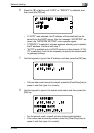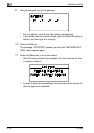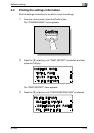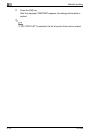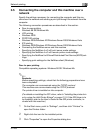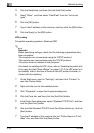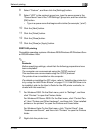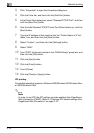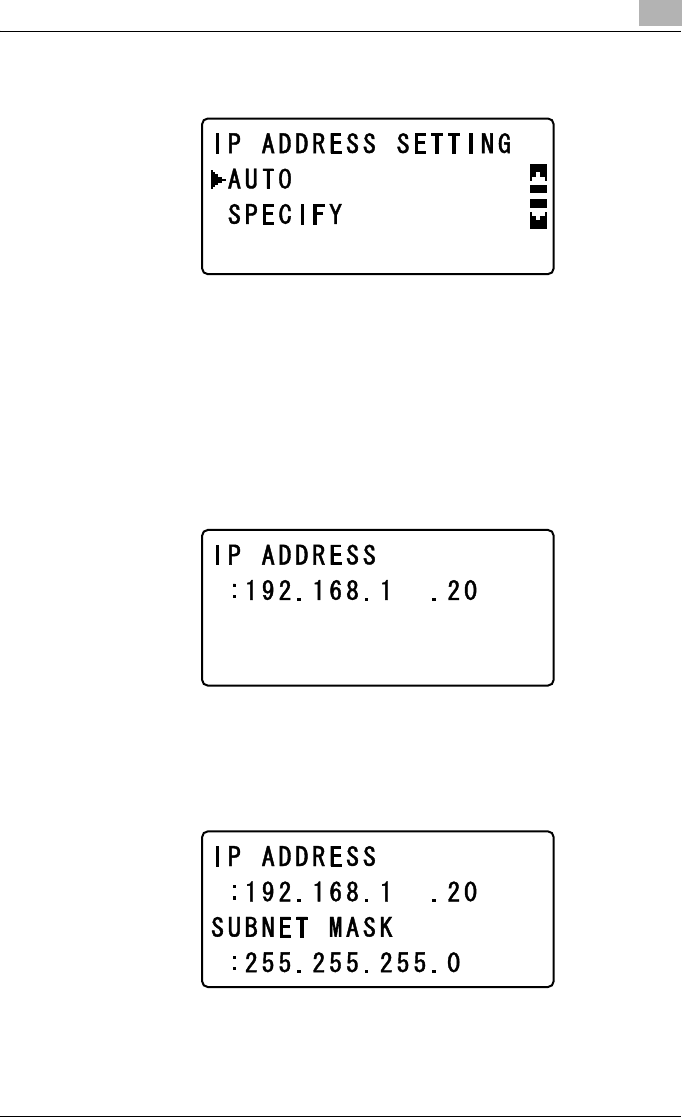
Network printing
3
IC-206 3-11
6 Press the [,] or [+] key until “AUTO” or “SPECIFY” is selected, and
then press the [OK] key.
– If “AUTO” was selected, the IP address will automatically be ob-
tained from the DHCP server. After the message “ACCEPTED” ap-
pears, the “NETWORK SETTING” menu appears again.
– If “SPECIFY” is selected, a screen appears, allowing you to specify
the IP address. Continue with step 7.
– “AUTO” is available only if a DHCP server is on the network. If “AU-
TO” is selected, it will not be necessary to specify the subnet mask
or gateway settings.
7 Use the keypad to type in the IP address, and then press the [OK] key.
– If the number was incorrectly entered, press the [Clear/Stop] key to
erase it, and then type it in correctly.
8 Use the keypad to type in the subnet mask value, and then press the
[OK] key.
– For the subnet mask, consult with the network administrator.
– If the value was incorrectly entered, press the [Clear/Stop] key to
erase it, and then type it in correctly.