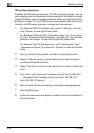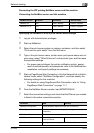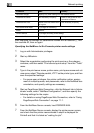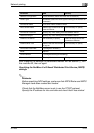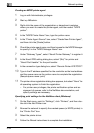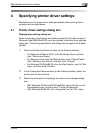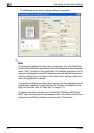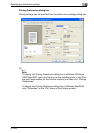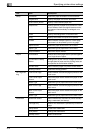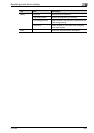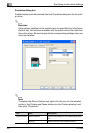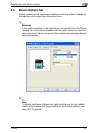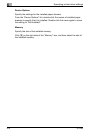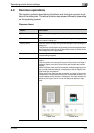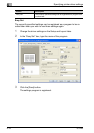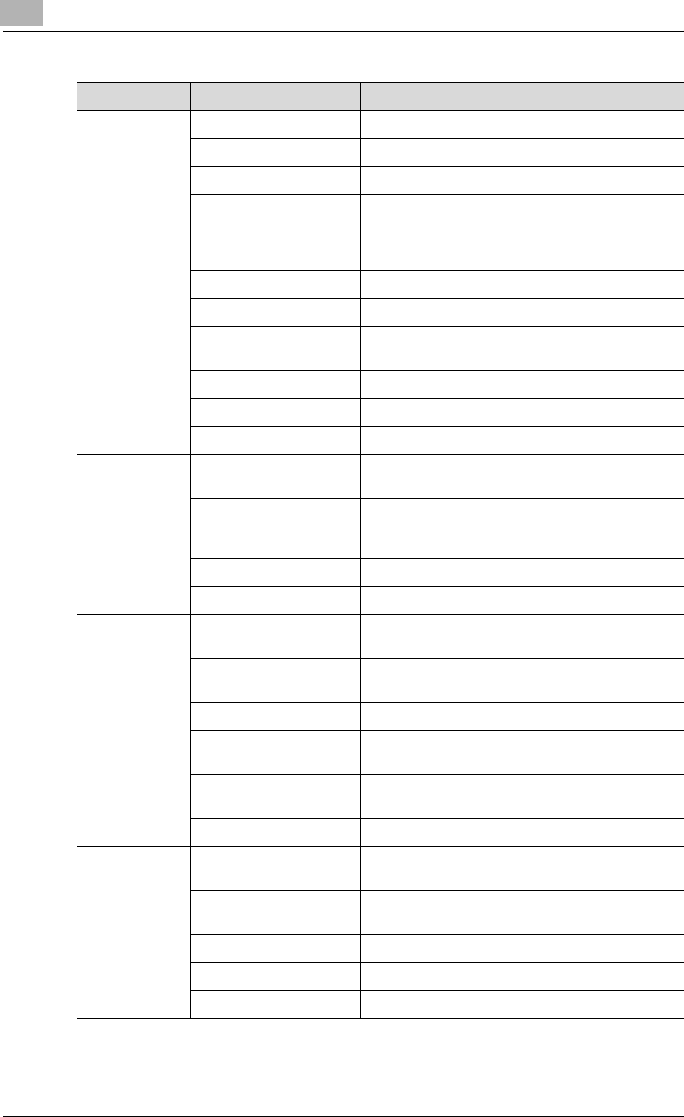
4
Specifying printer driver settings
4-4 IC-206
Tab Item Description
Setup Orientation Select the paper orientation of the document.
Original Size Specify the paper size for the document.
[Edit Custom] button Specify a user-defined paper size.
Output Size Specify the size of paper to be printed on. If this
size is different from the original document size,
the image will automatically be enlarged or re-
duced.
Zoom Specify the enlargement or reduction ratio.
Copy Specify the number of copies to be printed.
Collate Select whether multiple copies of a multi-page
document is to be printed by set or by page.
Paper Source Select the paper drawer that is to be used.
Paper Type Select the type of paper that is to be used.
Output Method Select the output method.
Layout Combination Multiple document pages can be printed together
on a single sheet of paper.
[Combination Details]
button
Settings such as the number of pages printed on
a single sheet of paper and the printing order can
be specified as combination details.
Double Sides Select whether pages are printed double-sided.
Binding Position Select the binding position.
Per Page Set-
ting
Front Cover Page Select whether a document page is printed on the
front cover.
Front Cover Paper
Source
Select the paper drawer loaded with paper for the
front cover.
Media Type Select the type of paper used for the front cover.
Back Cover Page Select whether a document page is printed on the
back cover.
Back Cover Paper
Source
Select the paper drawer loaded with paper for the
back cover.
Media Type Select the type of paper used for the back cover.
Watermark Watermark Select Select whether the document is printed overlap-
ping a watermark (text stamp).
1st Page Only Select if the watermark is printed only on the first
page.
[New] button Create new watermarks.
[Edit] button Change the watermarks.
[Delete] button Delete a watermark.