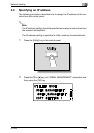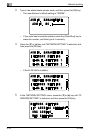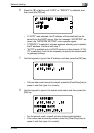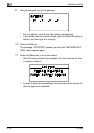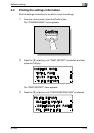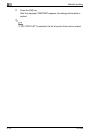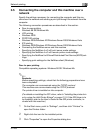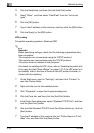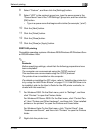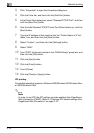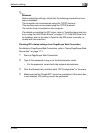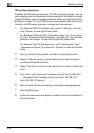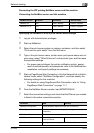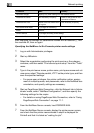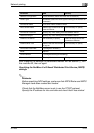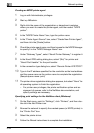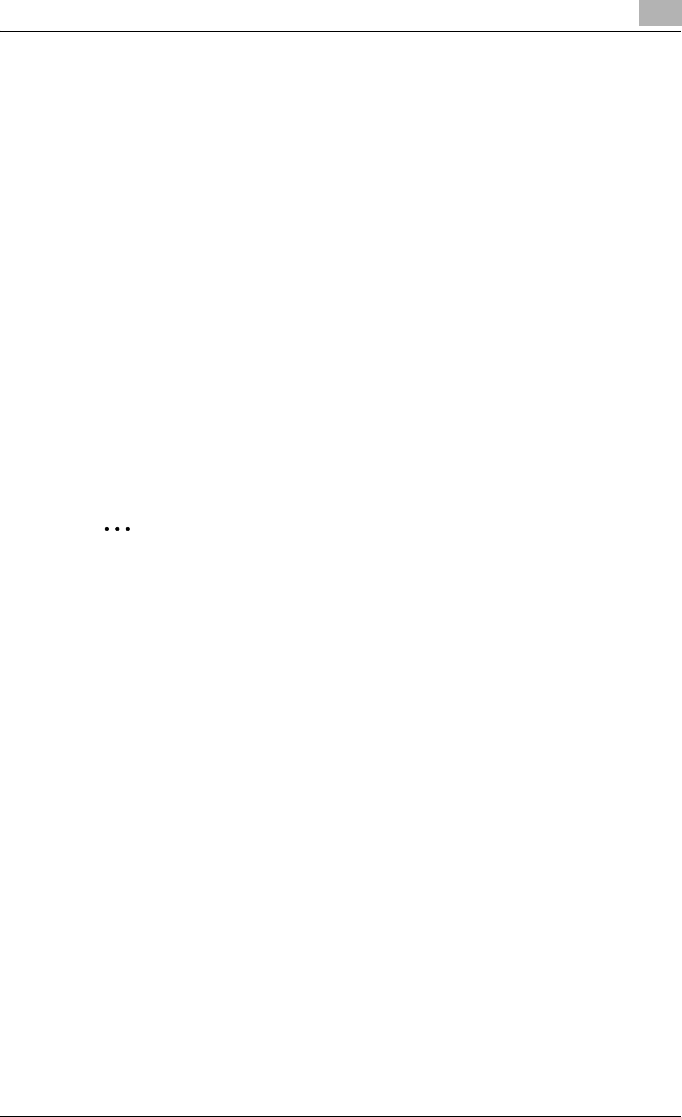
Network printing
3
IC-206 3-17
8 Select “Custom”, and then click the [Settings] button.
9 Select “LPR” in the protocol group box, type the queue name in the
“Queue Name” box of the “LPR Settings” group box, and then click the
[OK] button.
– Type in a queue name that begins with a letter (for example, “print”).
10 Click the [Next] button.
11 Click the [Finish] button.
12 Click the [Close] button.
13 Click the [Close] or [Apply] button.
PORT9100 printing
Compatible operating systems: Windows 2000/Windows XP/Windows Serv-
er 2003/Windows Vista
2
Reminder
Before specifying settings, check that the following preparations have
been completed.
The computer can communicate using the TCP/IP protocol.
This machine can communicate using the TCP/IP protocol.
The printer driver is installed on the computer.
(For details on installing the PCL driver, refer to “Installing the printer driv-
er by using the Add Printer Wizard” on page 2-15. If the GDI driver is to
be installed, refer to the User’s Guide for the GDI printer controller, in-
cluded with this machine.)
1 For Windows 2000: On the Start menu, point to “Settings”, and then
click “Printers” to open the Printers folder.
For Windows XP/Server 2003: On the Start menu, click “Control Pan-
el”, then “Printers and Other Hardware”, and then click “View installed
printers or fax printers” to open the Printers and Faxes folder.
For Windows Vista: On the Start menu, click “Control Panel”, then
“Hardware and Sound”, and then click “Printers” to open the Printers
folder.
2 Right-click the printer icon.