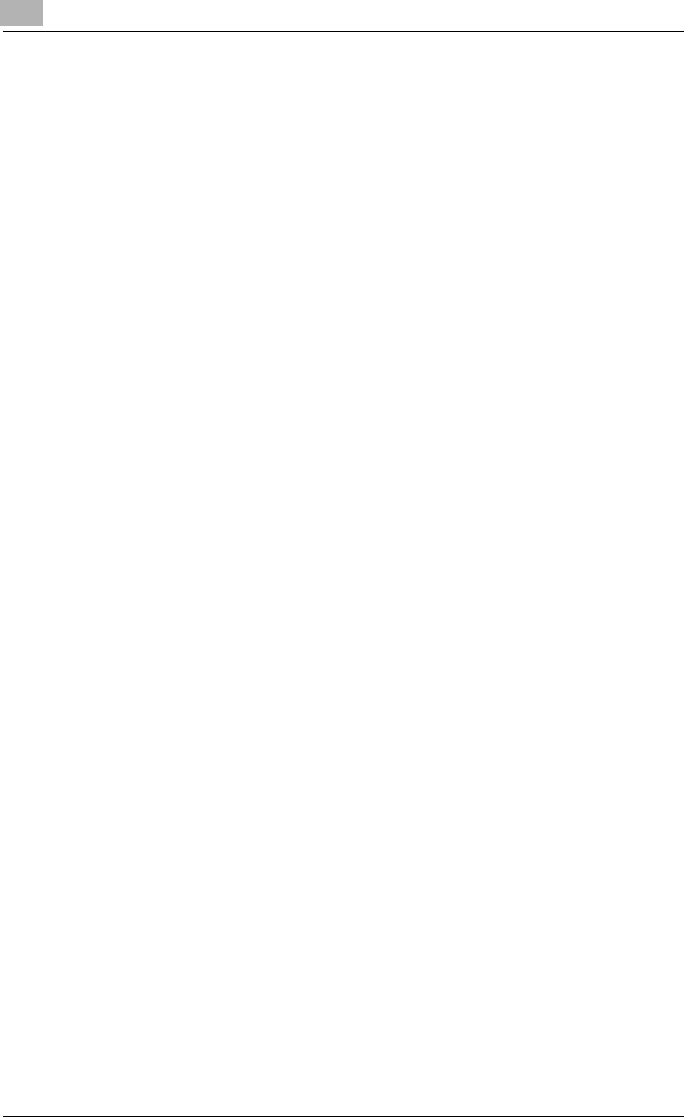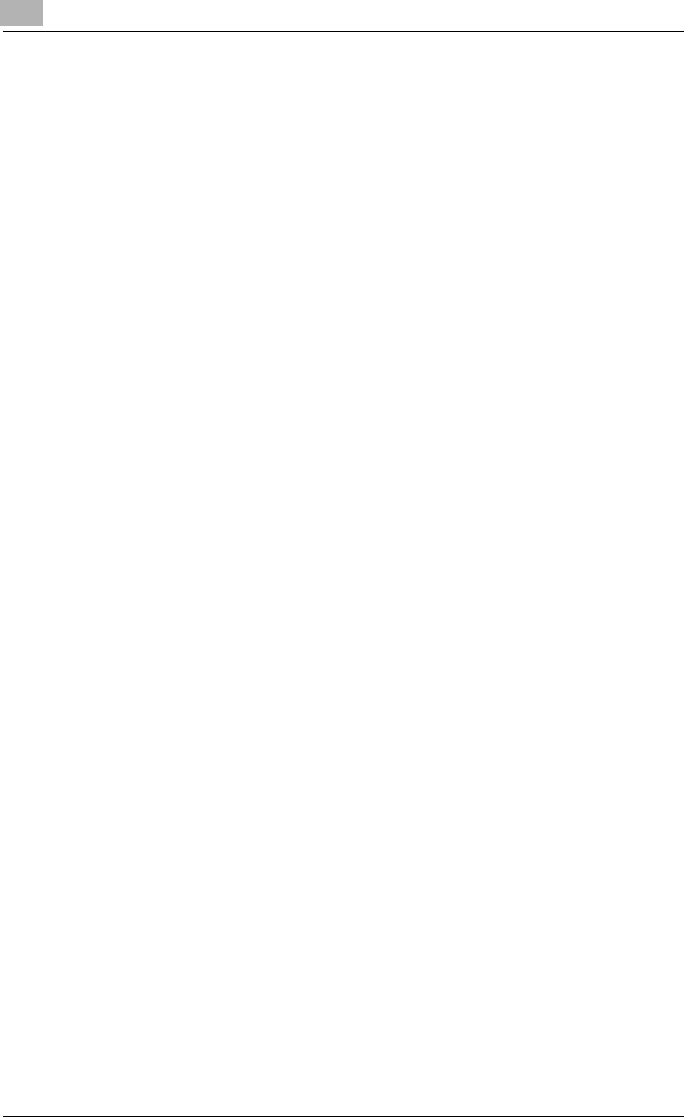
3
Network printing
3-24 IC-206
Creating an NDPS printer agent
1 Log on with Administrator privileges.
2 Start up NWadmin.
3 Right-click the name of the organization or department container
where you want to create the printer agent, and then select “NDPS
printer”.
4 In the “NDPS Printer Name” box, type the printer name.
5 In the “Printer Agent Source” box, select “Create New Printer Agent”,
and then click the [Create] button.
6 Check the printer agent name, and then browse for the NDPS Manager
to specify it in the “NDPS Manager Name” box.
7 Under “Gateway Types”, select “Novell Printer Gateway” to register it.
8 In the Novell PDS setting dialog box, select “(No)” for printer and
“Novell Port Handler” for the port handler.
9 In the connection type dialog box, select “Remote Printer LPR/TCPIP”.
10 Type in the IP address specified for the controller as the host address
and the queue name as the printer name to complete the registration.
(Sample queue name: print)
11 The printer driver registration dialog box appears, but select “None” for
all operating system to finish the registration.
– For printer user privileges, the printer notification option and as-
signment of queues, refer to the NetWare documentation, and
specify settings as necessary.
Specifying print settings for the NetWare client (Windows)
1 On the Start menu, point to “Settings”, click “Printers”, and then dou-
ble-click the Add Printer icon.
2 Browse the network to specify the created queue (or NDPS printer) in
the “Printer Port” box.
3 Select the printer driver.
4 Follow the Wizard instructions to complete the installation.