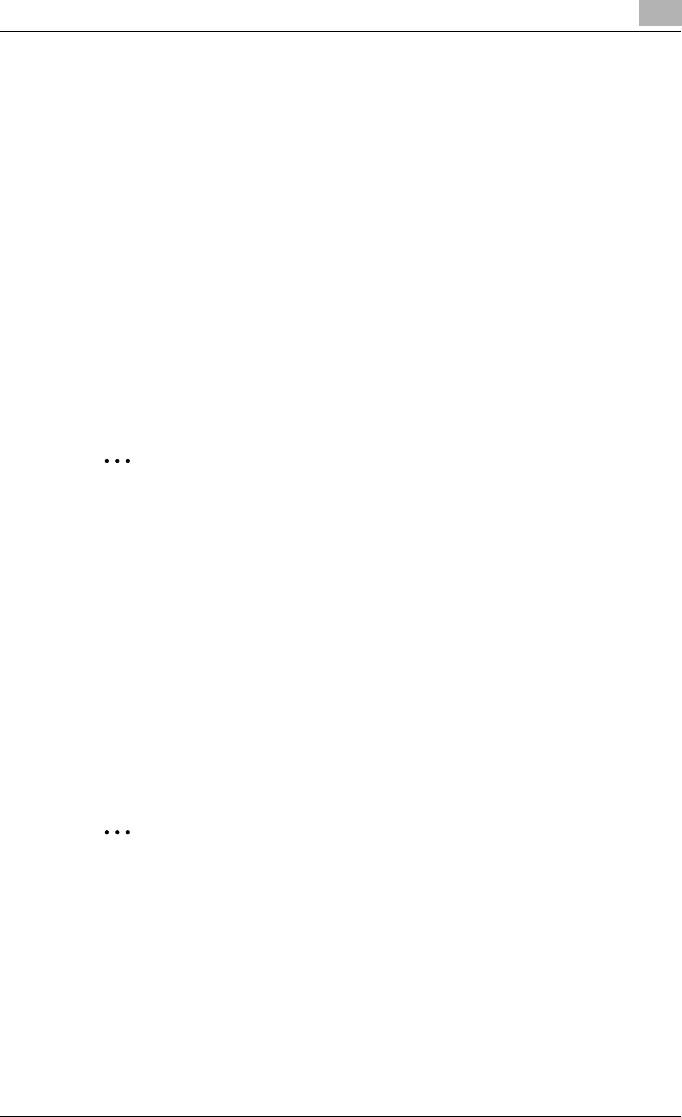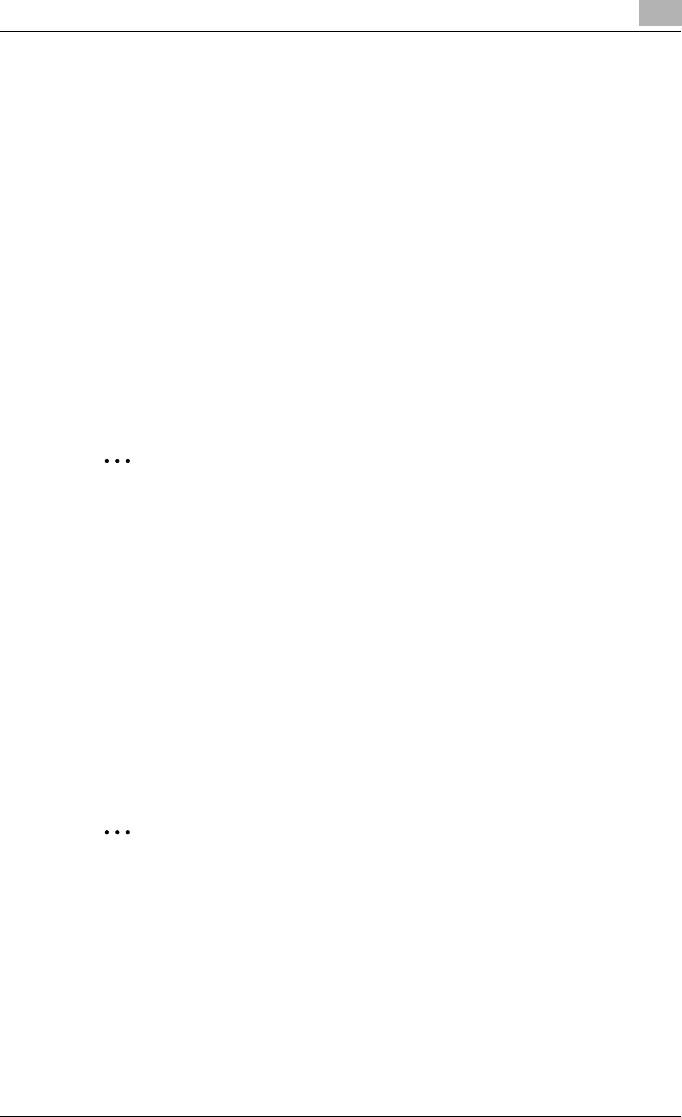
Using PageScope Web Connection
11
IC-206 11-35
Save Setting
The current PageScope Web Connection settings can be saved.
This can be used to back up the settings.
1 Specify settings for the various parameters that appear after clicking
each menu item on each tab of Administrator mode.
2 Click “Save Setting” in the menu on the System tab.
3 Click the [Save] button.
4 When the confirmation message appears, click the [Save] button.
5 Specify the destination and the name of the file where the settings are
to be saved.
2
Reminder
The TCP/IP Configuration settings (IP address, subnet mask, default
gateway, port number and DHCP), which appear after clicking “TCP/IP
Configuration” in the menu on the Network tab, are not saved.
Restore Setting
The PageScope Web Connection settings can be changed to those saved in
the file using the procedure described in “Save Setting”.
1 Click the [Browse] button, and then select the file containing the set-
tings to be restored.
2 Click the [Restore] button.
The settings are changed to those in the selected file.
2
Reminder
Be careful since the current PageScope Web Connection settings will be
lost.
The TCP/IP Configuration settings (IP address, subnet mask, default
gateway, port number and DHCP), which appear after clicking “TCP/IP
Configuration” in the menu on the Network tab, are not restored.