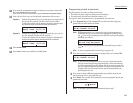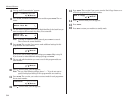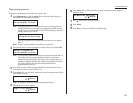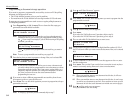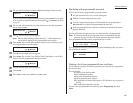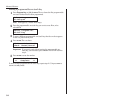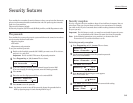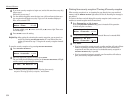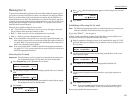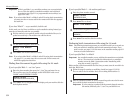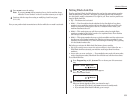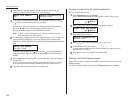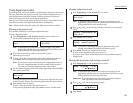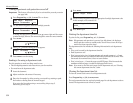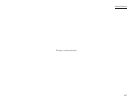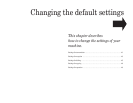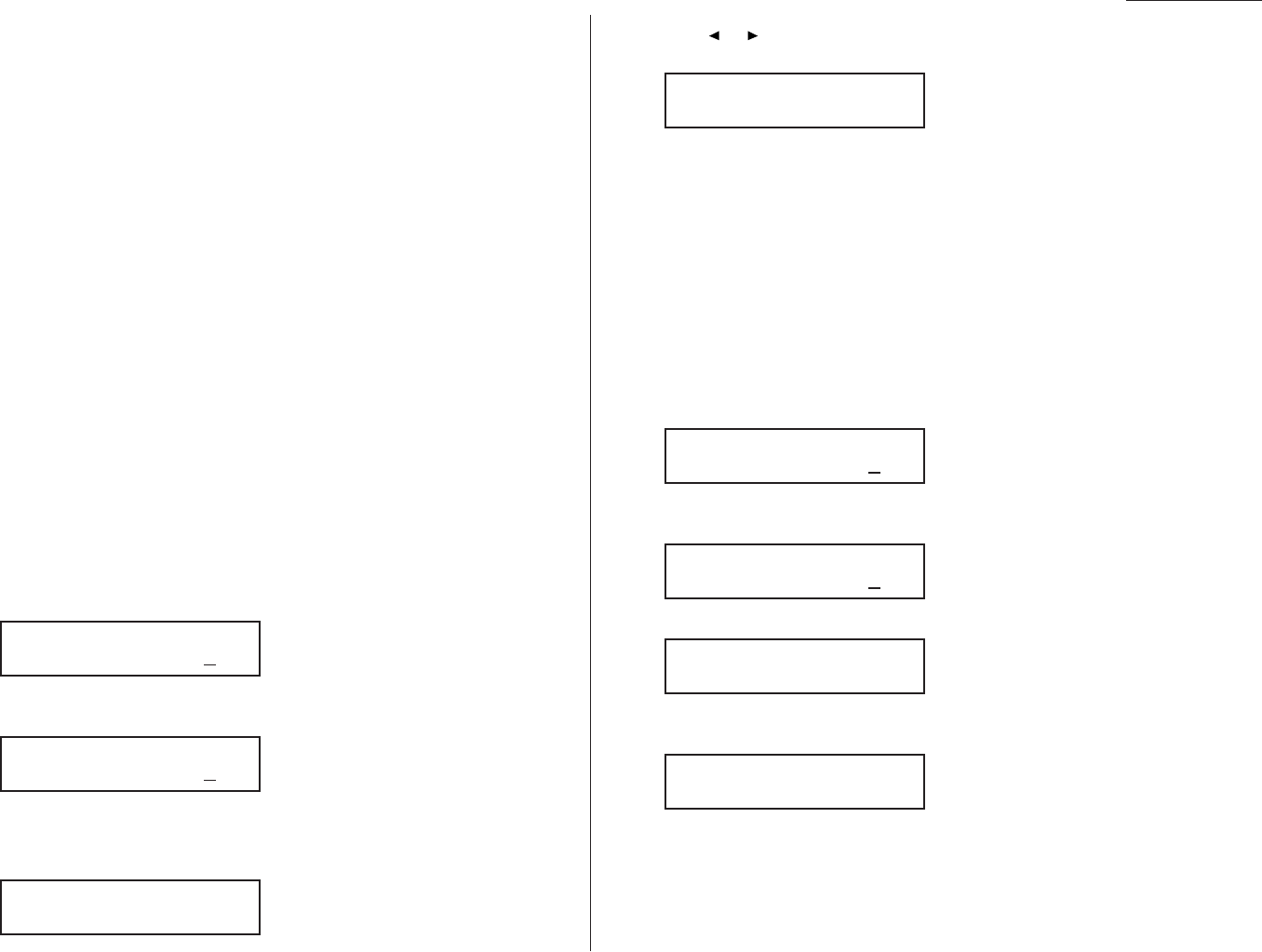
Advanced features
Masking the PIN
To prevent unauthorised long-distance calls, some office telephone systems require
you to enter a personal identification number (
PIN
) whenever you dial long distance.
Your fax’s
PIN
mask feature helps you keep that
PIN
number private. With the
PIN
mask activated, you can dial a fax number plus a
PIN
, but the
PIN
will not appear in
a journal, error message printout, delayed command list or a
TCR
. The
PIN
may be up
to eight characters in length. It also can include the * or # symbols, and it can be
entered from the numeric keypad.
There are three possible settings for the
PIN
mask:
• Off — Turns off the
PIN
mask feature. Any
PIN
you enter will appear on any dis-
play or printout which shows the number you dial.
• Mode 1 — Each remote fax unit has a departmental
PIN
access code.
• Mode 2 — Each fax user has a departmental
PIN
access code.
Note: If you select Mode 1 and you will use a one-touch or speed-dial number, you
must store the remote unit’s
PIN
access code within that number. However, if
you select Mode 2, this isn’t necessary. (See “Autodialing while using the
PIN
mask,” next column for further details.)
Note: If you select either Mode 1 or Mode 2 and will be using batch transmission
(see pages 3.11–3.13), you must store the
PIN
access code for the remote unit
within the appropriate batch box.
Activating the
PIN
mask
Important: For this feature to work, you must have activated the passcode protec-
tion as described on page 3.49. You must also know the passcode.
1
Press Program key,
B
,2,1,2,
ENTER
. The
LCD
shows:
2
Use the numeric keypad to enter the four-digit passcode. Here, we’ve entered
6296.
Note: If you enter an invalid passcode, the machine’s security feature rejects
the attempt and returns to standby mode.
3
Press
ENTER
.
4
Press or until the mode you want appears. In this example, we’ve chosen
“Mode1.”
5
Press
ENTER
.
Autodialing while using the
PIN
mask
Note: The following instructions presume you understand how to set and use your
machine’s autodialer. If you need to review, see pages 3.1–3.8.
If you chose “Mode 1” — the
PIN
goes in
In Mode 1, before autodialing a number for the first time, you must add the
PIN
to
the stored one-touch key or speed-dial number. Here’s how:
1
Begin by creating or changing an entry in the autodialer. See pages 3.1–3.8 if
necessary. While you’re setting this up, the machine asks you to enter the
PIN
.
The
LCD
shows:
2
Use the numeric keypad to enter the four-digit passcode. Here, we’ll use our
sample passcode again.
3
Press
ENTER
. In our example, we’re setting speed-dial number 001:
4
Use the numeric keypad to enter the desired
PIN
, up to eight characters in
length.
5
Press
ENTER
to save the
PIN
.
Note: If you press
ENTER
without entering the
PIN
, the fax machine beeps,
indicates “Invalid Number” on the
LCD
and then returns to step 4.
Now you may autodial the number as usual.
001:PIN Number
1057_
001:PIN Number
_
Set PIN Number
Enter Passcode :6296
Set PIN Number
Enter Passcode :****
PIN Mode :Mode1
/
/Enter
PIN Mode :Off
/
/Enter
PIN Mode
Enter Passcode :6296
PIN Mode
Enter Passcode :****
3.51