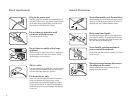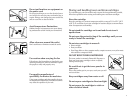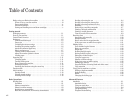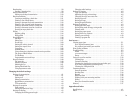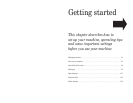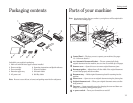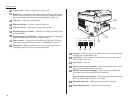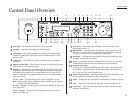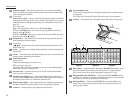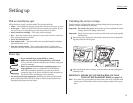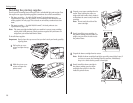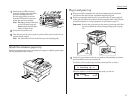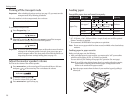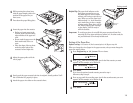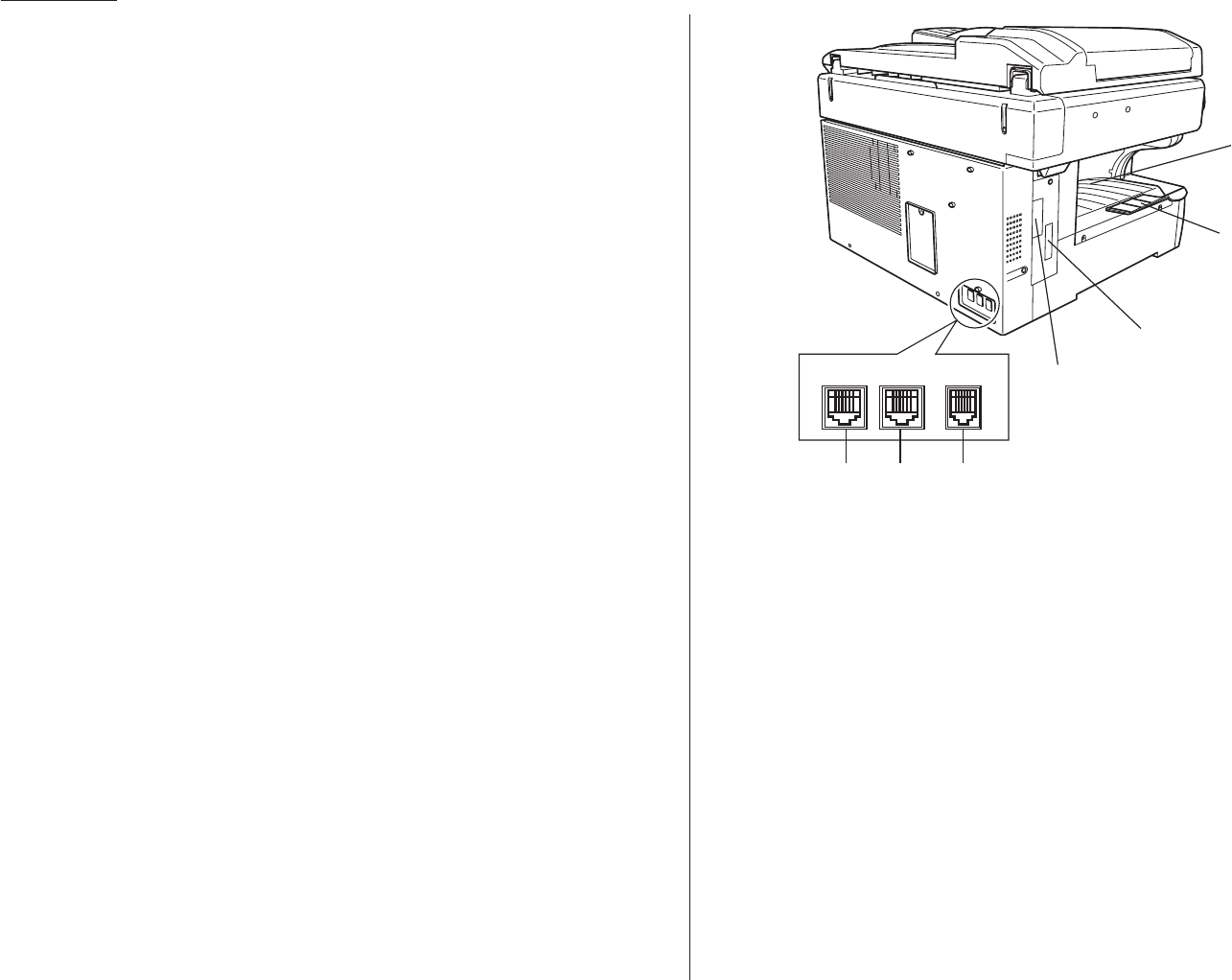
1.2
Getting started
10
AC
power jack — Where you plug in the
AC
power cord.
11
Bypass tray — Open and use the bypass tray to use the paper that cannot
be set in the paper cassette. It can hold up to 50 sheets of paper. For details
about paper capacity of the bypass tray, see “Specifications,” page
AI
.2.
12
Side cover — Open to fix a printout jam.
13
Side cover release — Pull this to open the side cover.
14
Top cover release — Pull up on this to open the top cover.
15
Recording paper size sticker — Shows the size of the paper that is set in
the paper cassette.
16
Recording paper level indicator — Shows the level of the current paper
supply without requiring you to open the paper cassette.
17
Paper cassette — Set paper here. It can hold up to 500 sheets. For details
about paper capacity of the paper cassette, see “Specifications,” page
AI
.2.
18
Platen glass — Makes it possible for you to fax or copy objects and even
irregularly shaped sheets, just as a conventional copier.
19
LINE
jack — Where you plug in the telephone line cord. The other end of the
cord plugs into a wall telephone jack.
20
PHONE
2 jack — If you connect a second telephone to your machine, this is
where you plug in the cord.
21
PHONE
1 jack — Not used.
22
PRINTER PARALLEL
port (optional) — Where you plug in the printer cable,
when you use the optional printer controller.
23
RS-232C interface port (optional) — Where you plug in the RS-232C
cable, when you use the optional RS-232C interface kit.
or
Network printer port (optional) — Where you plug in the network cable,
when you use the machine’s printer on a network.
24
Extension paper tray — Holds up the printout after it emerges.
25
Printed document exit — Where the printout emerges.
19 20 21
25
24
23
22
LINE
PHONE1PHONE2