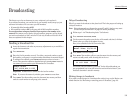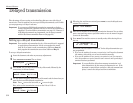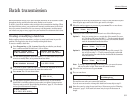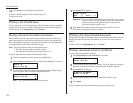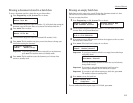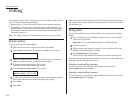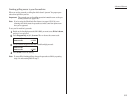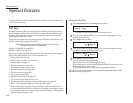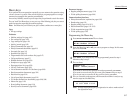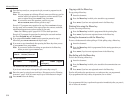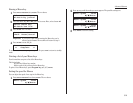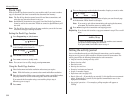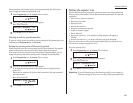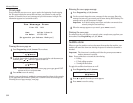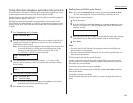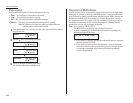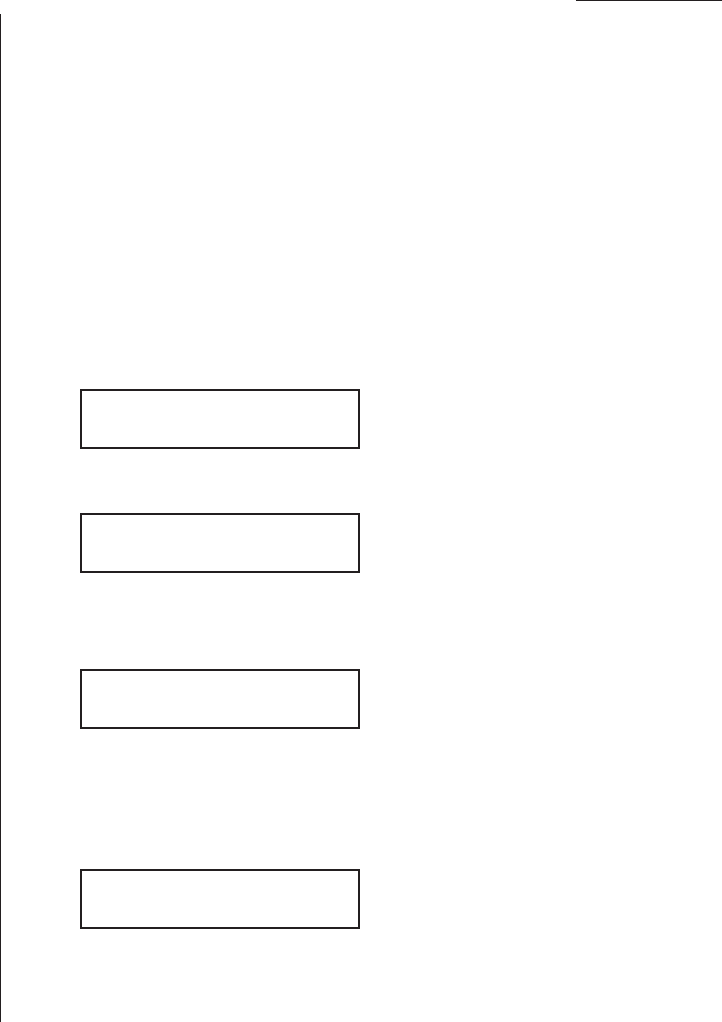
Advanced features
Macro keys
If you perform the same operation repeatedly, you can automate the operation using
a macro. A macro is a series of the several steps that you group together as a single
command to accomplish the operation automatically.
A macro key faithfully records up to 60 steps that you performed to teach the macro.
You can “teach” the Macro keys to carry out any of the following jobs, but you cannot
teach the operation regarding the machine settings.
Note: One Macro key can hold only one job. It cannot combine two or more jobs.
Copy:
• All copy settings
Printouts:
• Machine settings list (page 4.10)
• Fax settings list (page 4.10)
• Copy settings list (page 4.10)
• Activity journal (page 3.21)
• Delayed commands list (page 2.8)
• Delayed commands documents (page 2.8)
• One-touch list (page 3.3)
• Speed-dial list (page 3.5)
• Programmable one-touch numbers list (page 3.47)
• Call group directory (page 3.7)
• Blocked numbers list (page 3.54)
• Sample cover page (page 3.22)
• Department time list (page 3.56)
• List of F-Code boxes (page 3.28)
• List of documents stored in F-Code boxes (page 3.28)
• Batch transmission documents (page 3.12)
• Batch box list (page 3.12)
• List of stored batch documents (page 3.12)
• F-Code Box (bulletin box) documents (pages 3.29, 3.30)
• Macros list (page 3.19)
• Stored polling documents (page 3.14)
• Security receive documents (page 3.50)
Document storage:
• Regular polling documents (page 3.14)
• F-Code polling documents (page 3.29)
Communications functions:
• Delayed transmission (explained on pages 3.10)
• Broadcasting (page 3.9)
• Regular polling (pages 3.14–3.15)
• Batch transmission (pages 3.11–3.13)
• F-Code transmission (page 3.32)
• F-Code polling (page 3.33)
Programming the Macro key
1
Press
MACRO PROGRAM
,
ENTER
. The
LCD
shows:
2
Press the Macro key (
M
1 or
M
2) you want to program or change. In this exam-
ple, we’ve chosen
M
2.
3
Press
ENTER
. If you chose the key already programmed, proceed to step 4.
Otherwise, skip to step 5.
4
The
LCD
shows:
If you want to overwrite the operation already programmed, press
ENTER
.
If you want to overwrite only the job’s name, press
CANCEL
and go to step 9.
If you do not want to overwrite the key you have choice, press
STOP
.
5
The
LCD
of stand-by mode appears, which means the machine is ready to reg-
ister the steps into the Macro key.
Note: It keeps beeping during the job registration in order to make notice of
the registration mode.
Fax Ready
11 Jul 2002 13:30
Overwrite?
Check Enter/Cancel
Select Macro Key
M2:No Number Stored
Select Macro Key
M1:No Number Stored
3.17