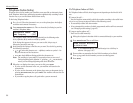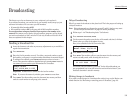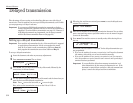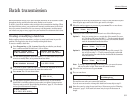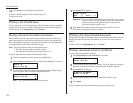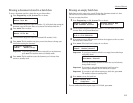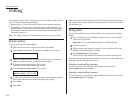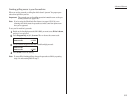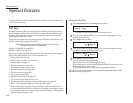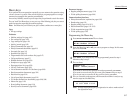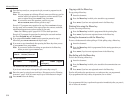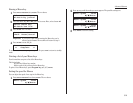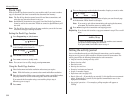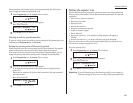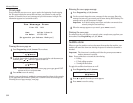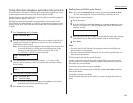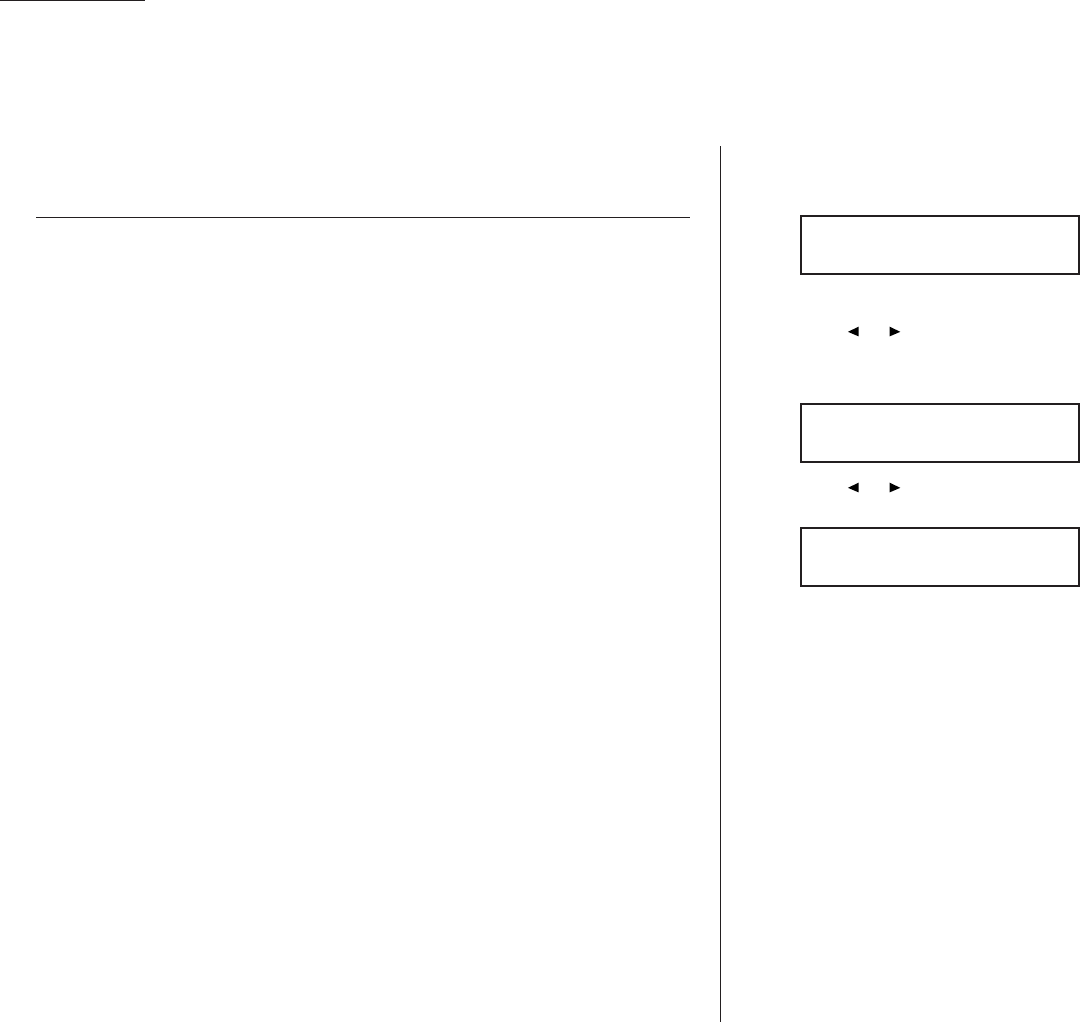
Advanced features
Your fax machine has numerous special features to make your communication eas-
ier. We’ll cover them here.
Soft Keys
Soft Keys are shortcut keys. You can program the soft keys on the control panel to
turn on or off any function with just the touch of a button. Your machine has three
Soft Keys. If the light above any one of these keys glows, that means the setting
programmed into that key is active.
These keys are programmed at the factory to turn the following functions on or off:
Soft Key 1: Sort copy (see pages 2.13 and 4.7)
Note: If the optional printer controller has been installed on your
machine, this key will be the
ONLINE
key.
Soft Key 2: Fax&Copy (see page 3.20)
Soft Key 3: Bypass (see page 2.14)
But instead of using the Soft Keys to control the functions above, you can program
them to turn other functions on or off. These functions are:
• Energy saving (see page 4.9)
• Redial / Pause (see pages 2.2 and 2.6–2.7)
• Dialing options (see page 3.1)
• Security reception (see page 3.49)
• Confirmation report (see page 3.21)*
• Memory transmission (see page 2.3)*
• TTI transmission (see page 4.2)*
• Cover page (see page 3.22)*
• Negative / Positive copy (see page 2.17)
• Copy / Fax changing mode (see page 1.11)
• Access to alternative telephone network (“Dial Prefix”) (see page 3.23)
• Flash — Exchange
PBX
to
PSTN
by entering the “flash” signal.
* When you change the setting by using the Soft Key, it will be available only for
the next transmission. Once that transmission is complete, your machine returns
to its default setting. If you want to change the default setting, see “Changing the
default settings” on page 4.1–4.10.
Setting the Soft Key
1
Press Program key,
B
,1,0,3,
ENTER
. The
LCD
shows:
. . . or indicates another function you’ve stored into this key.
2
Press or until the Soft Key (1-3) you want to change appears. In this
example, we’ve chosen 2.
3
Press
ENTER
. The
LCD
shows:
4
Press or until the function appears that you want to program into the
key. In this example, we’ve chosen Cover page.
5
Press
ENTER
to save the setting.
The
LCD
will display the next Soft Key.
If you do want to set this Soft Key, go back step 3.
If you do not want to set the currently displayed Soft Key but do want to set
another Soft Key, go back to step 2.
If you do not want to set any more Soft Keys, press
STOP
to finish.
Now you can use the labels included in your machine’s original packaging to label
the Soft Key function you just set.
2:Cover Page
/
/Enter
2:Fax&Copy
/
/Enter
Select Soft Key No.
1:Sort Copy
3.16
Special features