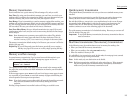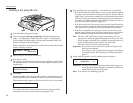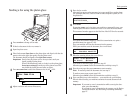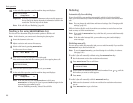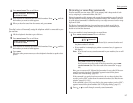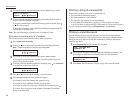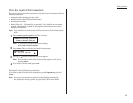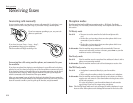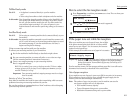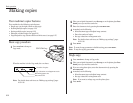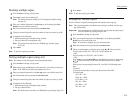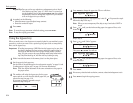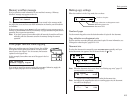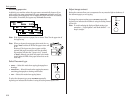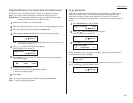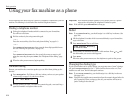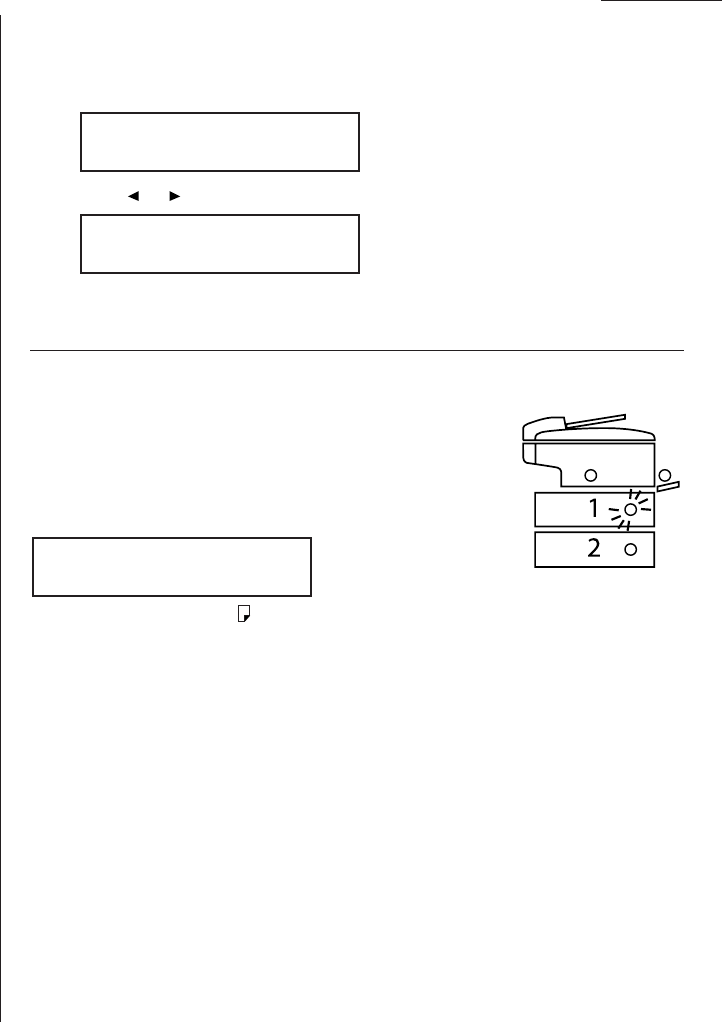
2.11
Basic operation
Tel/Fax Ready mode
Use it if: • A telephone is connected directly to your fax machine
and
• You’re using the machine as both a telephone and a fax machine
In this mode: Your fax machine rings the number of times you’ve identified in the
user settings (the default setting is two times). If you don’t answer
the call, your fax machine answers the call. If a caller sends a fax,
your machine begins receiving it. If a voice call comes in, your
machine detects it and sounds a special ring, telling you to answer a
call.
Ans/Fax Ready mode
Use it if: You’re using an answering machine that’s connected directly to your
fax machine.
In this mode: An answering machine connected to your fax machine answers each
call. If a voice call comes in, the answering machine begins to record
the incoming message. If your fax machine hears a fax tone, it
begins receiving the fax message.
Using an answering machine with your fax machine
To connect your answering machine to your fax machine:
1
Set the fax machine for Ans/Fax Ready, as described on right column.
2
Set your answering machine to answer calls after no more than two rings.
(See the answering machine’s instructions if necessary.)
3
Create a new outgoing message on your answering machine.
Here’s a suggested message:
Hello! You’ve reached [your name or telephone number]. To leave a voice
message, please wait for the beep. To send a fax, press
START
on your fax
machine. Thanks for calling!
Important: Your answering machine’s outgoing message must be no longer
than 10 seconds.
Detection of “silent” fax machines
Some older fax machines don’t send fax tones when transmitting, which can cause
problems when using an answering machine with your fax.
But your fax machine can accommodate these “silent” machines without disrupting
your answering machine operation.
How to select the fax reception mode:
1
Press Program key,
I
, and then press
ENTER
seven times. The
LCD
shows your
current fax reception mode:
2
Press or until your desired reception mode is appeared.
3
Press
ENTER
to save the setting.
If the paper runs out while fax reception
When your machine runs out of paper, it beeps, the red light
of the printer status lights glows and the
LCD
shows which
source has run out of paper – the 1st cassette, 2nd cassette
(optional) or the bypass tray.
In this example, the machine runs out of paper in 1st cassette:
Helpful Tip: If the A4, A5 or F4 sized paper has been set in the bypass tray, your
machine uses it when running out of paper in the paper cassette(s)
during fax reception. Your machine’s bypass tray can hold up to 50
sheets of the paper.
Your fax machine cannot print fax messages without paper. But it can still receive
documents into its memory, as described in the section below.
Out-of-paper reception
If your machine runs out of paper, it stores up to 250 fax receptions in its memory.
This is called out-of-paper reception. Once you refill the paper supply, the fax
machine prints the stored messages automatically.
Note: The number of pages (not receptions) your fax machine can store for
out-of-paper reception will vary. It depends on:
• Your machine’s memory capacity
• Types of documents being sent to your machine
• Resolution of documents being sent to your machine
1st Cassette
Please Supply Paper
Fax/Tel Ready
/
/Enter
Fax Ready
/
/Enter