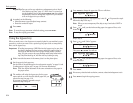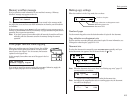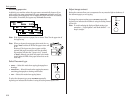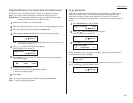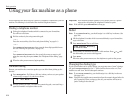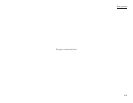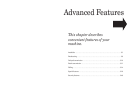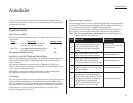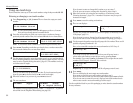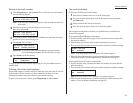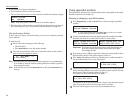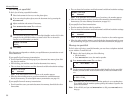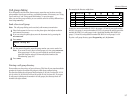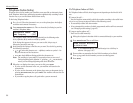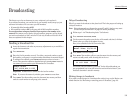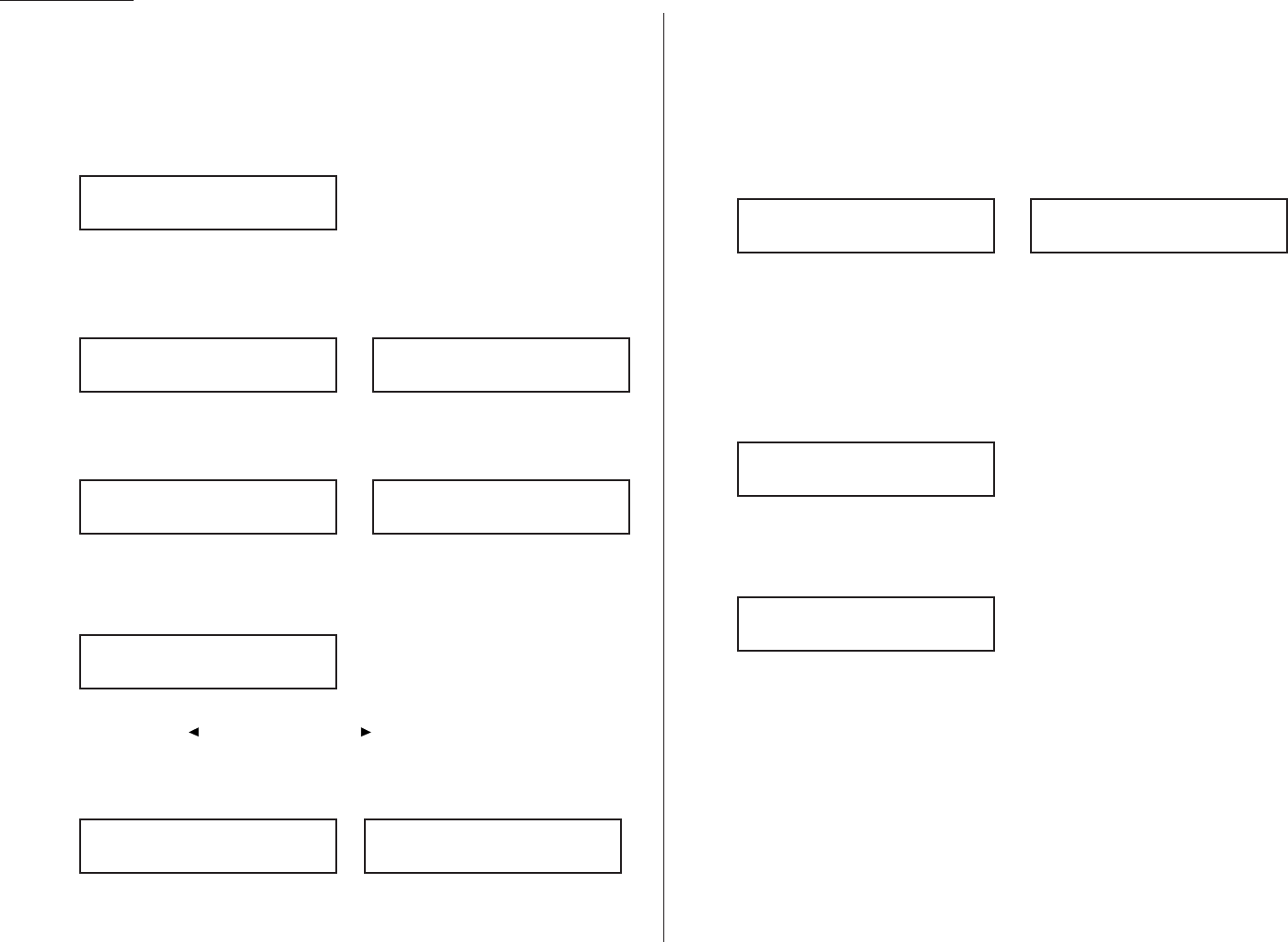
Using one-touch keys
Your fax machine stores up to 55 one-touch numbers using the keys marked 01–55.
Entering or changing a one-touch number
1
Press Program key,
A
,1,0,1,
ENTER
. The
LCD
shows the empty one-touch
number.
Note: If a one-touch number other than 01 appears on the
LCD
, it means
that you have already entered a number for 01.
2
Press the one-touch key in which you want to store a number or change a
previously stored number. Here, we’ve selected 02 and the
LCD
shows either:
or
Note: If you want to select a different one-touch key, press that key now.
3
Press
ENTER
. Depending on whether you already have a number entered for
this one-touch number, the
LCD
now shows either:
or
4
Use the numeric keypad to enter the number exactly as your machine should
dial it, including whatever access codes your phone system requires. (You may
want to review “Special dialing characters,” page 3.1.) The number can be up
to 40 characters in length:
Your
LCD
can show only 20 characters at a time. To view characters beyond
those 20, press to scroll to the left or to scroll to the right.
5
When the number is as you want it, press
ENTER
to store it.
6
The
LCD
now shows:
or
The machine is now prompting you for a name — a Location
ID
— so you’ll be
able to find it in the Telephone Index dialing (see page 3.8).
If you do want to enter or change this Location
ID
, go on to step 7.
If you do not want to enter or change this Location
ID
, skip to step 8.
7
Enter the Location
ID
by using the one-touch keys. (If necessary, review
“Entering characters”, page 1.12.) A number’s Location
ID
may be up to 24
characters in length.
8
Press
ENTER
to save the setting and continue.
9
The
LCD
now displays:
or
You may now assign this number to up to 32 call groups. (If necessary, review
“Call groups,” page 3.1.)
If you do want to enter or change the call group number, go on to step 10.
If you do not want to enter or change this number’s call group, go to step 11.
10
Use the numeric keypad to enter the call groups for this number. There are 32
possible call groups, numbered 1–32.
Here, we’ve entered 3 to assign this one-touch number to Call Group 3:
If you want to assign the number to more than one call group, insert a
comma after each number (except the last one) by pressing
GROUP
.
For example, if you enter 3,
GROUP
,1,6,
GROUP
,2,7to assign this one-touch
number to Call Groups 3, 16 and 27, the
LCD
shows:
Helpful tip: To assign this number to all 32 call groups, enter 0 (zero).
11
Press
ENTER
.
The
LCD
will display the next empty one-touch number.
If you want to enter this one-touch number, go back to step 3.
If you do not want to enter any more one-touch numbers, press
STOP
to finish.
If you do not want to enter the currently displayed one-touch number but do
want to enter another one-touch number, go back to step 2.
Use the autodialer labels in your fax’s packaging to write down the stored numbers
for easy reference.
02:Group No.
3,16,27_
02:Group No.
3_
02:Group No.
2,6_
02:Group No.
_
02:Name ;Lower
S. W. Region Office_
02:Name ;Upper
_
02:Fax Number
9-/1-5559292039_
02:Fax Number
9-1-555-987-6543_
02:Fax Number
_
Select One-Touch
02:9-1-555-987-6543
Select One-Touch
02:No Number Stored
Select One-Touch
01:No Number Stored
Advanced features
3.2