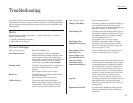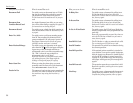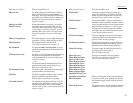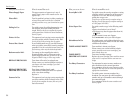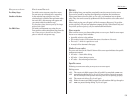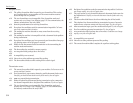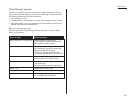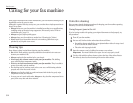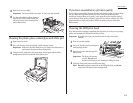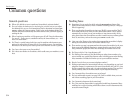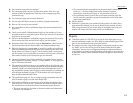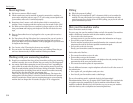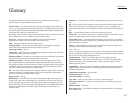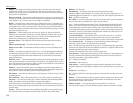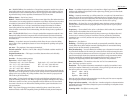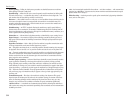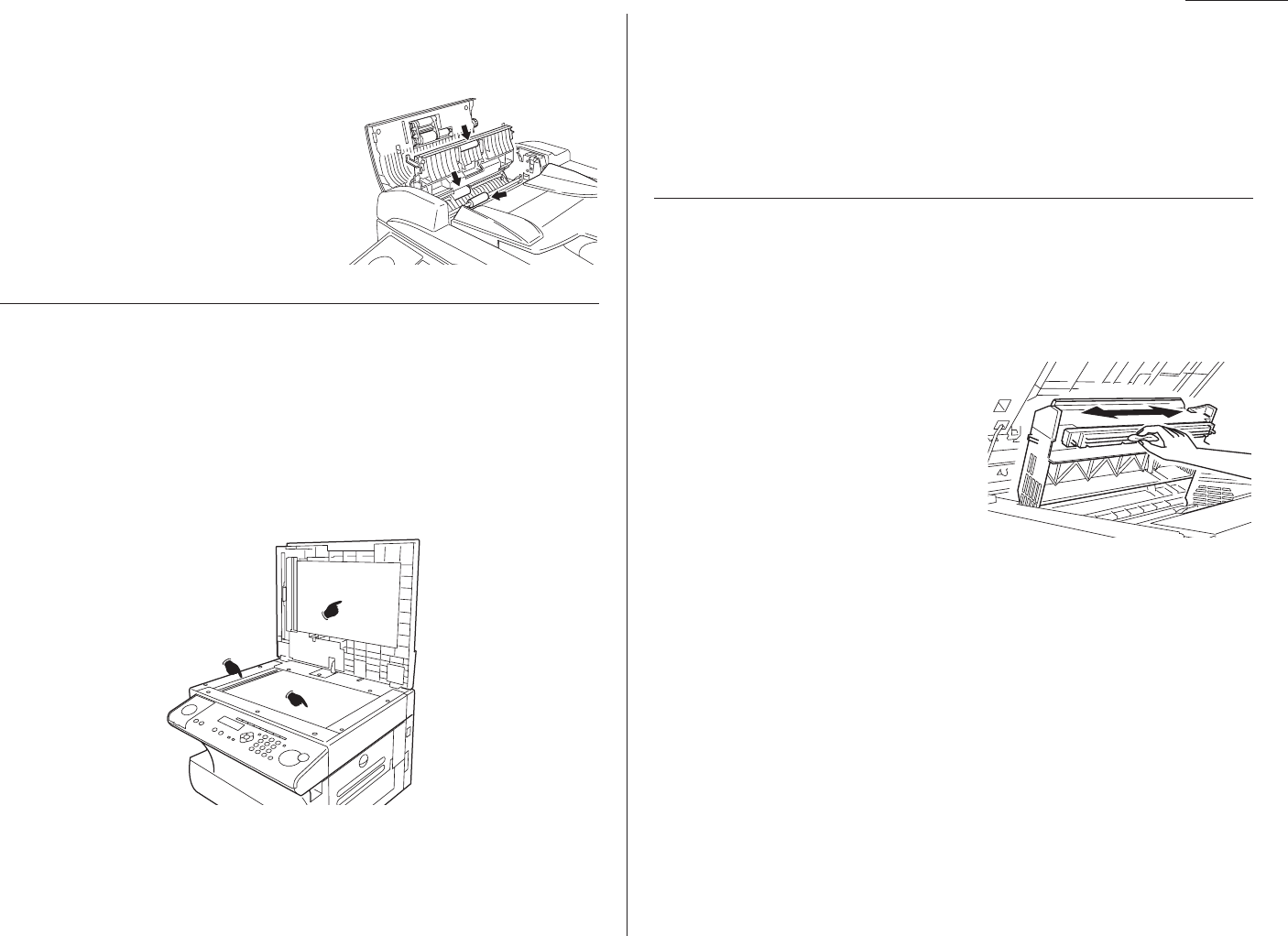
Just in case …
5
Open the inner cover fully.
Important: You must hold the cover open. It won’t stay open by itself.
6
Use the cloth with the rollers cleaner to
clean the face of the rollers. Rotate the
rollers by hand to allow cleaning of the
entire roller surface.
Cleaning the platen glass, contact glass and white pad
1
Open the platen cover.
2
Get a soft, lint-free cloth and moisten it with isopropyl alcohol.
Important: Make sure the cloth doesn’t have any rough areas. Otherwise, it
could scratch the glass surface of the platen.
3
Using the cloth, gently clean the platen glass, contact glass and the white
background area on the underside of the platen cover.
If you have unsatisfactory printout quality
Your machine automatically cleans its charger and transport roller, two items which
are very important to printout quality. So, if you notice poor printout quality
(whether on received faxes or on copies), it may mean that your machine requires
service. Review “Print quality problems” (pages 5.3-5.4), and see whether any of the
proposed solutions helps your machine. If none do, please call your authorised
Konica dealer.
Cleaning the LED print head
If you find your fax recipients complaining that the faxes you receive or copy image
quality are streaked, the LED print head may be dirty.
Important: Be careful not to put your hand between the top cover and the
machine.
1
Turn off your fax machine.
2
Get a soft, lint-free cloth and moisten it
with isopropyl alcohol.
3
Open the top cover and then open the
printer cover.
Important: The fuser unit becomes
very hot. Do not touch
the fuser unit when you are cleaning the LED print head.
4
Using the cloth, gently clean the LED print head.
Note: Do not use abrasive materials on the LED print head, and do not
subject the LED print head to strongly shock.
5.13