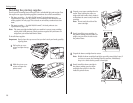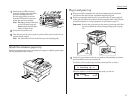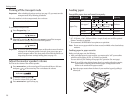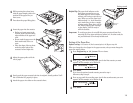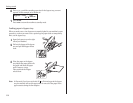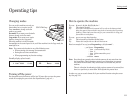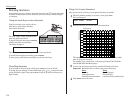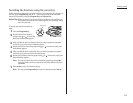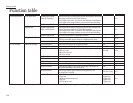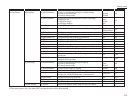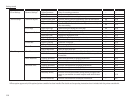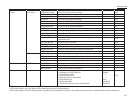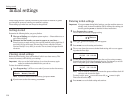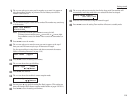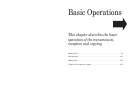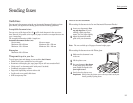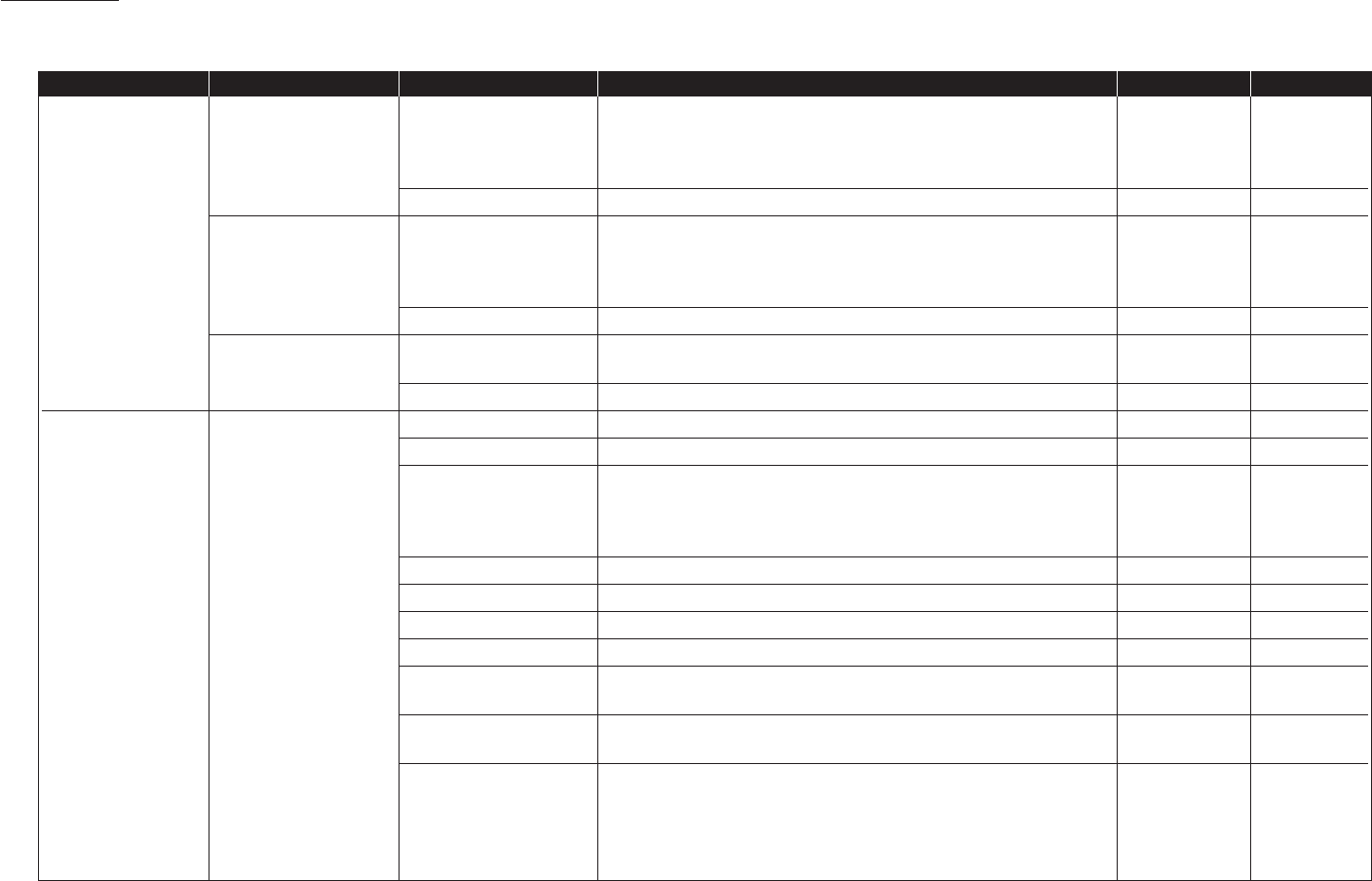
Level one function Level two function Level three function Summary of setting Default setting Page
A. Autodial Entries 1.One-touch Dial 01.Enter One-Touch Select one-touch key and register the fax dial numbers and names,
(Max. 55 locations.) also group numbers on one-touch dial keys. — 3.2
If you register the name, you can use the telephone index feature.
If you register the group number, you can use the group dialing.
02.Erase One-Touch Erase the registration in a one-touch key. — 3.3
2.Speed Dial 01.Enter Speed-Dial Select speed-dial number and register the fax dial numbers and
(Max. 145 locations.) names, also group numbers as Speed-Dial numbers. — 3.4
If you register the name, you can use the telephone index feature.
If you register the group number, you can use the group dialing.
02.Erase Speed-Dial Erase the registration in a speed-dial number. — 3.5
3.Program One-Touch 01.Enter P One-Touch Program several operations for a function you frequently use.
— 3.34
This key can reduce several steps to a simple press of a key.
02.Erase P One-Touch Erase the programming in a programmable one-touch key. — 3.48
B. User Settings 1.Machine Settings 01.Cassette Size Select the size of paper in the paper cassette. A4 1.9
02.Protect Passcode Enter the protection passcode for using the security features. — 3.49
03.Soft Key Program to turn on or off any functions with just pressing this key.
Soft key 1:
SORT
See left. 3.16
Soft key 2:
FAX
&
COPY
Soft key 3:
BYPASS
04.Silent Mode Mute your machine. Off 4.8
05.Sleep Mode Conserve power. On 4.9
06.Fax & Copy Make a copy of your document each time it transmit. Off 3.20
07.Primary Mode Determine the primary mode, Fax mode or Copy mode. None 4.9
08.Service Mode For technical support. Do not set this setting to on unless an
Off —
authorized technician asks you to do so.
09.Paper Source Select paper source (paper cassette and bypass tray) for
For Fax / Copy 4.9
fax reception or copying.
10.2-Bin Tray*
1
Select the paper tray for delivery.
• Copy exit Lower tray
• Received fax document exit Upper tray 4.9
• List exit Upper tray
• PC-Fax print exit*
2
Upper tray
Function table
*1: This option appears only if the optional 2-Bin tray has been installed. *2: This option appears only if the optional RS-232C interface has been installed.
1.14
Getting started