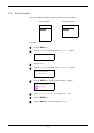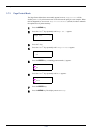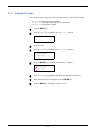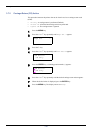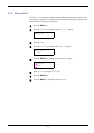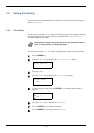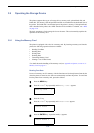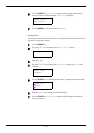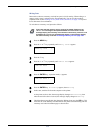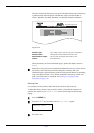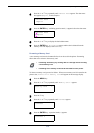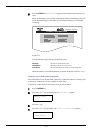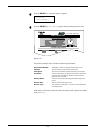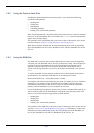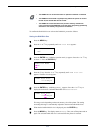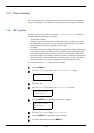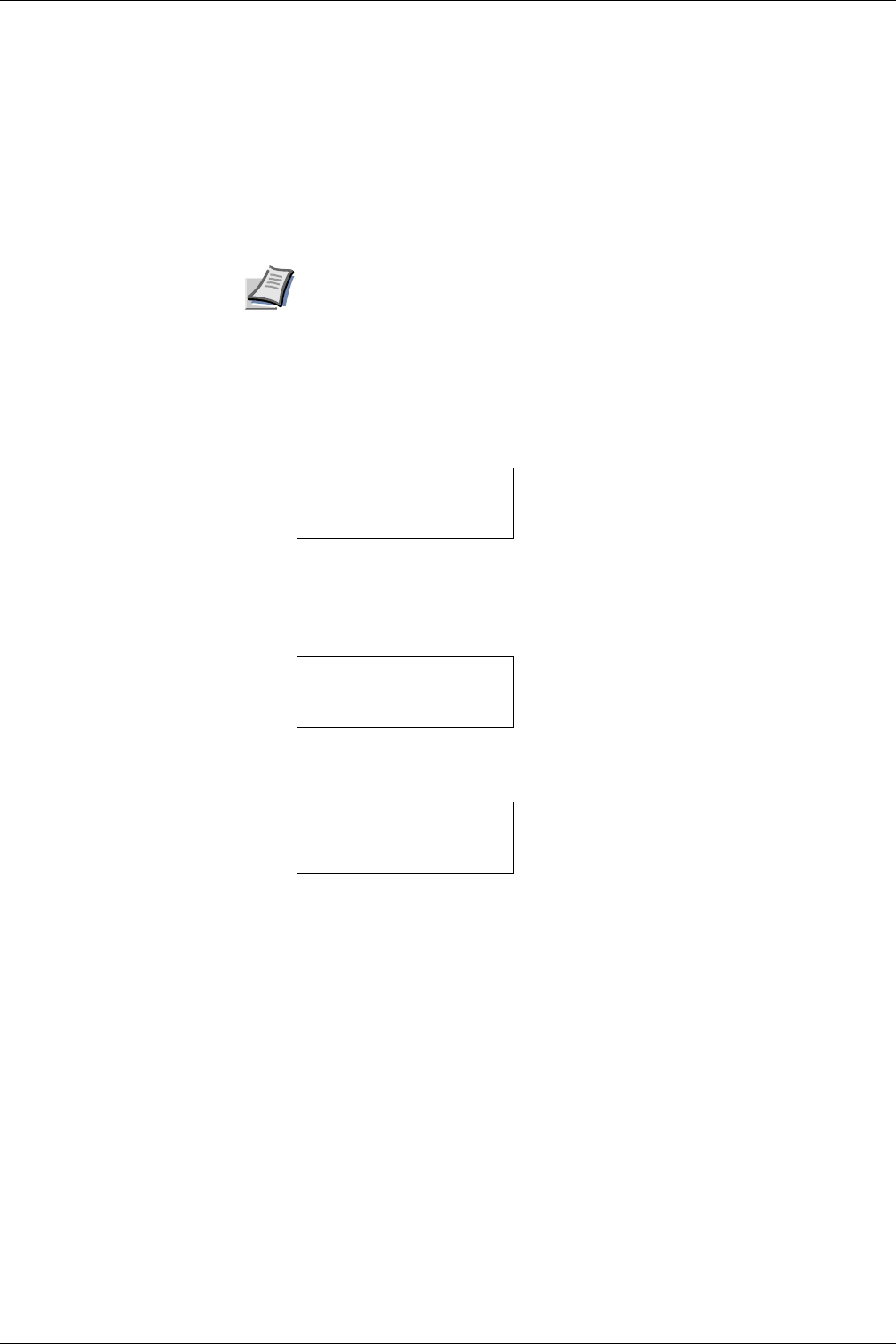
3.9 Operating the Storage Device
3-61
Writing Data
Data can be written to a memory card until no space is left for storing. When writing to a
memory card, a name is assigned to the file automatically. You can use the procedure
explained in the section Printing a List of Data Names (Partitions) on page 3-64 to print a
list of data names for confirmation.
To write data to a memory card, proceed as follows.
1
Press the MENU key.
2
Press the U or V key repeatedly until Memory Card > appears.
3
Press the Z key.
4
Press the U or V key repeatedly until >Write Data appears.
5
Press the ENTER key. A question mark (?) appears.
6
Press the ENTER key. Processing appears, then Waiting.
7
In this state, send the file from the computer to the printer.
As the printer receives data, the message display changes to Processing, then
when the end of the data is received, the message display changes to Waiting.
8
Check that the message display has changed to Waiting, then press the GO key. This
writes the file to the memory card and instructs the printer to automatically print out
a memory card write information page as shown below.
First check that the memory card is properly formatted. Otherwise, the
>Write Data message to be explained below will not be shown on the
message display. If the memory card inserted in the memory card slot is not
formatted, the >Format will automatically appear on the message display.
Format the memory card. See Formatting a Memory Card on page 3-63.
Note
Memory Card >
>Write Data
>Write Data ?