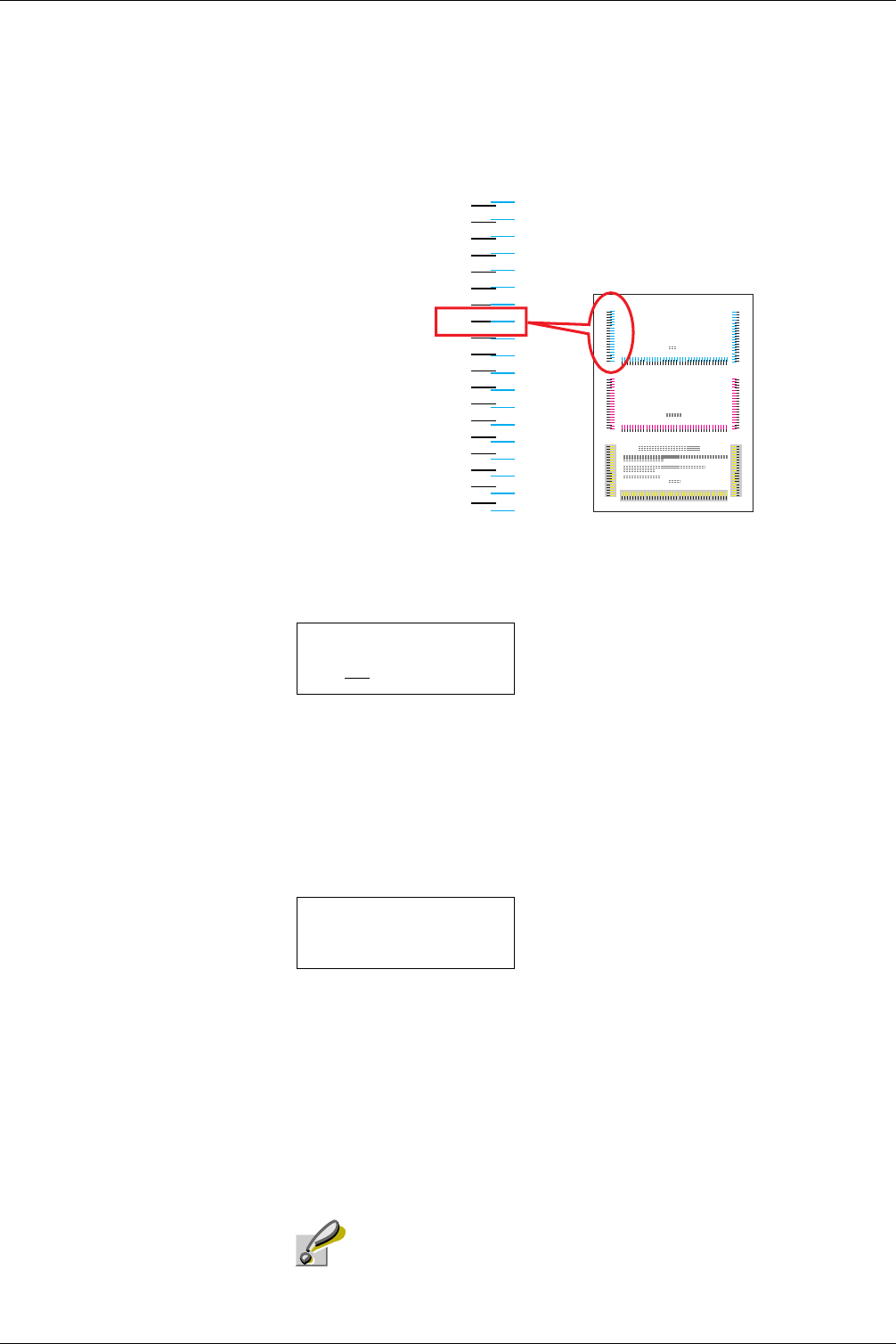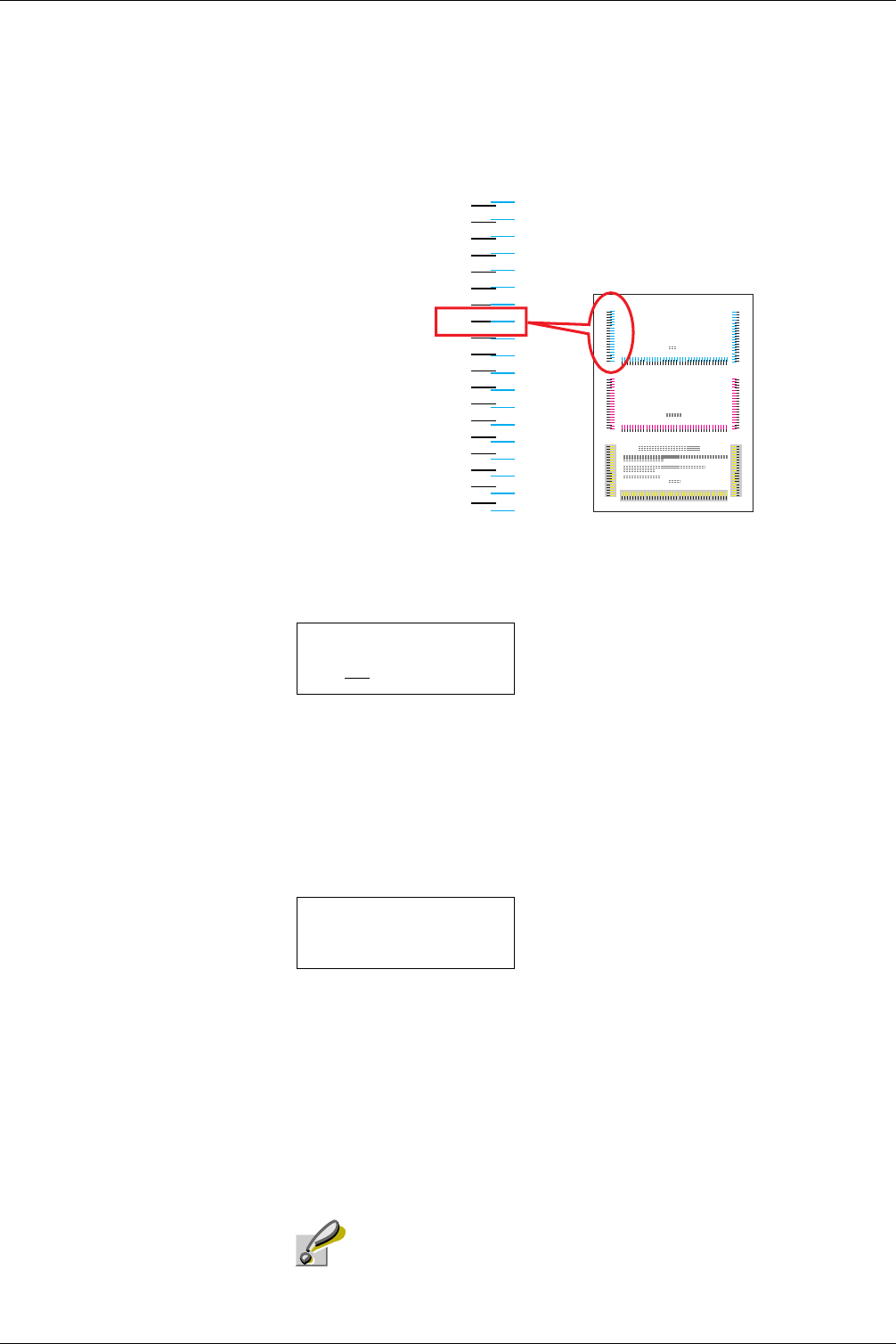
3.13 Other Modes
3-102
11
Look at the left chart (L) in the cyan portion of the color registration correction chart.
Find the two lines that most seem to overlap as a single straight line and note the
number value listed there. In the example below the value would be -2. (Be careful of
plus [+] and minus[-] numbers.)
Figure 3-17
12
Press the U or V key until that value is displayed.
13
Use the Z and Y keys to move the cursor right and left. Perform the same operation
as you did for the left (L) value in order to find the horizontal (H) and right (R) values
for cyan in the color registration correction chart, and select those values on the
operator panel as well.
14
Press the ENTER key. OK? and each of the entered values will be displayed. If the
displayed values are correct, press the ENTER key.
15
Press the V key. >>Adjust Magenta will be displayed and, once you complete
the settings for that color, >>Adjust Yellow will be displayed as well. Perform
the same operation as you did for the cyan chart in order to find the values for
magenta and yellow in the color registration correction chart, and perform those
settings in the same way.
16
Once you have completed the settings for all 3 colors, press the MENU key. The
display returns to Ready.
If the problem of skewed-color printout still persists even after
correcting the color registration, call for service.
Color Registration Correction Chart
L
-
9
-
8
-
7
-
6
-
5
-
4
-
3
-
2
-
1
0
+1
+2
+3
+4
+5
+6
+7
+8
+9
>>Adjust Cyan
L=-2
H= 00 R= 0
OK?
L=-2 H= 00 R=+1
Caution