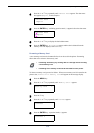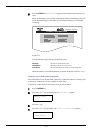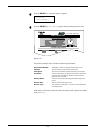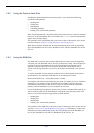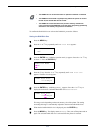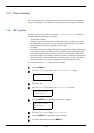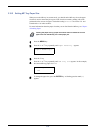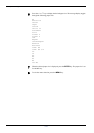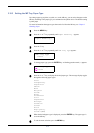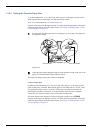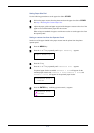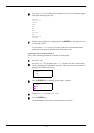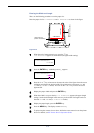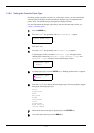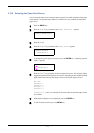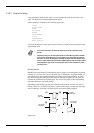3.10 Paper Handling
3-71
3.10.3 Setting the MP Tray Paper Type
By setting a paper type (plain, recycled, etc.) to the MP tray, you can select the paper on the
MP tray according to the paper type you command on the printer driver. The default setting
is plain paper.
For more information about paper types that can be fed from the MP tray, see Chapter 2
Handling Paper.
1
Press the MENU key.
2
Press the U or V key repeatedly until Paper Handling > appears.
3
Press the Z key.
4
Press the U or V key repeatedly until >MP Tray Type appears.
5
To change paper type, press the ENTER key. A blinking question mark (?) appears.
6
Press the U or V key to display the desired paper type. The message display toggles
through the following paper types:
Plain
Transparency
Preprinted
Labels
Bond
Recycled
Vellum
Rough
Letterhead
Color
Prepunched
Envelope
Cardstock
Coated
Thick
High quality
Custom 1(to 8)
7
When the desired paper type is displayed, press the ENTER key. The paper type is
set to the MP tray.
8
To exit the menu selection, press the MENU key.
Paper Handling >
>MP Tray Type
Plain
>MP Tray Type
? Plain