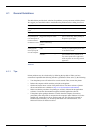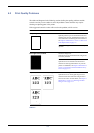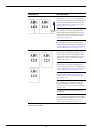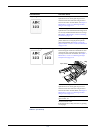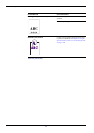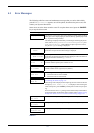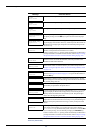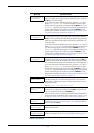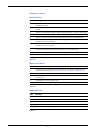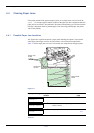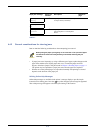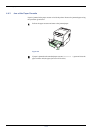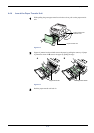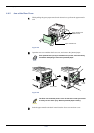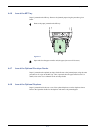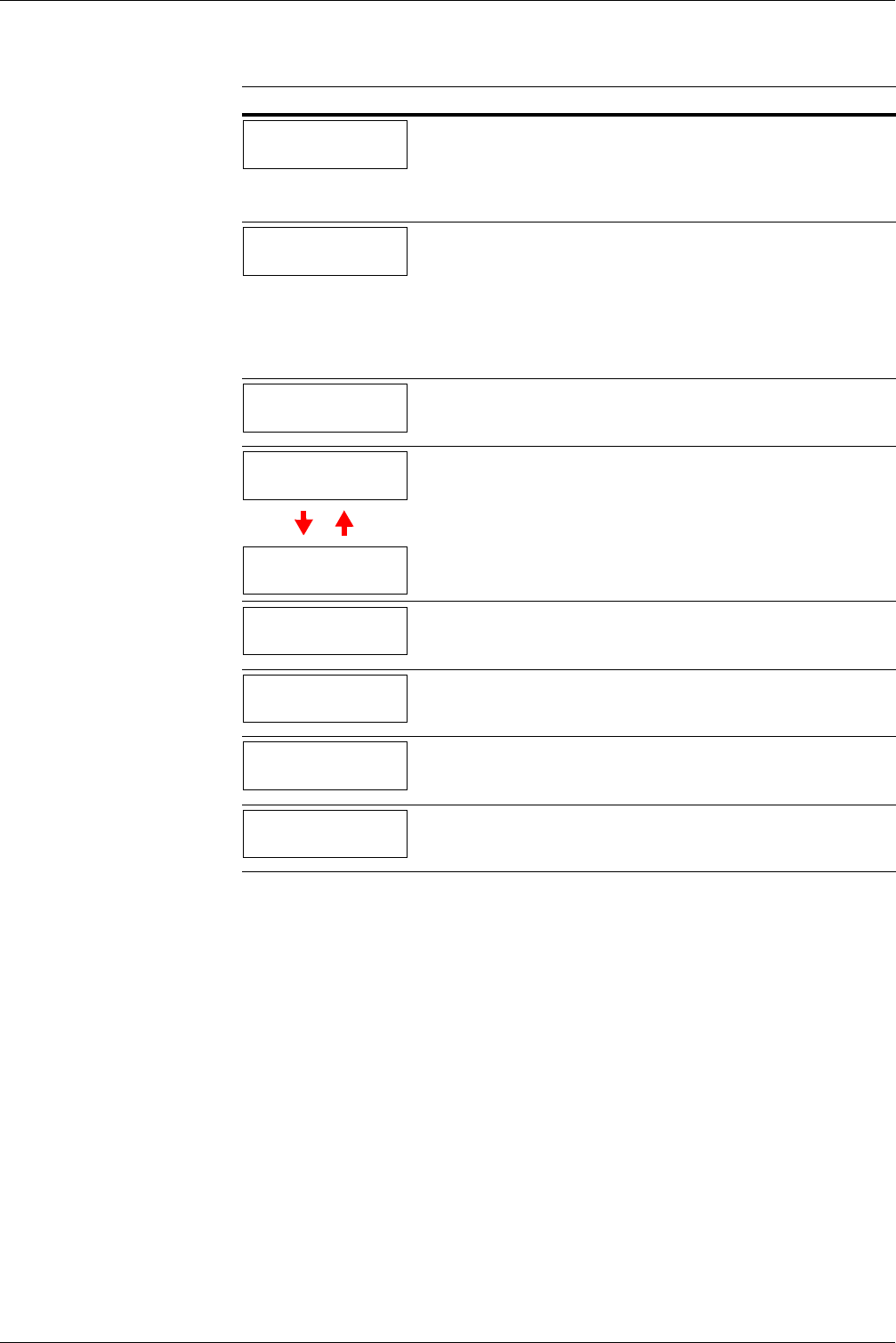
4.3 Error Messages
4-10
Paper path error
There is no paper cassette in the feeder, or the cassette is not inserted prop-
erly. After reinserting the paper cassette, you should be able to print. When
two or more optional feeders are installed and the lowest one is selected, the
same message will appear if any of the upper paper feeder and the printer
cassette is improperly installed.
Print overrun
††
Press GO
The print job transferred to the printer was too complex to print on a page.
Press the GO key to resume printing. (A page break may be automatically
inserted in some places.).
You can abandon printing by the CANCEL key.
If Auto Continue is set to On, printing will be automatically resumed after a
preset period of time. For details on Auto Continue, refer to Chapter 3 Using
the Operator Panel, section 3.13.8 Auto Continue Setting on page 3-97
RAM disk error##
Press GO
A RAM disk error has occurred. Look at the error code given in place of ##
and refer to Storage Error Codes on page 4-11. To ignore the RAM disk
error, press the GO key.
Replace toner
C,M,Y,K
Replace toner
Clean printer
Two message items are displayed alternately. Toner has run out in the toner
container(s). Replace the toner container using a new toner kit for the partic-
ular color. The printer does not operate when this message is displayed.
For example, if Replace toner C,K is displayed, replace the cyan and
the black toner containers.
Set paper
Press GO
The MP tray is out of paper. Load paper and press the GO key. (Note that
feeding the paper having a paper size which does not match the current
paper size from the MP tray can cause paper jam.)
Toner low
C,M,Y,K
Replace the toner container using a new toner kit. Color of the toner con-
tainer that needs to be replaced is represented by C (Cyan), M (Magenta), Y
(Yellow), and K (Black).
Virtual mailbox
full
The storage area in the hard disk for the virtual mailboxes is full. Print out
accumulated jobs in the virtual mailboxes.
Warning
low memory
The printer’s internal memory is running low due to too many numbers of
fonts and macros downloaded. Try deleting unnecessary fonts and macros.
† Messages separated by ‘( )/( )’ are displayed alternately.
†† After this error has happened, page protect mode will be automatically turned on. To maintain op-
timum use of memory during printing, we recommend you manually turn off page protect mode.
See Chapter 3 Using the Operator Panel, section 3.7.3 Page Protect Mode on page 3-54.
Message Corrective Action
Table 4-3 (Continued)