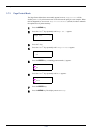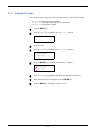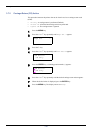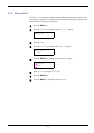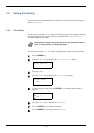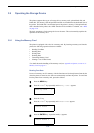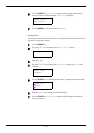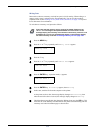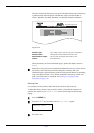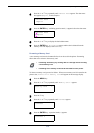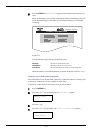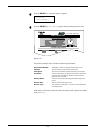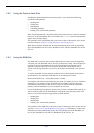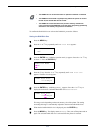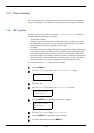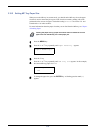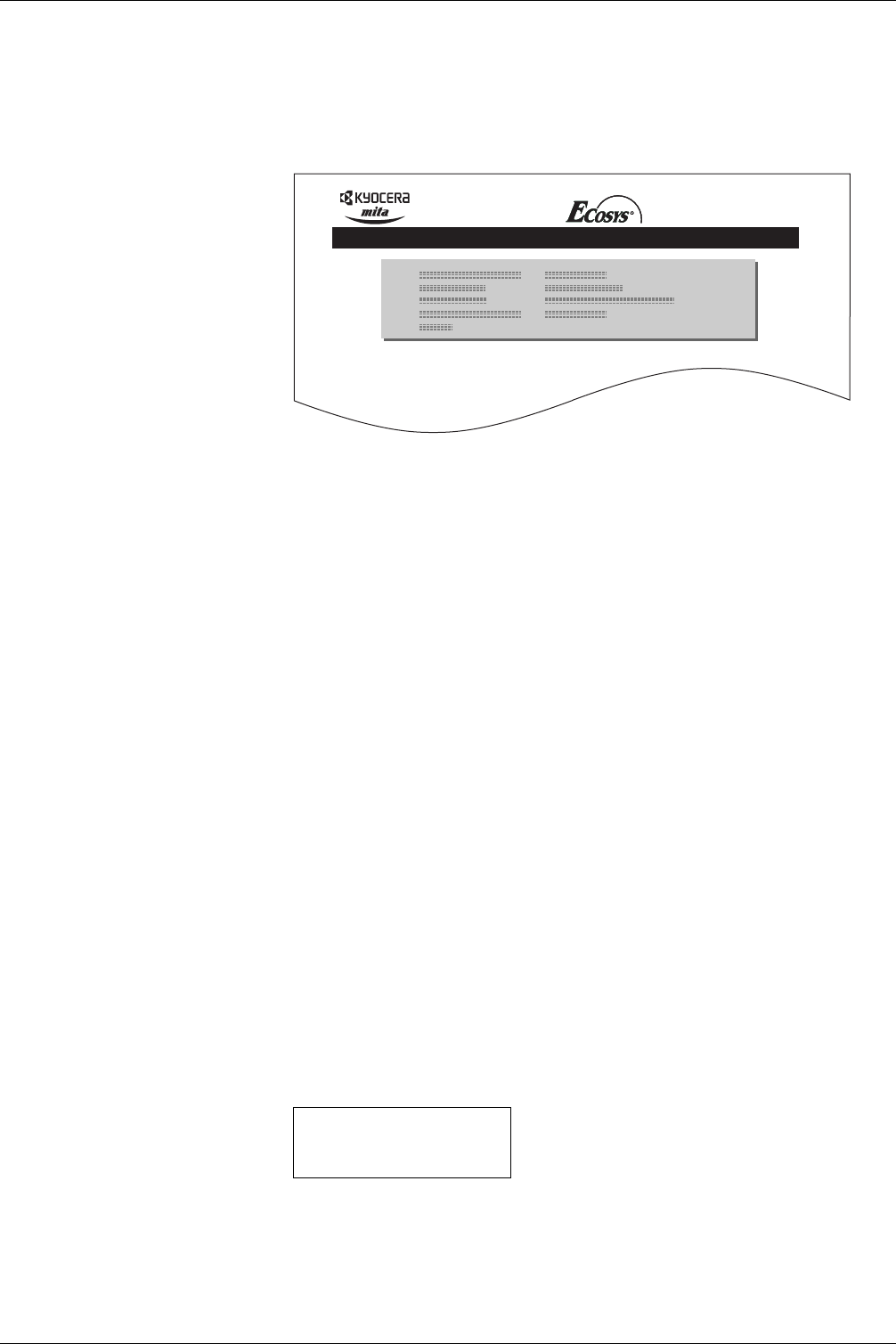
3.9 Operating the Storage Device
3-62
The file is written onto the memory card given a destination name (also referred to as
a partition name) which the printer automatically assigns one after another as
follows: DataS001 (first data), DataS002 (second data), DataS003 (third data)...
Figure 3-10
When the memory card write information page is printed, the display returns to
Ready.
9
Repeat above steps until you have transferred all data (files) that you want to write to
the memory card. Each time you finish writing data, a memory card write
information page is printed from the printer showing the information, but pertaining
only to the data just written. To see all data contained in the memory card at once,
print a list of data names as explained. See Printing a List of Data Names
(Partitions) on page 3-64.
Deleting Data
It is possible to use the printer to delete data from a memory card one by one.
To delete data from a memory card, proceed as follows. Check that the memory card
contains data. Otherwise, the >Delete Data menu will not appear on the message
display.
1
Press the MENU key.
2
Press the U or V key repeatedly until Memory Card > appears.
3
Press the Z key.
Partition Type: Type of data written (currently only type 2 is supported).
Partition Name: The destination name of data written to the card.
Write Partition Length: The size of the written data on the memory card.
Others: Error information.
FS-C5016N Page Printer
WRITE INFORMATION
Memory Card >