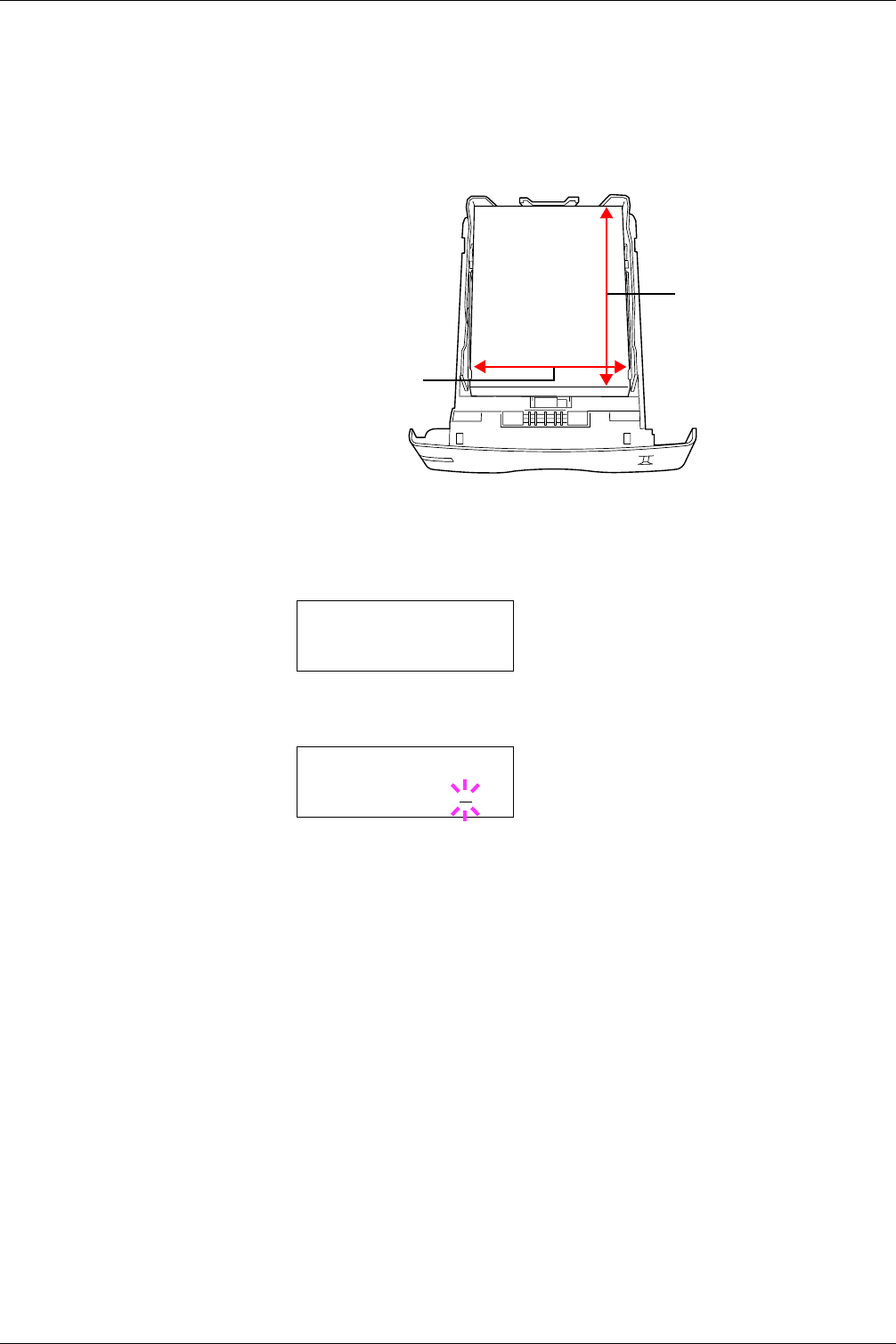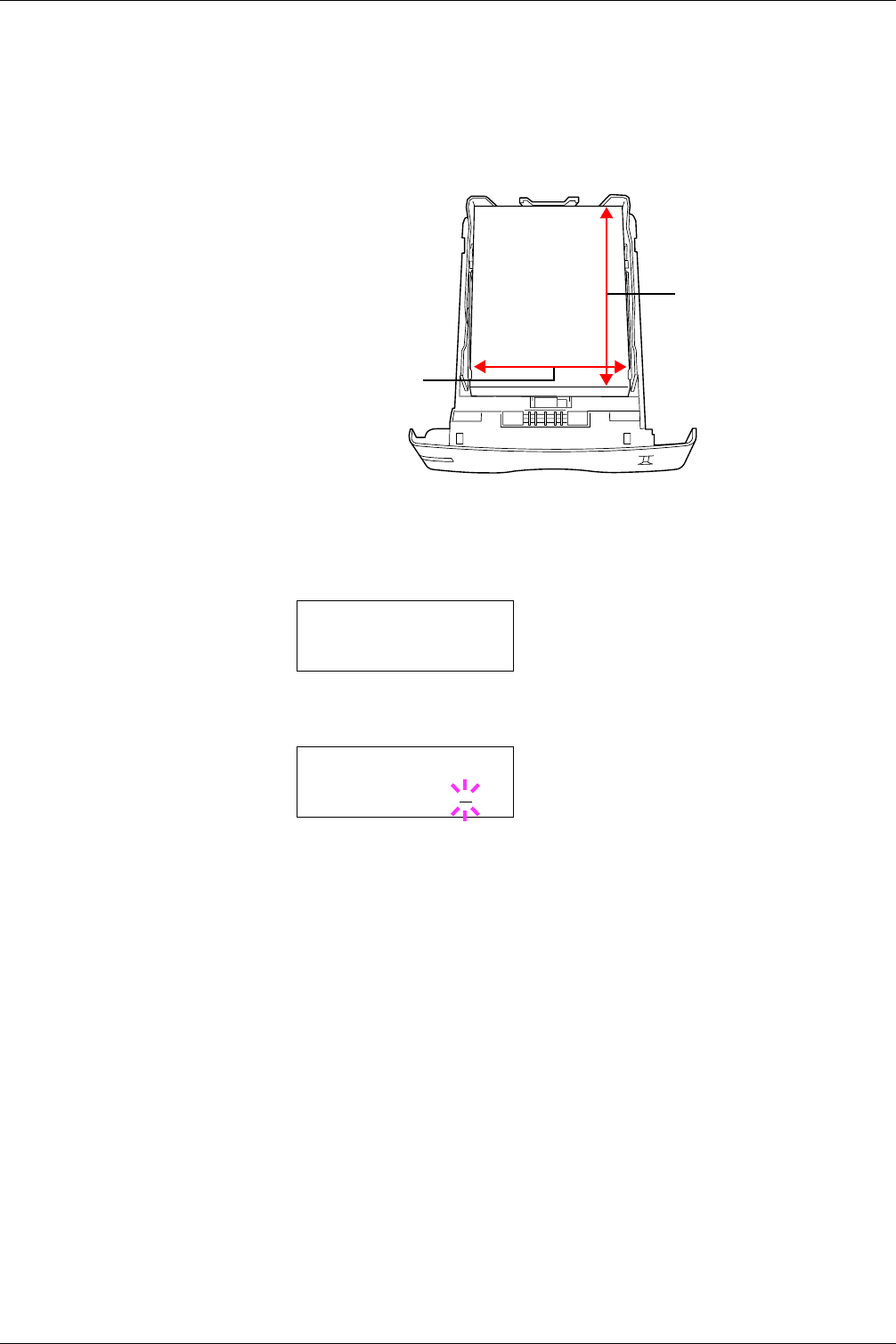
3.10 Paper Handling
3-75
Entering the Width and Length
Then, use the following procedure to set the paper size.
Enter the paper size for X Dimension and Y Dimension as shown in the figure.
Figure 3-14
1
When the unit of measurement is set, press the V key.
>>X Dimension appears as shown below (the paper width setting).
2
Press the ENTER key. A blinking cursor (_) appears.
3
Press the U or V key to increase or decrease the value of the figure where the cursor
is blinking and display the desired width. The width can be set between 148 and
216 mm (5.83 to 8.5 inches). You can use the Y or Z key to move the cursor
right and left.
4
Display the paper width and press the ENTER key.
5
When the width is set, press the key. >>Y Dimension appears (the paper length
setting). Set the desired length in the same way as the width. The length can be set
between 210 and 356 mm (8.27 to 14.02 inches).
6
Display the paper length, press the ENTER key.
7
Press the MENU key. The display returns to Ready.
8
To print using the custom size set above, define the same custom size on the printer
driver. For details, see KX Printer Drivers Operation Guide.
X Dimension
Y Dimension
148 to 216 mm
(5.83 to 8.5 inches)
210 to 356 mm
(8.27 to 14.02 inches)
>>X Dimension
216 mm
>>X Dimension
216
mm