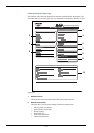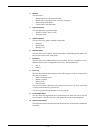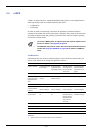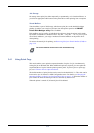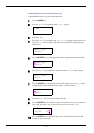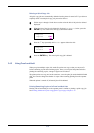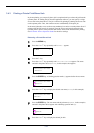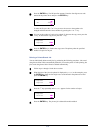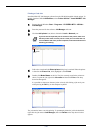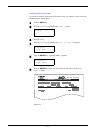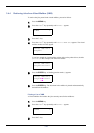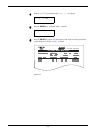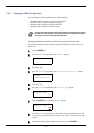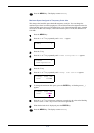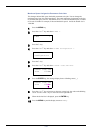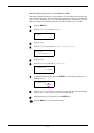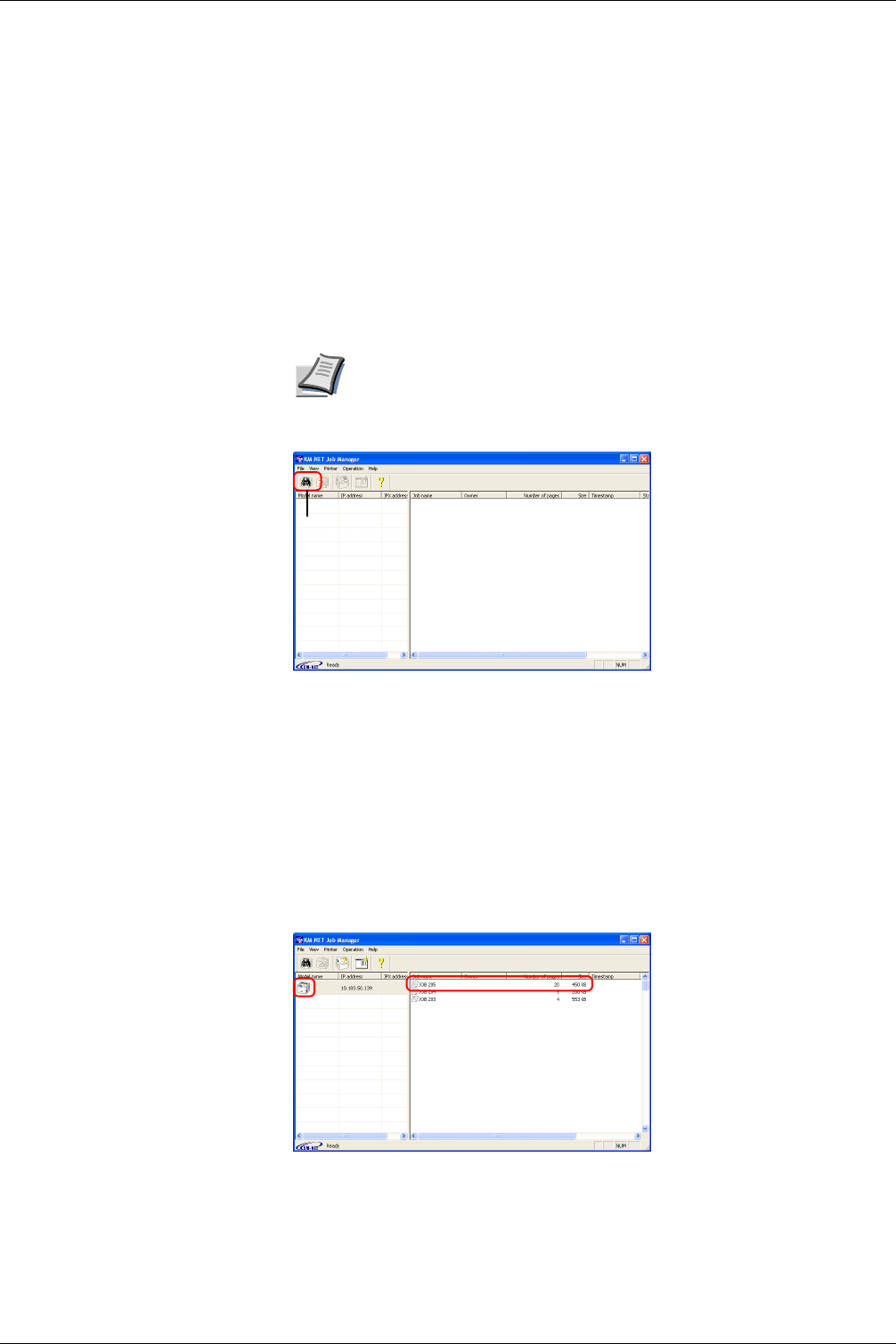
3.4 e-MPS
3-26
Printing a Code Job
Install the KM-NET Job Manager software from the CD-ROM supplied with the printer. To
do this, from the CD-ROM Main Menu, select Printer Utilities > Install KM-NET Job
Manager.
1
Browse through Windows Start > Programs > KYOCERA MITA > KM-Net >
Job Manager.
2
Enter the password for the software. Job Manager will start.
3
Click the Add printer icon (below). Select the Local or Network port.
If you use the local parallel port to connect to the printer, make sure
that the printer driver is set to print to a local port. To check this out,
click the Details tab of the printer Properties, and note the Print to the
following port setting.
4
Follow the wizard until the Select printer dialog box is reached. When the printer
is found in the Printer List, click (highlight) it, then Finish.
5
Double click Model Name on the list. The jobs currently stored in the printer are
shown. To print the job, right click Job name and then click Print on the drop
down list that appears.
It is possible to select more than one job at a time by left clicking a job one by one
while pressing the Ctrl key on the computer keyboard.
The job remains intact even after printing. To permanently delete the job in the hard disk,
right click the job name on Job Manager, then click Delete on the drop down list that
appears.
Note
Add printer
icon