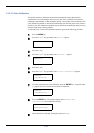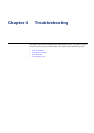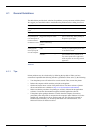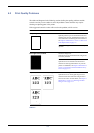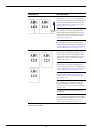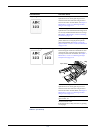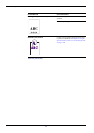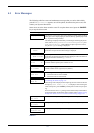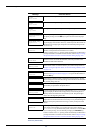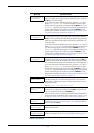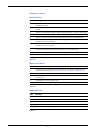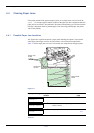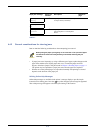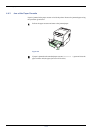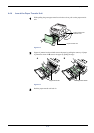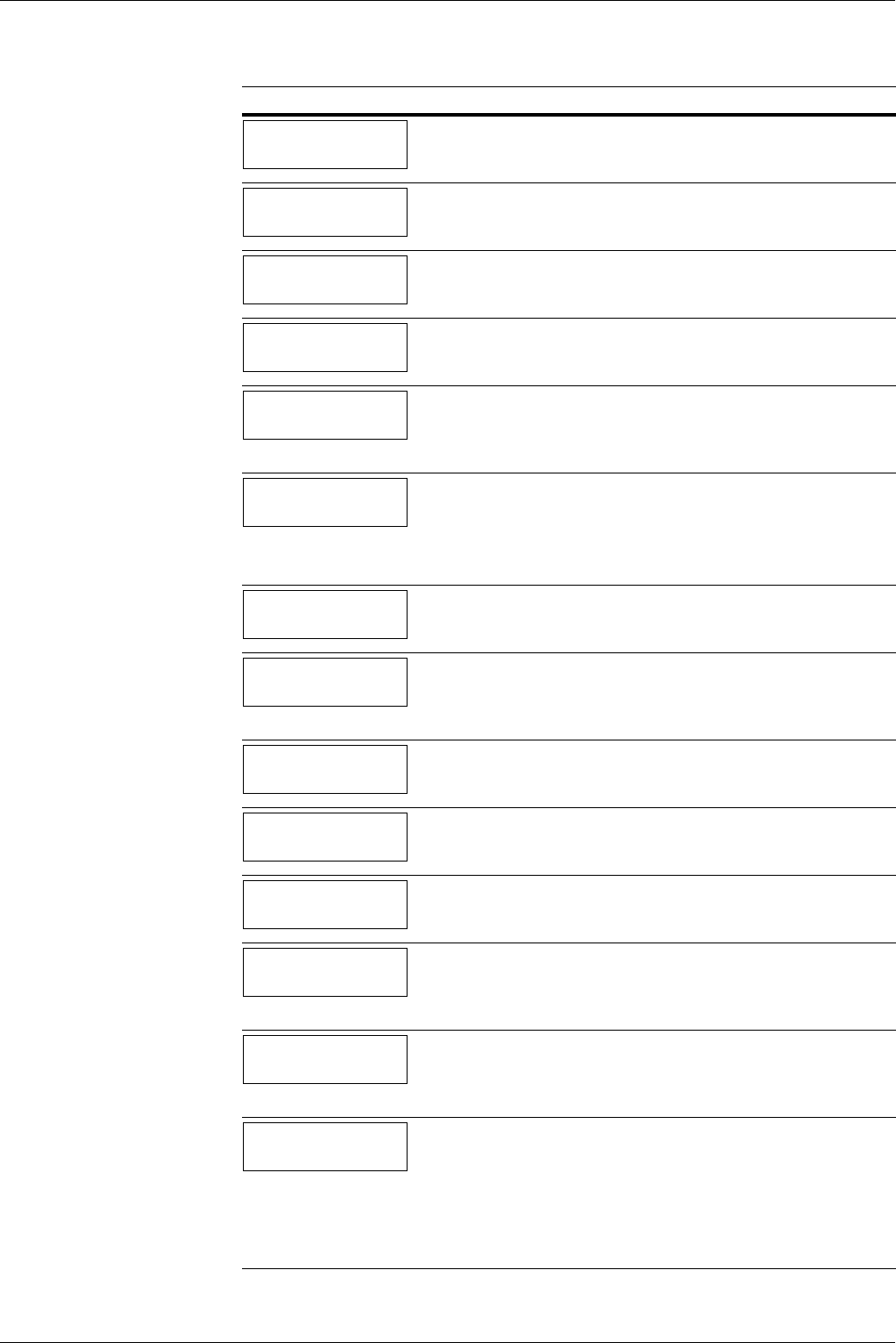
4.3 Error Messages
4-8
Close
left cover
The left cover of the printer is open. Close the left cover.
Close
rear cover
The rear cover of the printer is open. Close the printer rear cover.
Close
top cover
The top cover of the printer is open. Close the printer top cover.
Duplex disabled
Press GO
You attempted to print with a paper size and paper type that cannot be used
for duplex printing. Press the GO key to print onto one-side of the paper
only.
Face-down tray
paper full
The face-down tray has become full (approx. 250 pages). You must remove
all printed pages from the face-down tray. When the printer detects that the
face-down tray is empty again, the printer will continues printing into the
face-down tray.
File not found
Press GO
You have attempted to print a job that is not contained in the specified virtual
mailbox, or the specified virtual mailbox is not found.
If Auto Continue is set to On, printing will be automatically resumed after a
preset period of time. For details on Auto Continue, refer to Chapter 3 Using
the Operator Panel, section 3.13.8 Auto Continue Setting on page 3-97.
Format error
Hard disk
The hard disk installed in the printer is not formatted, and therefore cannot
be read or written. To format the hard disk, follow the procedure in the
Installation Guide of the hard disk.
Format error
Memory card
The memory card inserted in the printer is not formatted, and therefore can-
not be read or written. To format a memory card, follow the procedure in
Chapter 3 Using the Operator Panel, section Formatting a Memory Card
on page 3-63.
Hard disk err
##
Press GO
A hard disk error has occurred. Look at the error code given in place of ##
and refer to Storage Error Codes on page 4-11. To ignore the hard disk error,
press the GO key.
I/F occupied
This message is displayed when you attempt to use the printer’s operator
panel to change the environmental settings on the interface from which data
are presently being received.
ID error
The user ID entered for a private job, or a stored job is not correct. Check the
user ID that you specified on the printer driver.
Insert the same
memory card
You have inserted the wrong memory card when the Insert again mes-
sage was displayed. Remove the wrong memory card from the printer’s
memory card slot and insert the correct memory card. The printer again
reads it from the beginning of the data.
Install MK
Replace Maintenance Kit which is displayed on the message display.
Replacement of the maintenance kit is necessary at every 200,000 images of
printing and requires professional servicing. Contact your Kyocera Mita
dealer.
KPDL error ##
Press GO
Current print processing cannot continue because of occurrence of KPDL
error which is categorized by ##. To print out an error report, display >
Print KPDL err(s) from the menu system, and select On. Press the GO
key to resume printing. You can abandon printing by the CANCEL key.
If Auto Continue is set to On, printing will be automatically resumed after a
preset period of time. For details on Auto Continue, refer to Chapter 3 Using
the Operator Panel, section 3.13.8 Auto Continue Setting on page 3-97.
Message Corrective Action
Table 4-3 (Continued)