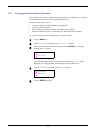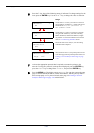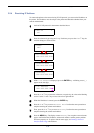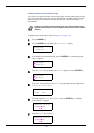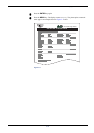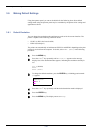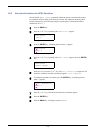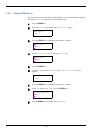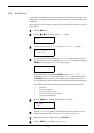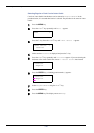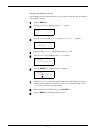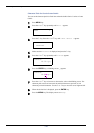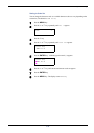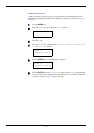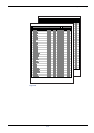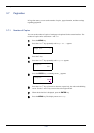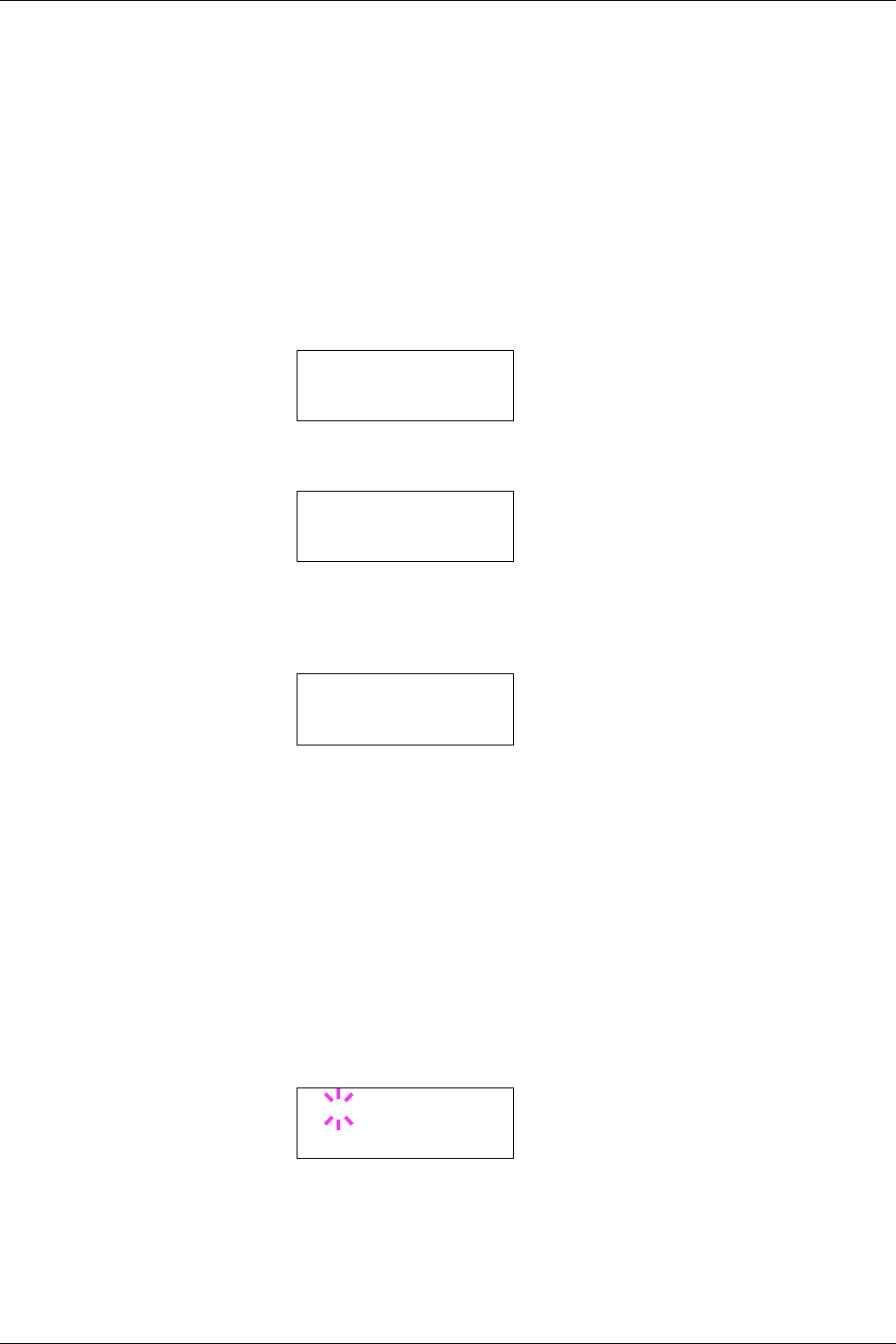
3.6 Making Default Settings
3-45
3.6.4 Default Font
You can select the default font for the current interface. The default font can be one of the
internal fonts or a font that is downloaded to the printer memory or stored on memory card
or hard disk.
In this menu, you can also set the type and pitch for Courier and Letter Gothic; as well as to
print a font list.
1
Press the MENU key.
2
Press the U or V key repeatedly until Font > appears.
3
Press the Z key. Press the U or V key until >Font Select > appears.
4
To select an internal font, make sure that Internal is displayed and press the Z
key. The display changes as shown below. If Internal is not displayed, press the
ENTER key, then press the U or V key until it appears.
To select an optional font, press the ENTER key while >Font Select > is
displayed. Press the U or V key repeatedly until Option appears and then press
the ENTER key. Press the Z key next to display the font selection shown above.
You can perform this operation only when optional fonts are installed in the printer.
The letter before the number indicates the location of the font, as shown below:
5
Press the ENTER key. A blinking question mark (?) appears.
6
Press the U or V key repeatedly until the desired font number appears. For font
numbers of the internal fonts, see Printing Lists of Fonts on page 3-50.
7
When the desired font is displayed, press the ENTER key.
8
Press the MENU key. The display returns to Ready.
I Internal font
S Soft (downloaded) font
M Fonts in optional memory card
H Fonts in RAM disk or optional hard disk
O Fonts in optional ROM (API)
Font >
>Font Select >
Internal
>> I000
>>?I000