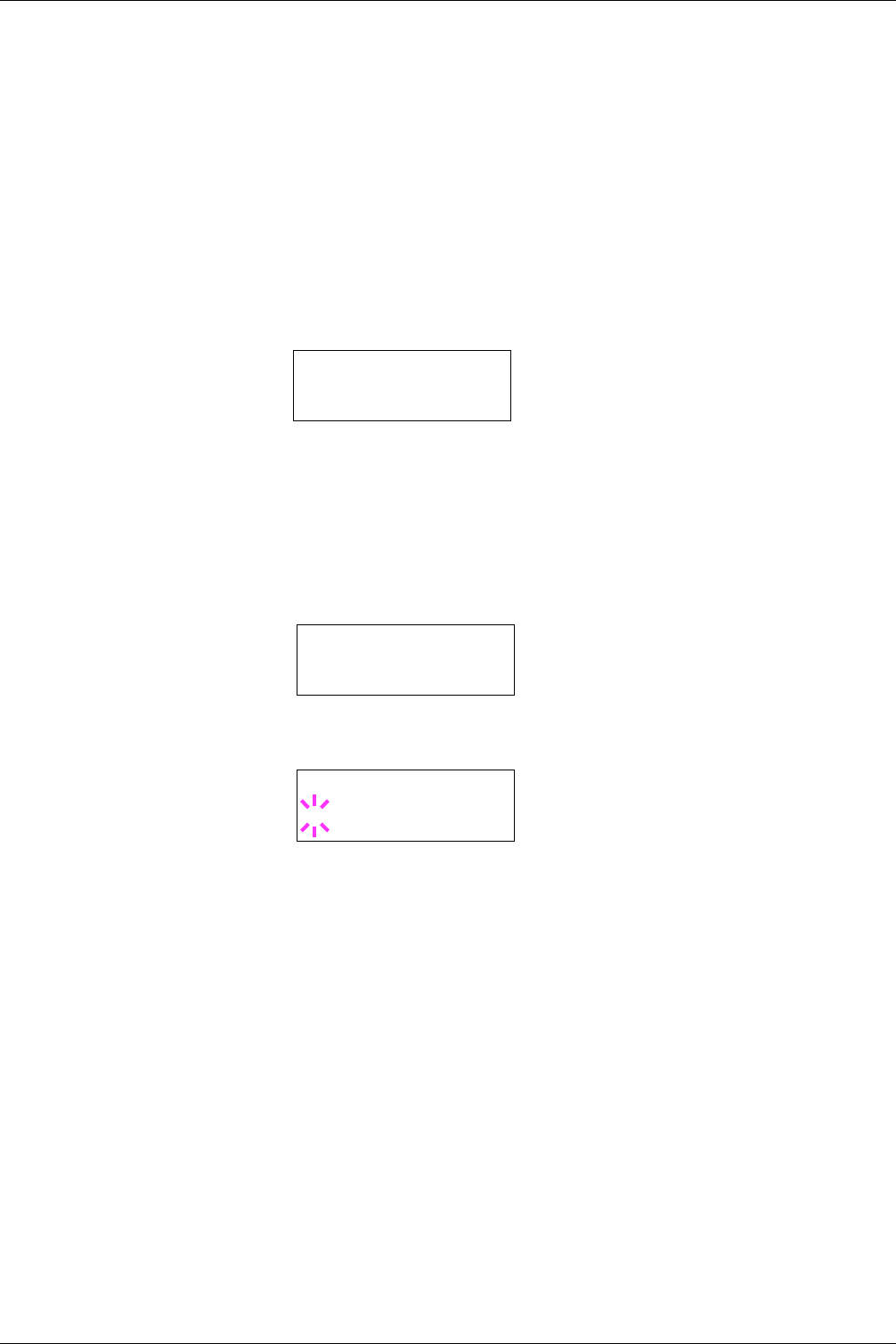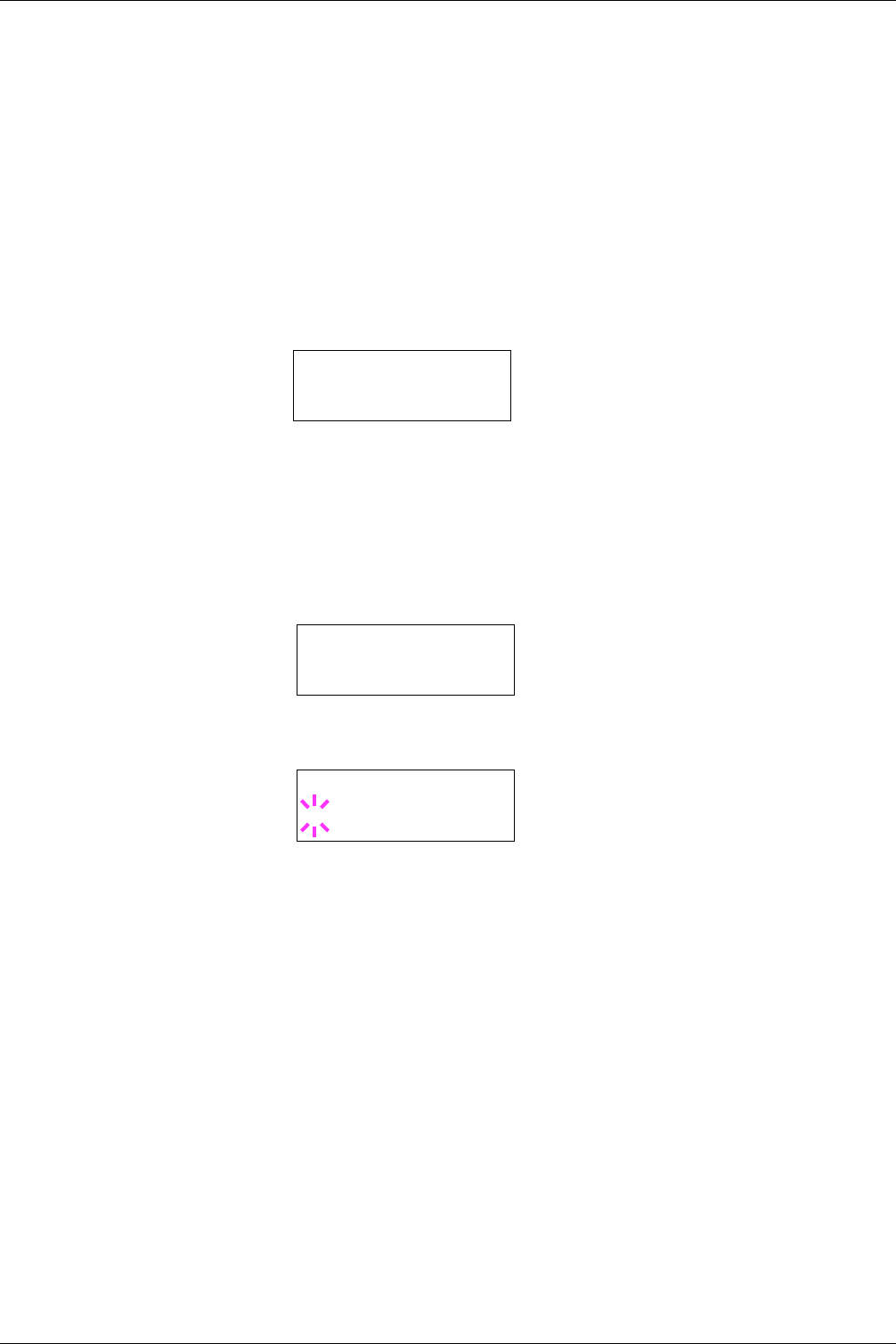
3.10 Paper Handling
3-76
3.10.5 Setting the Cassette Paper Type
By setting a paper type (plain, recycled, etc.) to the paper cassette, you can automatically
select the paper in the paper cassette according to the paper type you command on the
printer driver. The default setting is plain paper for all paper cassettes.
For more information about paper types that you can feed from the paper cassette, see
Chapter 2 Handling Paper.
1
Press the MENU key.
2
Press the U or V key repeatedly until Paper Handling > appears.
3
Press the Z key.
4
Press the U or V key repeatedly until >Cassette Type appears.
If optional paper feeders are added, Cassette 1 Type will appear for the
standard paper cassette and Cassette 2 Type, Cassette 3 Type, and
Cassette 4 Type will appear for the optional paper feeders.
5
To change paper type, press the ENTER key. A blinking question mark (?) appears.
6
Press the U or V key to display the desired paper type. The message display toggles
through the following paper types:
Plain
Preprinted
Bond
Recycled
Rough
Letterhead
Color
Prepunched
High quality
Custom 1 (to 8)
7
When the desired cassette type is displayed, press the ENTER key.
8
To exit the menu selection, press the MENU key.
Paper Handling >
>Cassette Type
Plain
>Cassette Type
? Plain