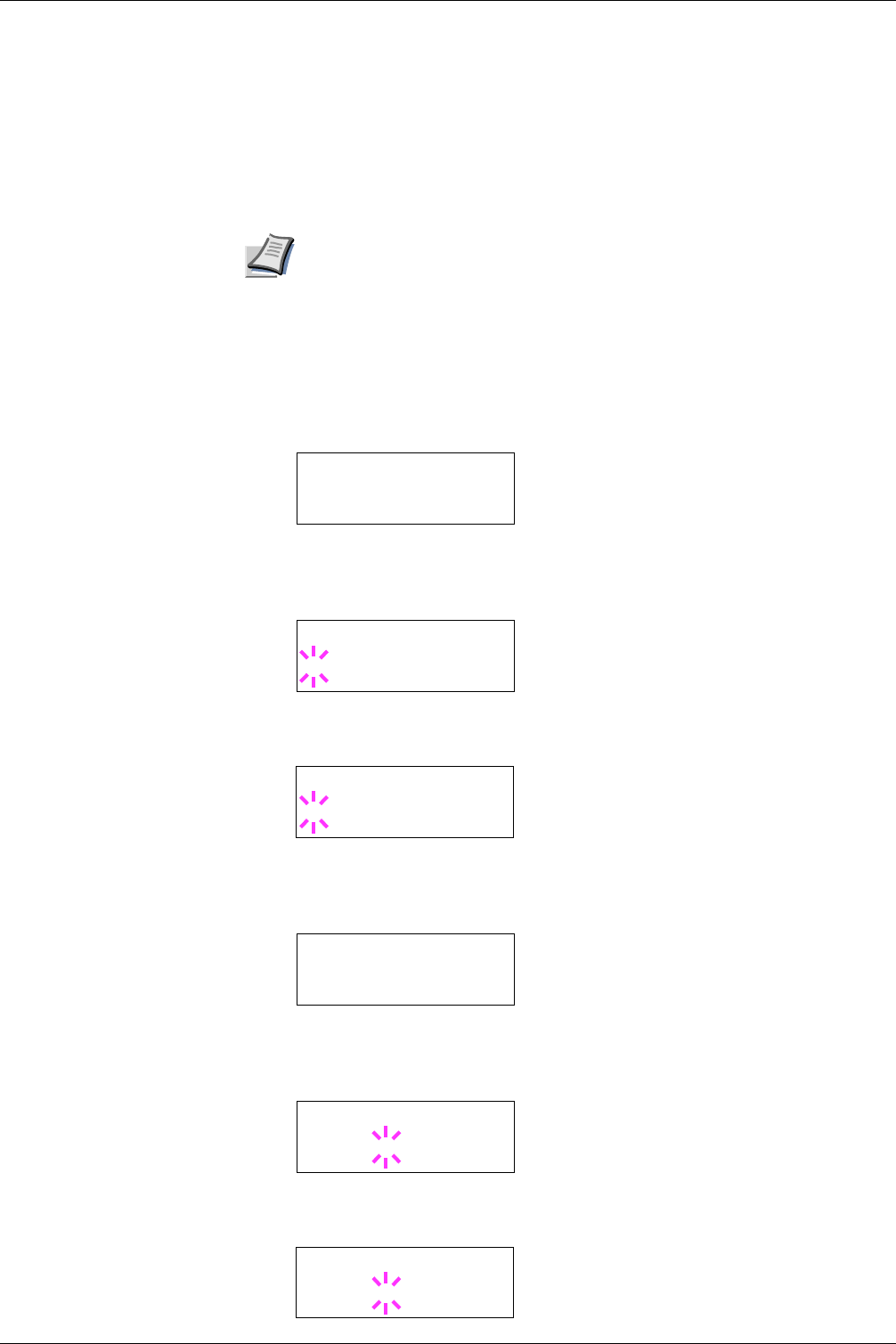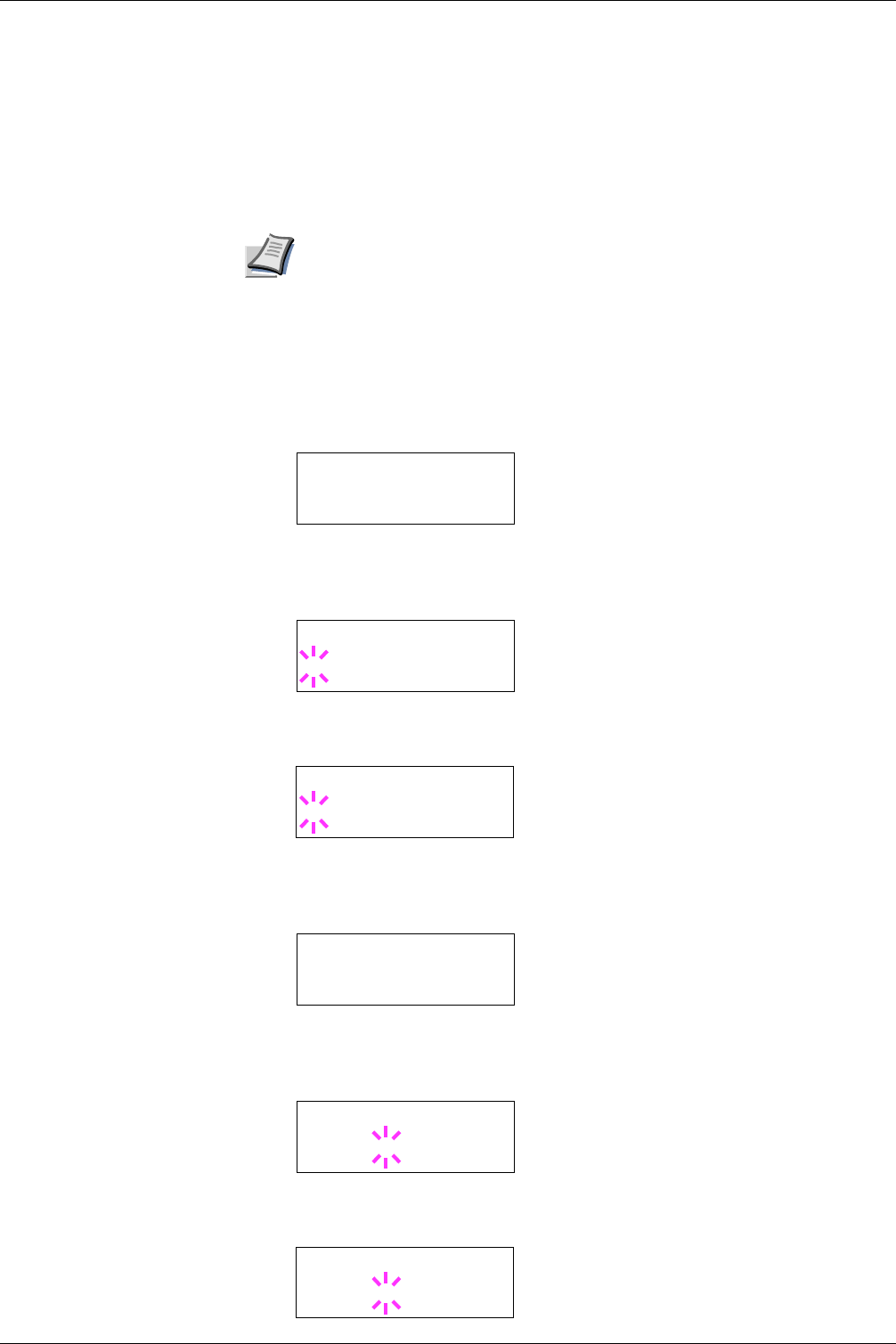
3.5 Changing the Interface Parameters
3-40
Printing a Network Interface Status Page
You can have your printer print out a network status page when the printer prints the status
page. The network status page shows the network addresses, and other information under
various network protocols about the network interface card. The default setting is Off
(print disable).
A sample network status page is shown on Figure 3-7 on page 3-41.
1
Press the MENU key.
2
Press the ENTER key repeatedly until Interface > appears.
3
If the interface is other than network, press the ENTER key. A blinking question
mark (?) appears.
4
Press the U or V key repeatedly until Network appears. Press the ENTER key.
5
Press the Z key and then press the U or V key repeatedly until the display shows
>Network Status Page.
6
The default setting is Off. If it is set to On, press the ENTER key. A blinking
question mark (?) appears.
7
Press the U or V key to select On.
Printing out a network interface status page may not be possible with the
optional network interface card. For details, see the manual for the network
interface.
Note
Interface >
Parallel
Interface
? Parallel
Interface
? Network
>Network Status
Page Off
>Network Status
Page ? Off
>Network Status
Page ? On