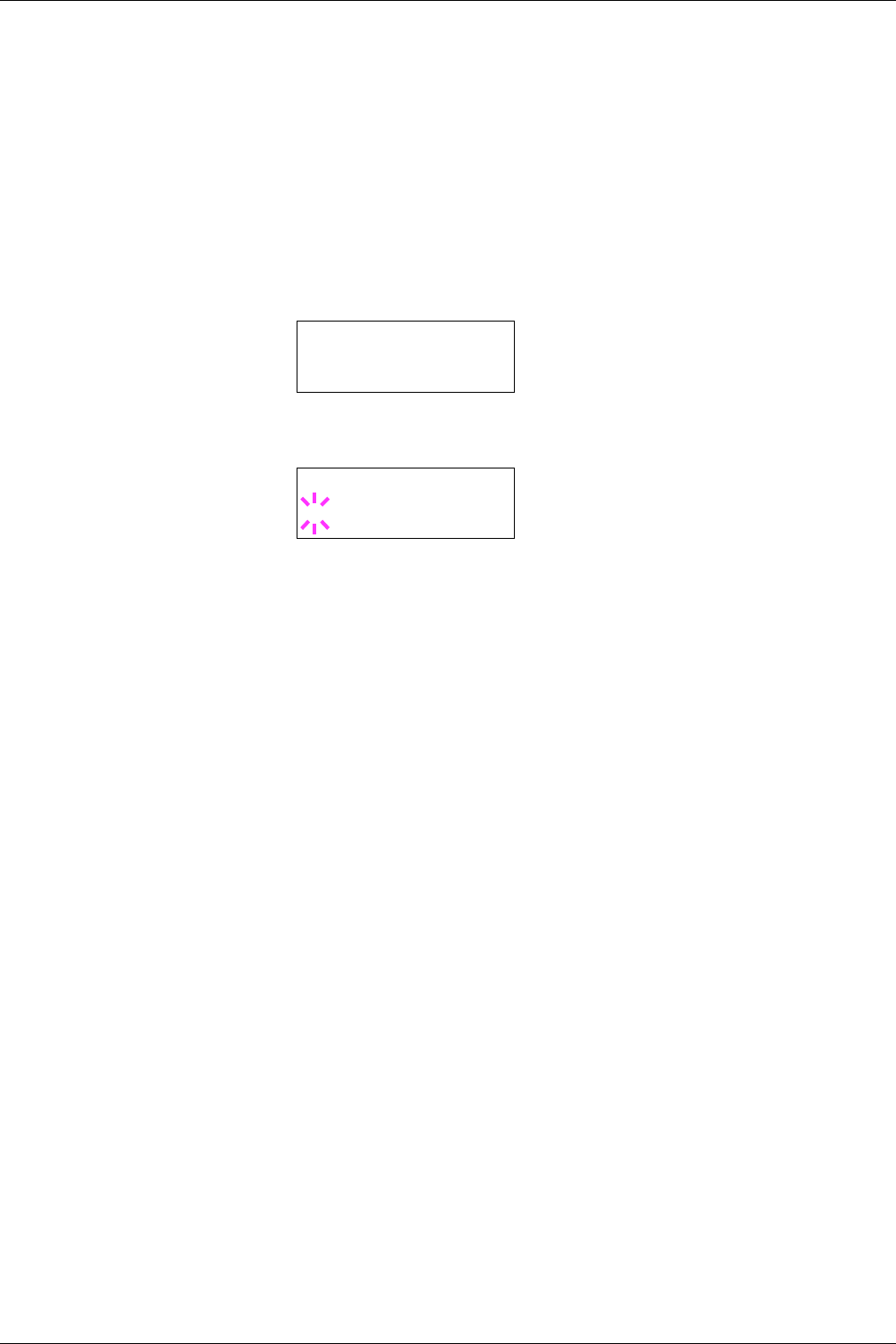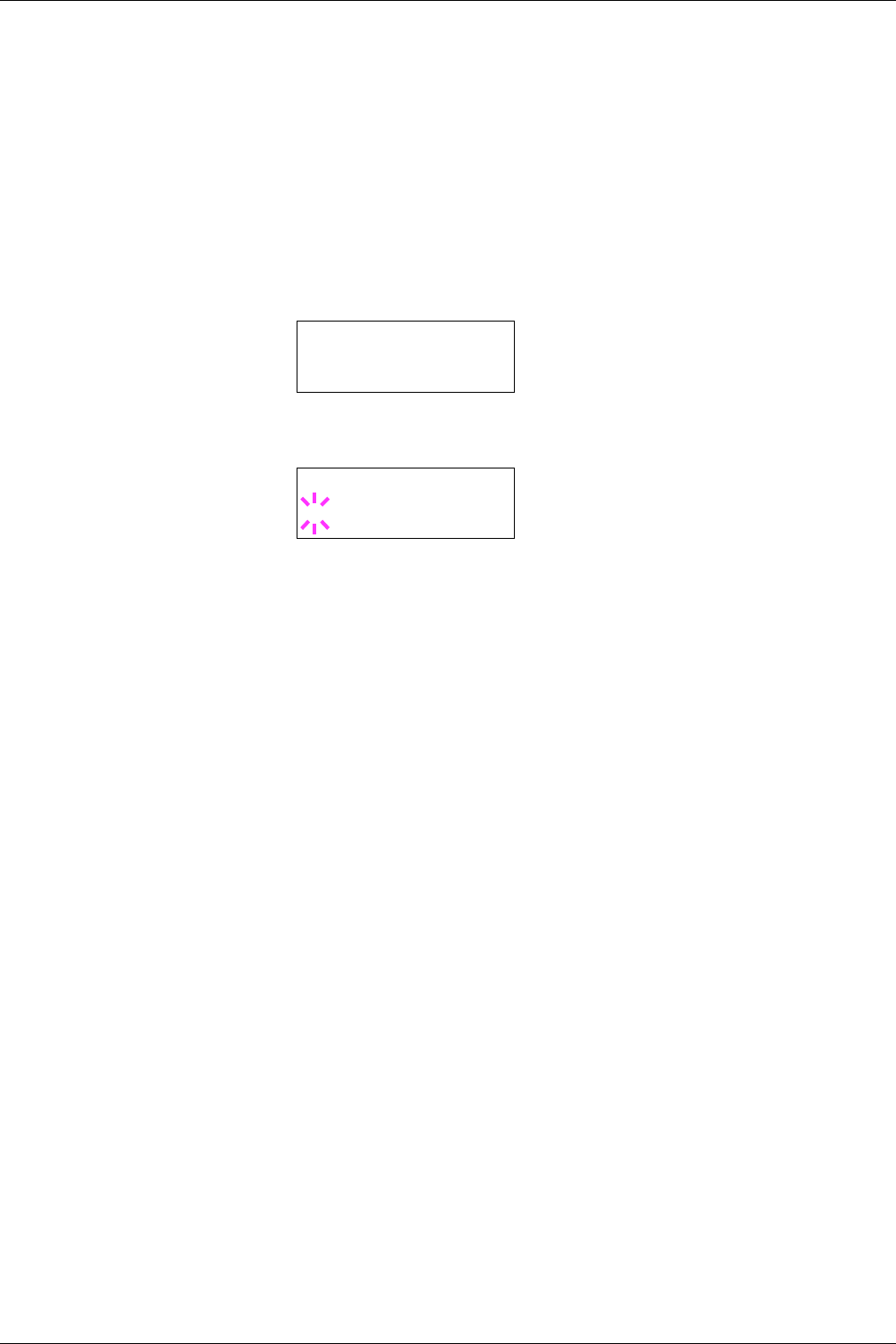
3.10 Paper Handling
3-82
8
Press the Z key and proceed to Setting the Paper Weight.
Setting the Paper Weight
You can set the paper thickness for your custom paper type to be customized.
1
Display the custom paper type (see section 3.10.9 Creating Custom Paper Type on
page 3-81) and press the Z key.
2
Press the U or V key repeatedly until >>Paper Weight appears.
3
Press the ENTER key. A blinking question mark (?) appears.
4
Press the U or V key to display the desired paper thickness. The display changes as
shown below. For details of the default setting for each paper type, see Chapter 2
Handling Paper, section 2.5 Paper Type on page 2-21.
Light
Normal 1
Normal 2
Normal 3
Heavy 1
Heavy 2
Heavy 3
Extra Heavy
5
When the desired paper thickness displayed, press the ENTER key.
6
Press the MENU key. The display returns to Ready.
If the optional duplexer is installed on the printer, duplex printing can be enabled and
disabled. See Setting the Duplex Path on the following page.
>>Paper Weight
Normal 1
>>Paper Weight
? Normal 1