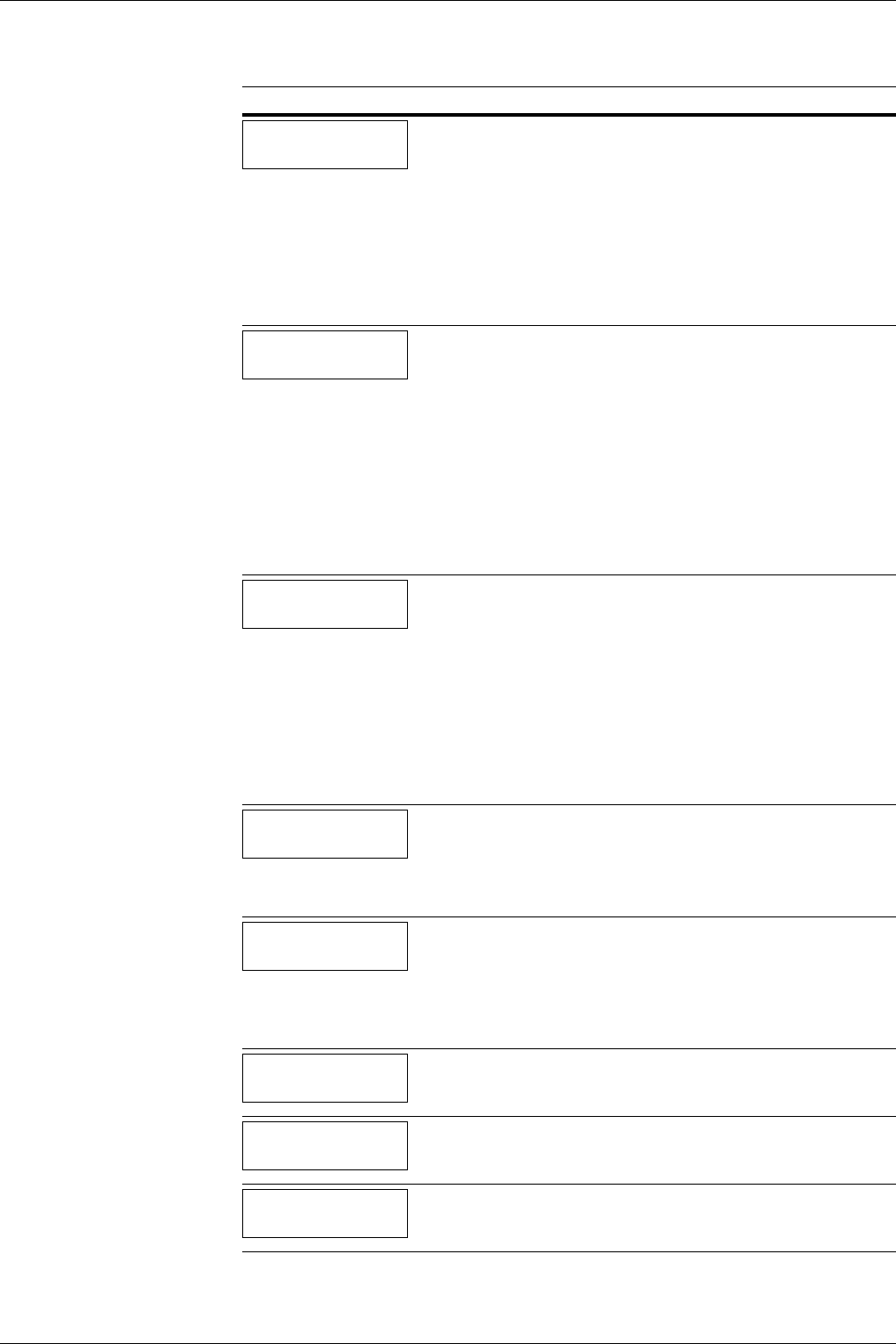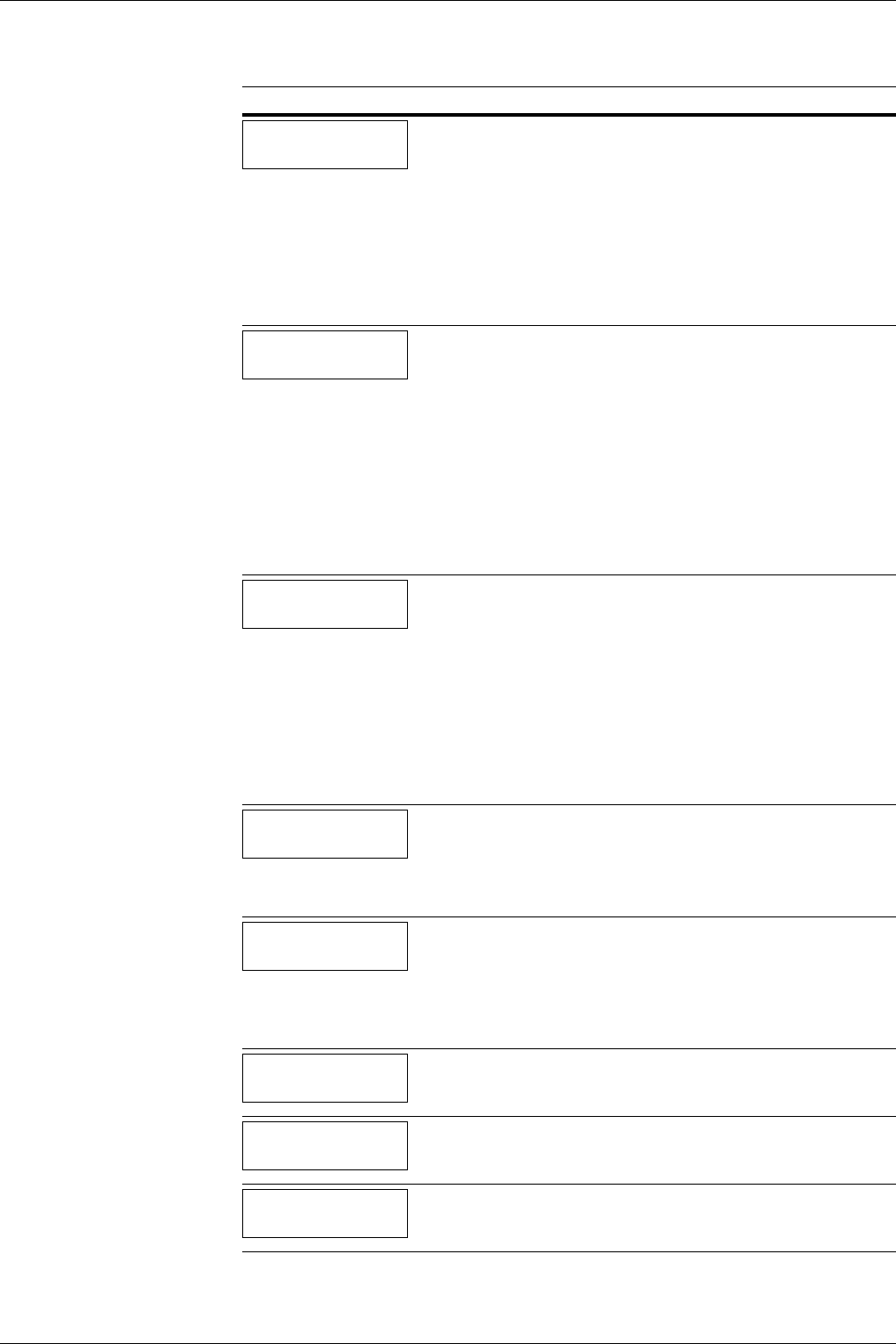
4.3 Error Messages
4-9
Load Cassette #
(
A4
)
/
(
PLAIN
)
†
The paper cassette matching the paper size and paper type of the print job is
empty. Load paper into the paper cassette as displayed in place of #. Press
the GO key to resume printing.
If you want to print from a different paper source, press the U or V key to
display Use alternative and you can change the source for paper
feeding. After selecting a paper source and pressing the MENU key, Paper
Handling > appears. By pressing the U key, the paper type settings menu
appears. After setting the correct paper type, press the ENTER key and
printing starts. For details, see Chapter 3 Using the Operator Panel, section
3.10.6 Selecting the Paper Feed Source on page 3-77.
Load EF
(
A5
)
/
(
PLAIN
)
†
There is no paper cassette installed in the printer that matches the paper size
and paper type of the print job. Set paper in the envelope feeder. Press the
GO key to resume printing. (Note that feeding the paper having a paper size
which does not match the current paper size from the envelope feeder can
cause paper jam.)
If you want to print from a different paper source, press the U or V key to
display Use alternative and you can change the source for paper feed-
ing. After selecting a paper source and pressing the MENU key, Paper
Handling > appears. By pressing the U key, the paper type settings menu
appears. After setting the correct paper type, press the ENTER key and
printing starts. For details, see Chapter 3 Using the Operator Panel, section
3.10.6 Selecting the Paper Feed Source on page 3-77.
Load MP Tray
(
A4
)
/
(
PLAIN
)
†
There is no paper cassette installed in the printer that matches the paper size
and paper type of the print job. Set paper in the MP tray. Press the GO key
to resume printing. (Note that feeding the paper having a paper size which
does not match the current paper size from the MP tray can cause paper jam.)
If you want to print from a different paper source, press the U or V key to
display Use alternative and you can change the source for paper
feeding. After selecting a paper source and pressing the MENU key, Paper
Handling > appears. By pressing the U key, the paper type settings menu
appears. After setting the correct paper type, press the ENTER key and
printing starts. For details, see Chapter 3 Using the Operator Panel, section
3.10.6 Selecting the Paper Feed Source on page 3-77.
Memory card err
Insert again
The memory card is accidentally removed from the printer’s memory card
slot during reading. If you continue reading the memory card, insert the
same memory card into the slot again. The printer again reads it from the
beginning of the data.
Also see Insert the same memory card.
Memory overflow
Press GO
The total amount of data received by the printer exceeds the printer’s inter-
nal memory. Try adding more memory. Press the GO key to resume print-
ing. You can abandon printing by the CANCEL key.
If Auto Continue is set to On, printing will be automatically resumed after a
preset period of time. For details on Auto Continue, refer to Chapter 3 Using
the Operator Panel, section 3.13.8 Auto Continue Setting on page 3-97
MemoryCard err##
Press GO
A memory card error has occurred. Look at the error code given in place of
## and refer to Storage Error Codes on page 4-11. To ignore the memory
card error, press the GO key
Missing
duplex drawer
The duplex drawer is either not installed or incorrectly inserted. Insert the
duplex drawer securely.
Paper jam
###############
A paper jam has occurred. The location of the paper jam is indicated in place
of the #’s. For details, see Section 4.4 Clearing Paper Jams on page 4-12.
Message Corrective Action
Table 4-3 (Continued)