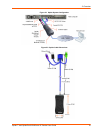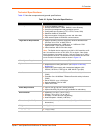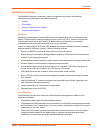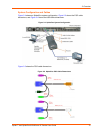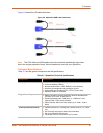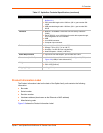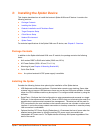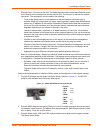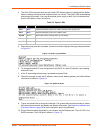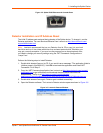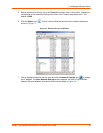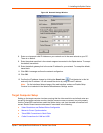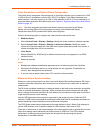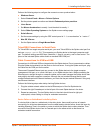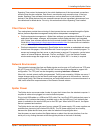3: Installing the Spider Device
Spider™ and SpiderDuo® KVM-over-IP Device User Guide 26
Ethernet Ports—Connects to the LAN. The Spider device contains a hardware Ethernet switch
that connects to the external ports and an internal CPU. The first port is required for network
connection. The second port can be used for the following:
- Tie all of the Spider units in a rack together so that one network connection only is
required. While this configuration is a “daisy” chain physically, logically each Spider device
has its own IP address on the network. Because the Spider device data that comes from
the end of the chain traverses all of the switches, latency increases and responsiveness
degrades depending on the number of devices in the chain.
Lantronix recommends a maximum of 16 Spider devices in a chain. But, if the network
switch that connects to the Spider device chain supports Spanning Tree, the first and last
devices in the chain can connect to the same network switch to provide resilience against
a single-point failure.
- Connect to the LAN management port on the server, so that an external management
network can interface to the Spider device and the server by using one cable.
- Connect to the main LAN port on the server. If physical isolation of management and user
data is not a concern, a single LAN cable can provide connectivity to the Spider device
and server conserving a switch or router port.
- Aggregate any other Ethernet connection as a general-purpose switch port.
Batch vs. Individual Setup—Deploying a batch of Spider devices at once should be performed
as a stage before attaching to the computers. The staging can be performed on a bench prior
to configuration. Consider the following tips for configuring a batch of Spider devices:
- Keyboard, video, and mouse connections are not required for setup. All you need are a
source of power and a serial connection to set up the network parameters, and an
Ethernet connection to access the administration user interface.
- Tag each Spider device with its IP address or write it on the serial number label on the
bottom.
Perform the following steps to install the Spider device and configure the initial network settings.
1. Plug the RJ45 cable into the Spider serial port which is shown in Figure 3-1. The RS-232
protocol is the standard for serial binary data signals.
Figure 3-1 Spider RS-232 Serial Port and Pinouts
2. Plug the DB9F cable into the serial (COM) port of a PC or laptop running a terminal emulator,
for example, HyperTerminal. The default serial port settings are: 9600 bits per second, 8 data
bits, no parity, 1 stop bit, no flow control.
3. Plug the Spider video, USB, and PS/2 keyboard and mouse cables into the target computer.
The Spider device boots.
Pinouts
1 RTS (out)
2 DTR (out)
3 TX (out)
4 GND
5 GND
6 RX (in)
7 DSR (in)
8 CTS (in)